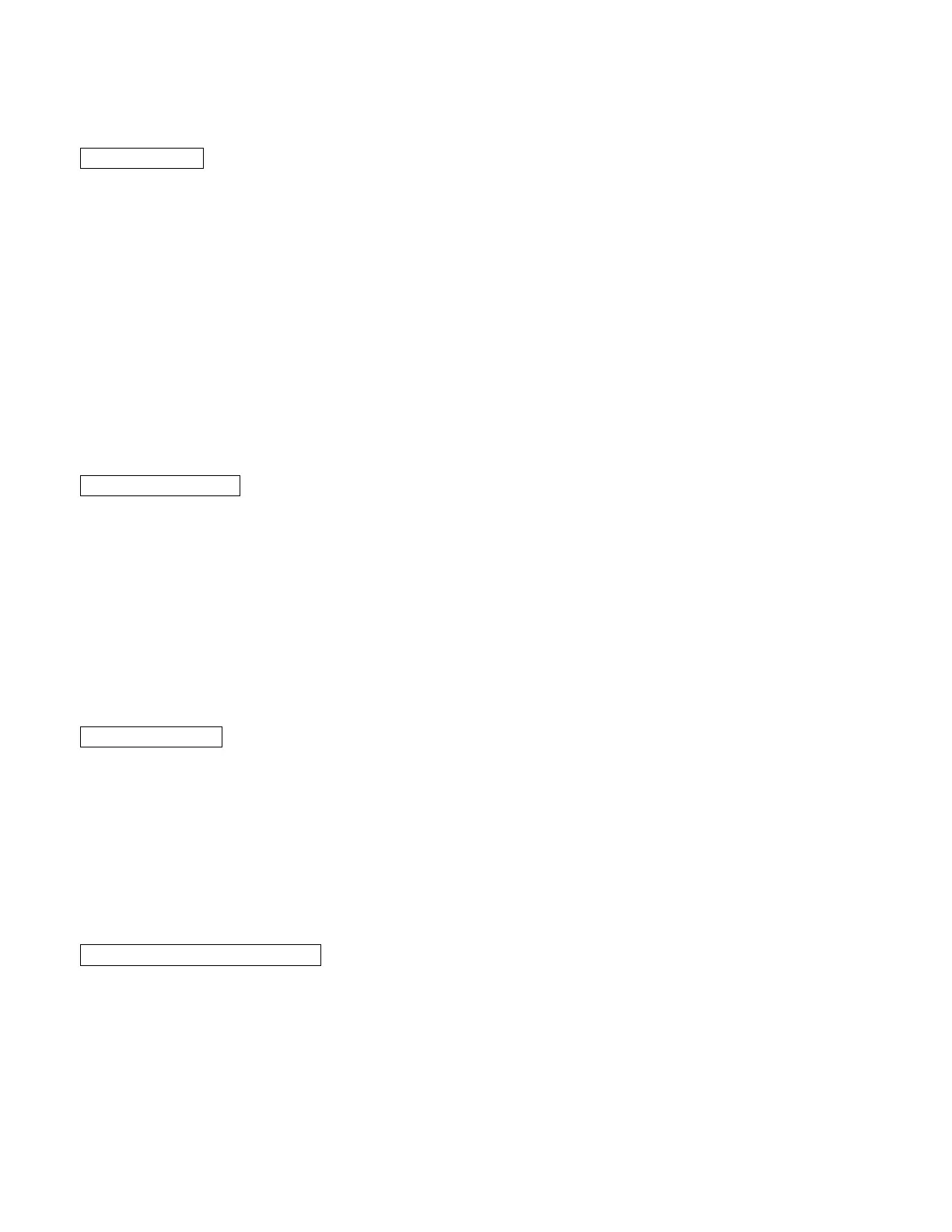Step 3: Connecting an HDTV to your computer
For Windows 7
If you have a Windows 7 computer with an HDMI port, we highly recommend that you try using the computer with an HDTV and the
wireless keyboard. This is particularly convenient with a notebook or small desktop computer. We want you to be able to enjoy all
your computer has to offer, including the Internet and Windows Media Center, from your favorite chair. Special functions on the
keyboard, including Magnify features, work with our software to make using it with an HDTV easy and fun.
1 Most HDTV sets have an HDMI port. If your HDTV does have an HDMI port, plug an HDMI cable into a free HDMI port on the
HDTV.
2 Plug the other end of the cable into an HDMI port on your computer. If all your HDTV’s HDMI ports are used, ZDTV may have
to share an HDMI input with a DVD player or other device. (If your Windows 7 computer does not have an HDMI port, you can
try connecting to an HDTV using a VGA or DVI video connection. You may get acceptable performance, depending on the
capabilities of your computer and HDTV, but some ZDTV features may not work correctly.)
3 Your HDTV remote or a button on your HDTV lets you select the TV’s normal input, your computer, or some other input as the
current input for your HDTV screen. Selecting your computer for the screen input is similar to selecting a DVD player. Now
press Source, Input, or a similarly-named button on your remote or HDTV to select your computer as the HDTV input. Check to
make sure that you see your computer’s Windows desktop on your HDTV.
4 You will see the message New Display Detected. Select Show my desktop on the external display only. Select Apply and
then select OK.
For Windows Vista:
Note: Windows Vista users with Desktop PCs should connect only the HDTV; no other monitor or display should be connected at
the same time.
1 Your PC may offer a DVI connector. If it does, use a DVI to HDMI cable to connect your PC to your HDTV. Otherwise, in most
cases, your PC will have a VGA port. Connect this port to a VGA input port on your HDTV.
When using an HDMI to HDMI cable, you will see the message New Display Detected. Select Show my desktop on the
external display only. Select Apply and then select OK.
Note: You will separately need to make an audio connection.
2 From your TV’s menu system, select the video input that you just connected to. If you have connected via VGA, often this will
be labeled “PC.”
3 Power up your computer if it isn’t already on. If you can’t see a display on your HDTV, or the picture doesn’t look ideal, go to
Step 5: Optimizing Screen Settings when you connect your PC to your HDTV. Then come back to Step 4: Installing the
ZDTV software. Otherwise, continue with Step 4: Installing the ZDTV software.
For Windows XP:
Note: Windows XP users with Desktop PCs should connect only the HDTV; no other monitor or display should be connected at
the same time.
1 In the vast majority of cases, your PC will have a VGA port. Connect this port to a VGA input port on your HDTV.
Note: You will separately need to make an audio connection.
2 From your TV’s menu system, select the video input that you just connected to. If you have connected via VGA, often this will be
labeled “PC.”
3 Power up your computer if it isn’t already on. If you can’t see a display on your HDTV, or the picture doesn’t look ideal, go to
Step 5: Optimizing Screen Settings when you connect your PC to your HDTV. Then come back to Step 4: Installing the
ZDTV software. Otherwise, continue with Step 4: Installing the ZDTV software.
Step 4: Installing the ZDTV software if you have a CD ROM drive in your computer
For Windows 7, Vista, and XP
Make sure your computer is on and connected to the Internet, and that you are logged on to an account with administrative
privileges. The CD that came with your keyboard should run automatically when inserted into your computer’s CD/DVD ROM drive.
If it does not, go to the Start menuÆ All ProgramsÆ AccessoriesÆ Run and type
E:Setup.exe where E: is the letter of your
CD-ROM drive.
Follow the on-screen instructions to complete the software installation.
If the keyboard times out during any phase of the installation process, press the
Fn key to re-activate the keyboard.
Note: If you get a message stating “This program might not have installed correctly" you should click on “This program installed
correctly”.
If you are prompted to enter a 4-character Activation Code during software installation, please enter ZDLN. If a dialog box appears
to upgrade ZDTV, select
Upgrade Now and click Continue.
