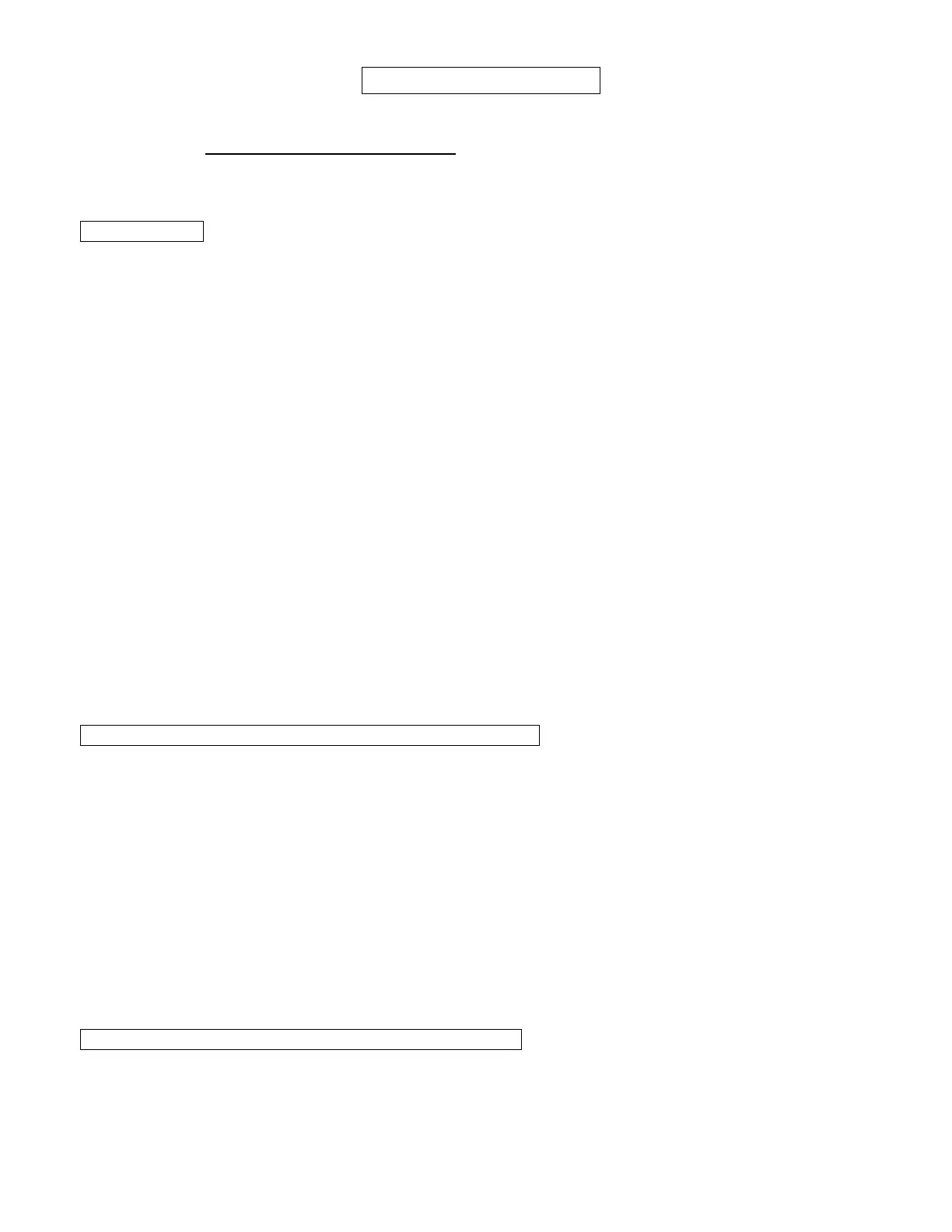Activation Code: ZDLN
Installing ZDTV software if you don't have a CD ROM drive in your computer
You will need to download the ZDTV software from the Zoom website. Make sure your computer is connected to the Internet. Open
a browser and type http://zdtv.zoomtel.com/download in your browser's address bar.
Follow the on-screen instructions to download and install the software on your computer.
If the keyboard times out during any phase of the installation process, press the
Fn key to re-activate the keyboard.
Step 5: Optimizing Screen Settings when you connect your PC to your HDTV
For Windows 7
Double-click the ZDTV icon on your Windows desktop to launch the ZDTV software that was installed. The first time you do this,
the Screen Setup Wizard that was installed on your desktop when you ran the ZDTV CD will run. Answer the Wizard’s simple
questions to set up your computer for your HDTV. If you are using a notebook, keep the lid open while you do this. The ZDTV
wizard will turn off your notebook’s screen and adjust video settings for the best possible picture on your HDTV.
You may be asked to change your HDTV’s video setting for the HDTV input that connects to your computer. Depending on the
model of your TV, you may find HDTV screen adjustment settings under one of these video menu titles: Aspect, Format, Picture
Format, Screen, Picture Size, Size, Viewing Modes, View Mode. If you select one of the above, you will see another list of menu
options which will typically include one or more of the following 1:1, 16/9, Aspect, Dot-by-Dot, Full Pixel, Just Scan, Native,
Pixel-by-Pixel, and Screen Fit. Try any of these options that you see on your TV’s menu until you find the optimal setting.
If you still have problems with the display - for example, only part of the items located at the edge of the screen are visible, such as
the Start button in Windows (or the circles in squares in the test screen) - try turning off an "overscan" setting. This may be called
overscan, cropping, or something similar. An overscan or cropping setting is likely to appear in a menu close to the one that
controls the screen settings we described above.
If you are using a notebook and you disconnect the HDMI cable from your HDTV, your notebook’s screen will turn on whenever the
notebook is On. Whenever you reconnect your HDTV to your notebook, your notebook will automatically adjust its video display to
turn off the local display and generate the optimal display for your HDTV. You should not have to run the ZDTV Wizard again unless
you use a different HDTV.
If you connect a notebook to your HDTV, ZDTV software ensures that the notebook will not go to standby or shut down
automatically even if the notebook’s cover is closed. This makes it easy to tuck the notebook into a convenient place. If you use a
desktop computer, ZDTV will leave alone any power mode settings you may have set.
If you connect your notebook to a different HDTV, the Screen Setup Wizard may run again. If you need to adjust the screen, click
Help. Go to Adjust Screen from the ZDTV menu.
Please continue with Step 7: Using your notebook computer with an HDTV on the back of this Quick Start flyer.
For Windows Vista users with Notebook or Desktop PCs
This process may require you to make adjustments to the display settings on your PC and to the Screen or Picture settings on your
HDTV. When you are done you should have the highest resolution picture possible and it should fit neatly within your display.
Note: Windows Vista users with Desktop PCs should connect only the HDTV; no other monitor or display should be connected at
the same time.
Click Start Æ (Settings) Æ Control Panel Æ Appearance and Personalization Æ Personalization Æ Display Settings. (in
Category View)
FOR DESKTOPS ONLY: Continue with Step 6: Adjusting Your Screen Settings.
FOR NOTEBOOKS ONLY: From Display Settings select your HDTV from the drop-down menu. Select the checkbox “This is my
main monitor”. Then select the notebook screen from the drop-down menu. Un-check the box “Extend the desktop onto this
monitor”.
Alternatively, depending on your notebook, you can press the Fn key and F2 or F4 or whichever key has an icon of a screen or the
words CRT/LCD on it to make the HDTV the main display.
Continue with Step 6: Adjusting Your Screen Settings.
For Windows XP users with Notebook or Desktop PCs
This process may require you to make adjustments to the display settings on your PC and to the Screen or Picture settings on your
HDTV. When you are done you should have the highest resolution picture possible and it should fit neatly within your display.
Note: Windows XP users with Desktop PCs should connect only the HDTV; no other monitor or display should be connected at the
same time.
FOR DESKTOPS ONLY: Click Start Æ (Settings) Æ Control Panel Æ Appearance and Themes Æ Display Æ Settings. (in
Category View)
