USER MANUAL
Ÿ Z-Wave on/off control of large appliances up to 15A
Ÿ Energy monitoring live and over time
Ÿ LED indicator to display Z-Wave signal strength and
power usage for the connected device
Ÿ Z-Wave Long Range for ultra reliable no-mesh
communication
Ÿ NEW 800 series chip for faster performance
Ÿ Built-in overload protection and ETL certification
Ÿ Model Number: ZEN15 800LR
Ÿ Z-Wave Region: US/CA/MX
Ÿ Power: 120 VAC, 60 Hz
Ÿ Maximum Load: 15 A, 1800 W
Ÿ Operating Temperature: 14 – 104 F
Ÿ Range: Up to 300 feet (or up to 1 mile with LR)
Ÿ Installation and Use: Indoor only
Ÿ Dimensions: 20” (with cord) x 2.6” x 1.1”
Ÿ Weight: 10oz
FEATURES
SPECIFICATIONS
CAUTION
This is an electrical device - please use caution when
installing and operating the Power Switch. Remote
control of appliances may result in unintentional or
automated activation of power. Do NOT use this
Z-Wave device to control electric heaters or other
appliances which produce the risk of fire, burns, or
electrical shock when unattended.
INSTALLATION
Plug the Power Switch into any standard grounded
120 V receptacle. Do NOT connect any devices to the
plug at this point. Click the Z-Wave button to see if the
LED indicator changes color. If the LED indicator
doesn’t light up at all, please try a different receptacle.
If it’s still off, please get in touch with our support
team: ask@getzooz.com
Ÿ 220 V Boilers
Ÿ 220 V Pumps /
Compressors
Ÿ Electrical Dryers
Ÿ Chargers
Ÿ Electric heaters
Ÿ Routers
Ÿ (De)humidifiers
Ÿ Window AC units
Ÿ Sump pumps
Ÿ Gas Dryers
Ÿ Refrigerators
Ÿ Floor Lamps
Ÿ Tv’s and Video
Ÿ Computers
X
Ÿ This product should be installed indoors upon
completion of any building renovations.
Ÿ Prior to installation, the device should be stored in a
dry, dust-and-mold-proof place.
Ÿ Do not install the Smart Switch in a place with direct
sun exposure, high temperature, or humidity.
Ÿ Keep away from chemicals, water, and dust.
Ÿ Ensure the device is never close to any heat source or
open flame to prevent fire.
Ÿ Ensure the device is connected to an electric power
source that does not exceed the maximum load power.
Ÿ No part of the device may be replaced or repaired by
the user.
WARNING
BEFORE YOU PLUG ANYTHING IN
Make sure the load you are about to connect
does NOT exceed 15 A in power. This Power
Switch can hold up to 15 A in total.
Connecting 220 V equipment to this Power
Switch will DAMAGE the device and may cause
the connected appliance to malfunction.
Z-WAVE CONTROL
1. ADD DEVICE to your hub
Initiate inclusion (pairing) in the app (or web
interface). Not sure how? ask@getzooz.com
SmartStart enabled products can be added into a
Z-Wave network by scanning the Z-Wave QR Code
present on the product with a controller providing
SmartStart inclusion. No further action is required
and the SmartStart product will be added
automatically within 10 minutes of being switched
on in the network.
1. Bring the Power Switch within direct range of your Z-
Wave gateway (hub).
2. Put the Z-Wave hub into exclusion mode (not sure
how to do that? ask@getzooz.com).
3. Press and release the Z-Wave button 3 times
quickly.
4. Your hub will confirm exclusion and the Switch will
disappear from your controller's device list.
EXCLUSION (REMOVING / UNPAIRING DEVICE)
TROUBLESHOOTING
The Power Switch won’t add to your hub? Try this:
1. Initiate EXCLUSION and click the Z-Wave button 3
times quickly.
2. Click the Z-Wave button 4-5 times quickly when
adding it or try adding it in a non-secure mode.
3. Bring the Power Switch closer to your hub, it may be
out of range.
4. Double-check if the device is powered.
5. Get troubleshooting tips for your hub at
www.support.getzooz.com
WARRANTY
This product is covered under a 12-month warranty and
under a 5-year limited warranty once registered. To read
the full warranty policy or file a warranty claim, please
go to www.getzooz.com/warranty
IN NO EVENT SHALL ZOOZ OR ITS SUBSIDIARIES AND AFFILIATES BE LIABLE FOR ANY
INDIRECT, INCIDENTAL, PUNITIVE, SPECIAL, OR CONSEQUENTIAL DAMAGES, OR
DAMAGES FOR LOSS OF PROFITS, REVENUE, OR USE INCURRED BY CUSTOMER OR ANY
THIRD PARTY, WHE-THER IN AN ACTION IN CONTRACT, OR OTHERWISE EVEN IF ADVISED
OF THE POSSIBILITY OF SUCH DA-MAGES. ZOOZ'S LIABILITY AND CUSTOMER'S
EXCLUSIVE REMEDY FOR ANY CAUSE OF ACTION ARISING IN CON-NECTION WITH THIS
AGREEMENT OR THE SALE OR USE OF THE PRODUCTS, WHETHER BASED ON
NEGLIGENCE, STRICT LIABILITY, BREACH OF WARRANTY, BREACH OF AGREEMENT, OR
EQUITABLE PRINCIPLES, IS EXPRESSLY LIMITED TO, AT ZOOZ'S OPTION, REPLACEMENT
OF, OR REPAYMENT OF THE PURCHASE PRICE FOR THAT POR-TION OF PRODUCTS
WITH RESPECT TO WHICH DA-MAGES ARE CLAIMED. ALL CLAIMS OF ANY KIND ARISING
IN CONNECTION WITH THIS AGREEMENT OR THE SALE OR USE OF PRODUCTS SHALL
BE DEEMED WAIVED UNLESS MADE IN WRITING WITHIN THIRTY (30) DAYS FROM ZOOZ'S
DELIVERY, OR THE DATE FIXED FOR DELI-VERY IN THE EVENT OF NONDELIVERY.
FCC NOTE
THE MANUFACTURER IS NOT RESPONSIBLE FOR ANY RADIO OR TV INTERFERENCE
CAUSED BY UNAUTHORIZED MODIFICATIONS TO THIS EQUIPMENT. SUCH
MODIFICATIONS COULD VOID THE USER’S AUTHORITY TO OPERATE THE EQUIPMENT.
STORE INDOORS WHEN NOT IN USE. SUITABLE FOR DRY LOCATIONS ONLY. DO NOT
IMMERSE IN WATER. NOT FOR USE WHERE DIRECTLY EXPOSED TO WATER.
This device complies with Part 15 of the FCC Rules.
Operation is subject to the following conditions:
1. This device may not cause harmful interference,
2. This device must accept any interference received, including interference that may
cause undesired operation.
This equipment has been tested and found to comply with the limits for a Class B digital
device, pursuant to part 15 of the FCC Rules.
These limits are designed to provide reasonable protection against harmful interference
in a residential installation.
This equipment generates, uses and can radiate radio frequency energy and, if not
installed and used according to instructions, may cause harmful interference to radio
communications.
However, there is no guarantee that interference will not occur in any given installation.
If this equipment causes harmful interference to radio or television reception, the user
may try to correct the interference by taking one or more of the following measures:
- Reorient or relocate receiving antenna
- Increase the separation between equipment and receiver
- Connect equipment into a separate outlet or circuit from receiver
- Consult the dealer or an experienced radio/TV technician for additional assistance
All brand names displayed are trademarks of their respective holders.
© Zooz 2023
2. PLUG the Power Switch
into a receptacle
The LED indicator will start
flashing and the plug will join
the network automatically.
If your hub doesn’t support QR
code scanning, put your Z-Wave
hub into inclusion (pairing) and
click the Z-Wave button on the
plug 3 times quickly. The LED
indicator will start flashing blue to
confirm inclusion mode.
MANUAL INCLUSION
PAGE 1 PAGE 2
POWER SWITCH
ZEN15 800LR
www.getzooz.com
Z-WAVE
BUTTON
Scan to register your product for extended
warranty and direct access to firmware files.
www.getzooz.com/register
S2
Model: ZEN15 800LR
Input: 120V 60Hz Max 15A
Output: 120V 60Hz Max 15A
FCC ID: 2AIOC-SW02
Firmware: 2.0
www.support.getzooz.com
power switch
WARNING:
STORE INDOORS WHEN NOT IN USE. SUITABLE
FOR DRY LOCATIONS. DO NOT IMMERSE
IN WATER. NOT FOR USE WHERE DIRECTLY
EXPOSED TO WATER.
CONFORMS TO UL STD 60730-1
CERTIFIED TO CSA STD E60730-1
Made In China
SmartStart
PIN: XXXXX
Scan this
QR code
Get more tutorials and helpful tips at ww.support.getzooz.com
Choose your hub and scan the QR code with your phone’s
camera. Then click on the link to access the step-by-step
pairing instructions.
SmartThings
Hubitat
Home Assistant
Z-Box Hub
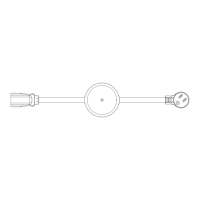
