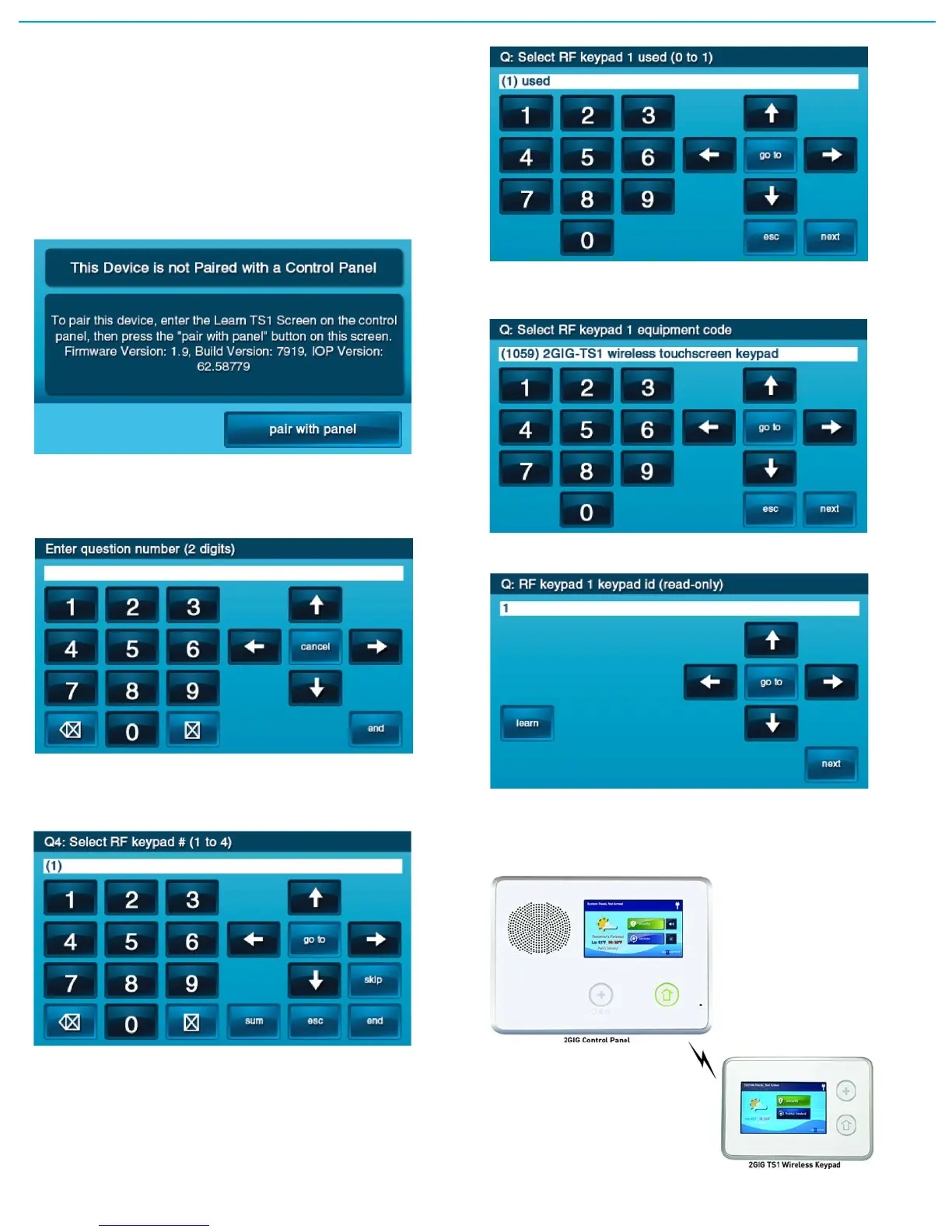©2013 2GIG Technologies Inc. All Rights Reserved. 3
LEARNING/PAIRING THE KEYPAD WITH THE
CONTROL PANEL
1 MakesurethattheControlPanelhaspowerusingthesuppliedAC
adapterandconfirmthattheadapterisconnected.
WARNING: AControlPanelwithoutthe900MHzTransceiver
installedcannotcommunicatewiththeTS1.
2 MakesurethattheTS1haspowerfromthesuppliedACtransformer.
ConnecttheACadaptertotheTS1.Confirmthatthewiresare
connectedusingthecorrectpolarity.
3 AstheTS1powersup,thefollowingmessageisvisibleonthedisplay.
4 FromtheControlPanel’sInstallerToolbox,selectSystem
Configuration.
5 SelecttheGoTobutton.
6 Togotoquestion4,enter04.
7 SelecttheRFKeypadnumbertoassigntotheTS1.Usethe→arrow
toselecttheRFKeypadnumber(1‐4).AfterselectingtheRFKeypad
number, pressthe↓arrowtostartconfiguringthespecific
parametersfortheRFKeypad.
8 Pressthe→arroworpressthenumber1onthekeypadtogglethe
sengonthefirstquesonto“used”.Pressthe↓arrowtoconnue
configuringoptions.
9 SettheRFKeypadEquipmentCodeto1059bypressingthe↓arrow
until“(1059)2GIG‐TS1wirelesstouchscreenkeypad”appears.Press
the↓arrowtoadvancetothenextopon.
10 LearntheTS1intotheControlPanel.Aerpressingthe↓arrowin
thepreviousstep,theLearnbuttonappears.
INITIATING THE PAIRING PROCESS
InitiatethepairingprocessattheControlPanelbypressingtheLearn
button.
1 OntheControlPanelpresstheLearnbutton.