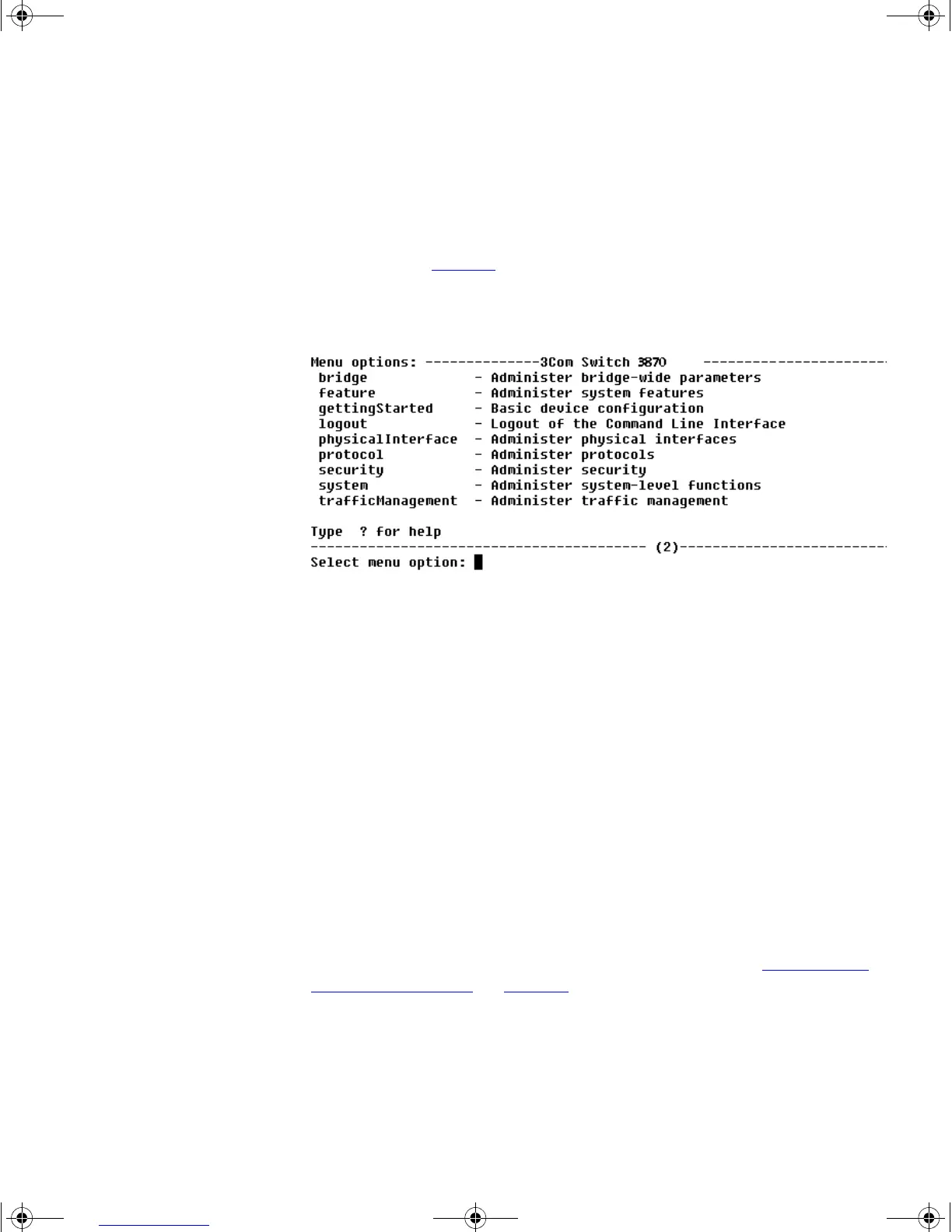Manually Configuring IP Information 37
2 At the login and password prompts, enter admin as your user name and
press Return at the password prompt. If you have logged on correctly, the
top-level menu of the command line interface is displayed as shown in
the example in Figure 8
.
Figure 8 Example top-level command line interface menu
3 At the Select menu option prompt you can either:
■ enter the protocol ip basicConfig command. At the Enter
configuration method prompt enter manual. The screen
prompts you to enter IP information.
or
■ enter the gettingStarted command. At the Enter
configuration method prompt enter manual. The screen
prompts you to enter IP information.
4 Enter the IP address, subnet mask, and gateway IP address for the Switch.
The screen displays a summary of the information entered.
If using the gettingStarted command you will then be prompted to
enter system information, change passwords, and then given the option
to carry out advanced configuration.
The initial set up of your Switch is now complete and the Switch is ready
for you to set up your chosen management method. See “Methods of
Managing a Switch” on page 41.
If you do not intend to use the command line interface via the console
port to manage the Switch, you can logout, disconnect the serial cable
and close the terminal emulator software.
DUA1745-0AAA02.book Page 37 Monday, August 9, 2004 11:51 AM
