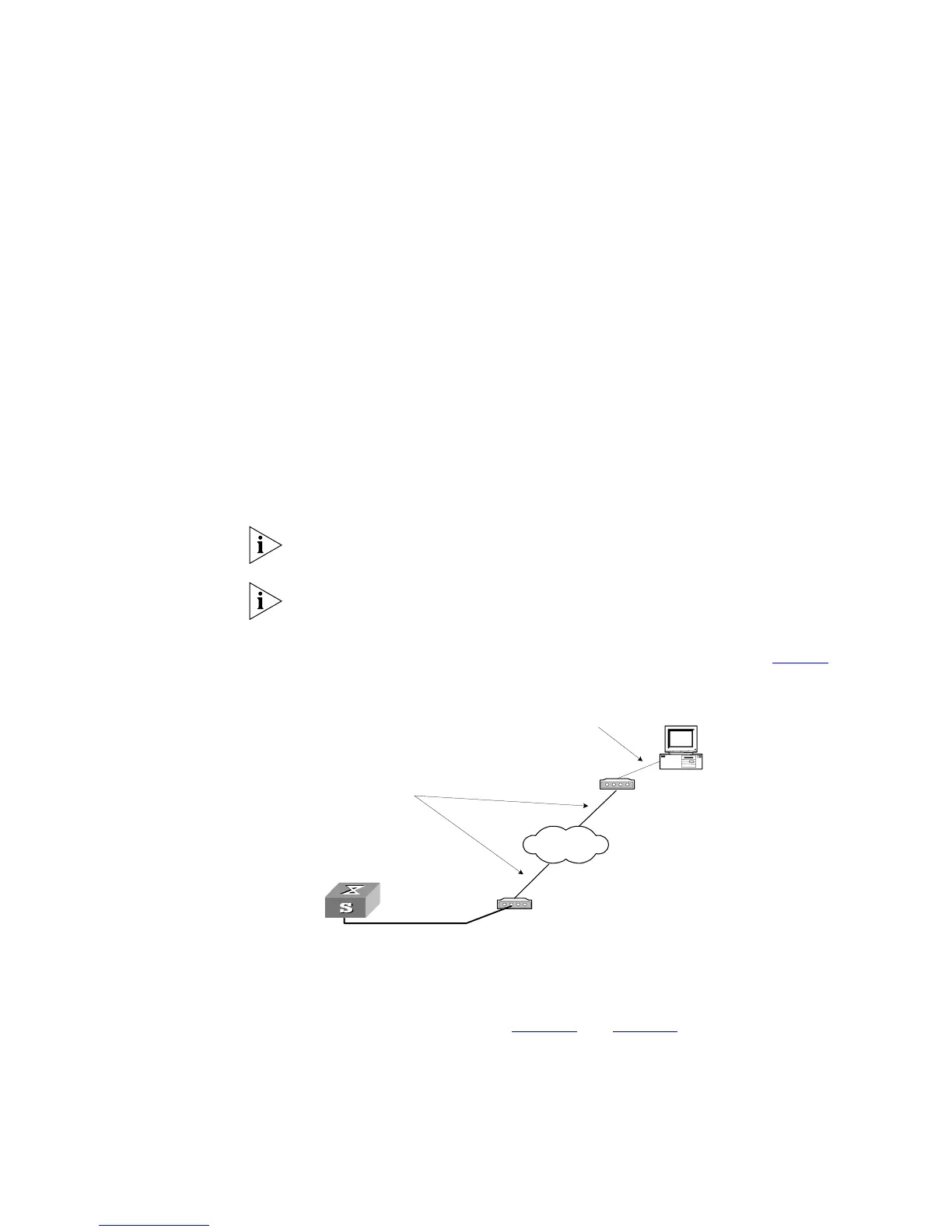Logging in to the Switch 29
[SW5500-ui-aux0]set authentication password simple xxxx (xxxx is the
preset login password of the Modem user.)
2 Perform the following configurations on the Modem that is directly connected to
the Switch. (You are not required to configure the Modem connected to the
terminal.)
AT&F -------------------Reset Modem factory settings
ATS0=1------------------Set auto response (ring once)
AT&D -------------------Ignore DTR signal
AT&K0-------------------Disable flow control
AT&R1 -------------------Ignore RTS signal
AT&S0-------------------Force DSR to be high-level
ATEQ1&W---------------- Bar the modem to send command response or
execution result and save the configurations
After the configuration, enter AT&V to verify the Modem settings.
The Modem configuration commands and outputs may be different according to
different Modems. For details, refer to the User Manual of the Modem.
3Com recommends that the transmission rate on the console port must lower
than that of Modem, otherwise packets may be lost.
3 To set up the remote configuration environment, connect the Modems to a PC (or
a terminal) serial port and the Switch console port respectively (see
Figure 9).
Figure 9 Setting up Remote Configuration Environment
4 Dial for connection to the Switch, using the terminal emulator and Modem on the
remote end. The number you dial is the telephone number of the Modem
connected to the Switch. See
Figure 10 and Figure 11.
Modem
Telephone line
Modem
Modem serial port line
Remote tel:
1234567
Console port
PSTN