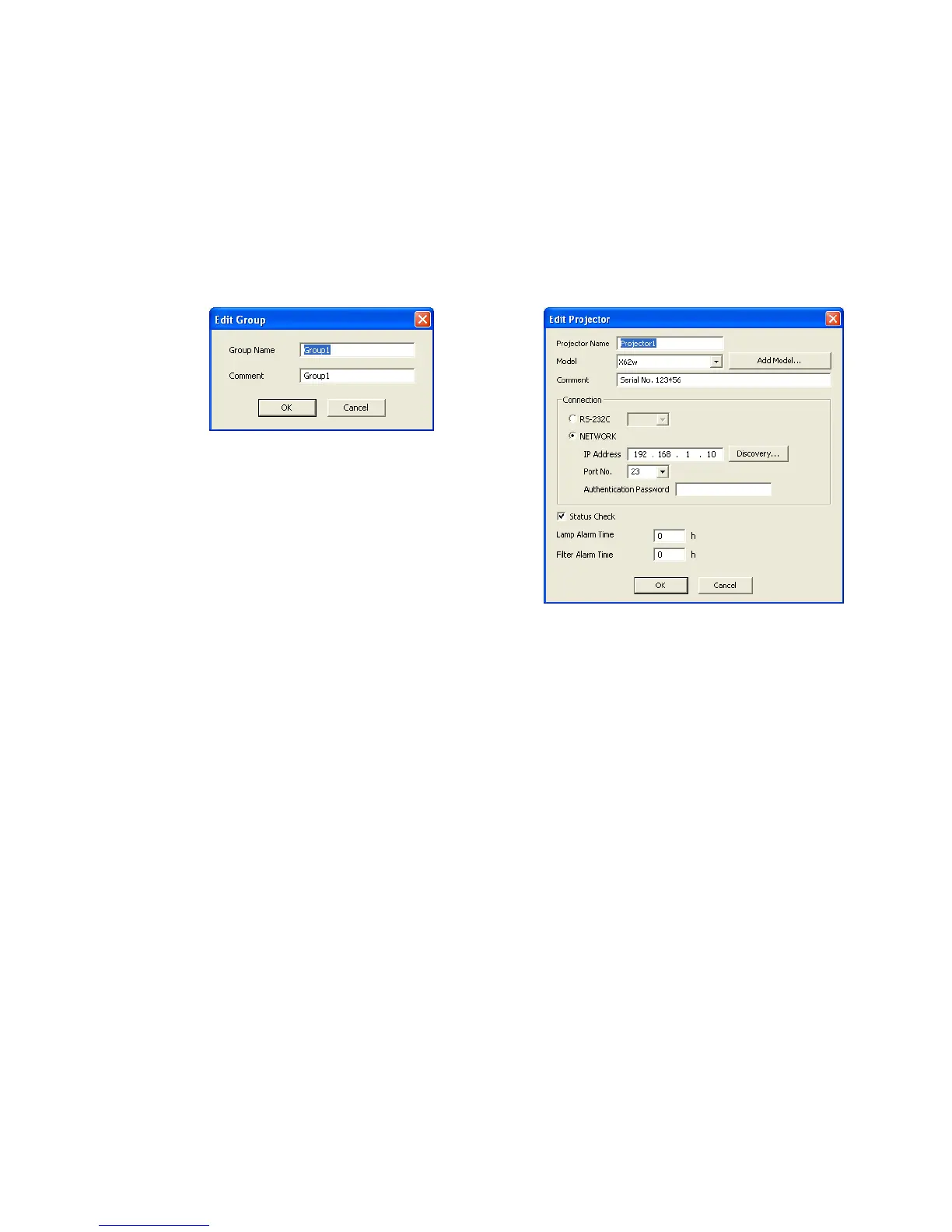20
3.7 Delete a group or individual projector
You can delete a group of projectors or an individual projector. Click a group or projector in the tree view, select
[Edit] [Delete]. You can also delete a group or projector by clicking the delete icon on the toolbar. When the
confirmation dialogue appears, select [OK] to delete.
3.8 Change a group or individual projector settings
You can change a group or individual projectors settings. Click a group on the tree view, select [Edit] [Edit].
Or Click a projector, select [Edit] [Edit]. You can also change settings by clicking the edit icon on the toolbar.
The ‘Edit Group’ or ‘Edit Projector’ screen is shown below. Content to be set is same as ‘Add Group’ or ‘Add
Projector’ screen.
3.9 Copy
You can copy the projector from the tree view. Select [Edit] [Copy] on the menu after choosing a projector
from the tree view. You can paste copied projectors by selecting [Edit] [Copy] from the menu or click the
“Paste” button on the tool bar.
Also you can copy projectors by drag and drop by holding down Ctrl key. Note that you cannot copy projectors if
the name is the same of the destination projector.
3.10 Move
You can move projectors in the tree view. Select [Edit] [Cut] on the menu or click “Cut” on the tool bar after
choosing projectors on the tree view. You can paste copied projectors by selecting [Edit] [Copy] from the
menu or by clicking the “Paste” button on the tool bar.
You can also drag and drop projectors onto another projector group.
