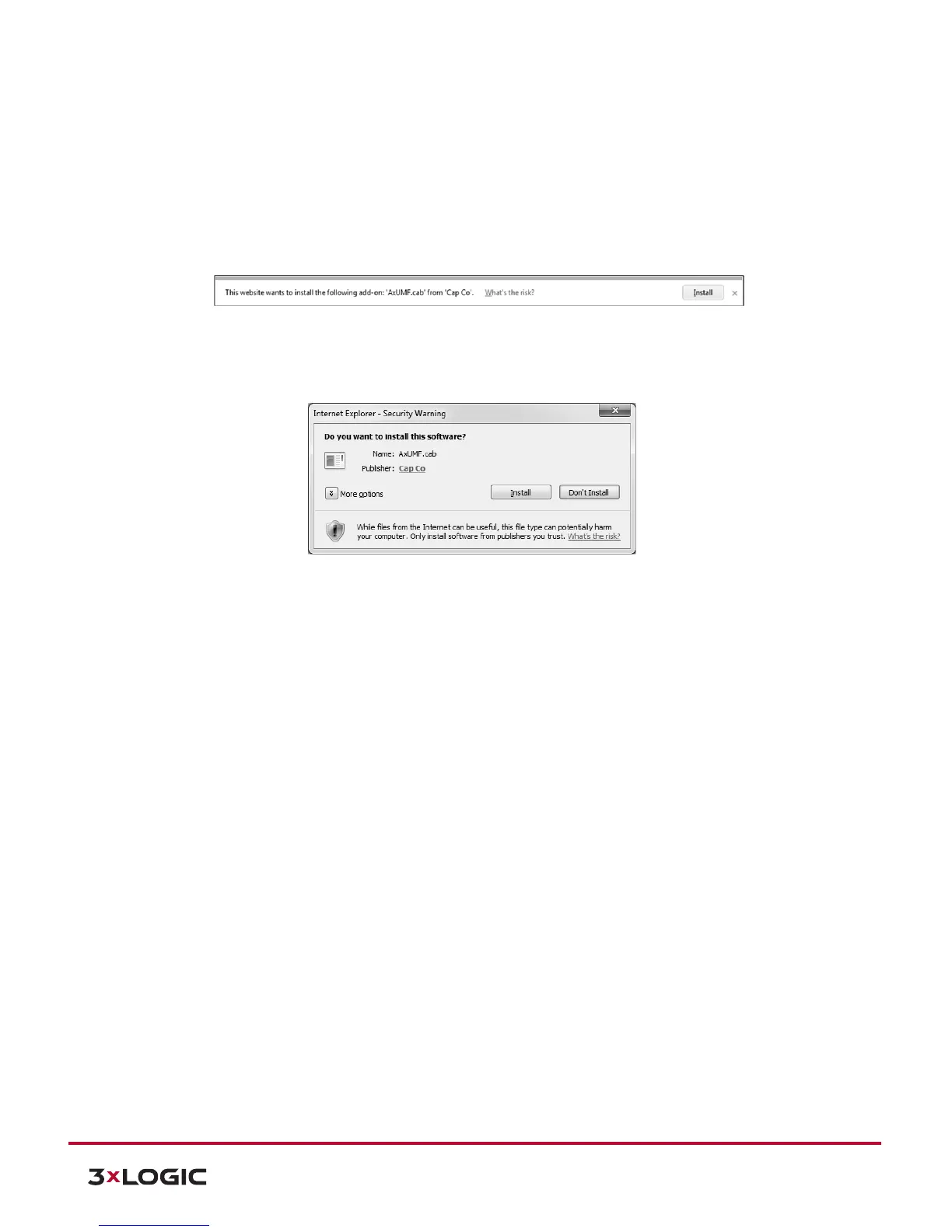5 View Video on Camera Web Interface
Once the device’s proper IP address has been identified, type the IP into a web browser URL (Microsoft Internet
Explorer/Edge required for ActiveX control) to view the camera’s web interface and video stream images. The
default username and password is admin/12345. After initial access, an ActiveX control installation pop up may
deploy. ActiveX is required for viewing video in the browser.
5.1 Installation of ActiveX Control
Steps:
1). When the browser asks to install the AxUMF software, click Install to proceed.
2). When the setup installation pop-up window appears, click Install to proceed with rest of installation.
NOTE:
Depending on system OS and Internet Explorer version, installation experience may differ from one another.
Figures described above are from Windows 7, Internet Explorer 9 environment.
Upon completion, the camera’s web interface will be fully accessible for video viewing and settings
configuration.
6 Reboot
Perform the following procedures to reset your device:
Steps:
1). Press the Reset button, and hold it for 2 seconds while the device is in use.
2). Wait for the system to reboot.
CAUTION:
Please do not hold the reset button for more than 2 seconds. Otherwise, the camera may be switched to its
Factory Default settings.
-Or-
3). Open the 3xLOGIC Camera Setup Utility.
4). Select your device.
5). Open Advanced Settings.
6). Click Reboot.
