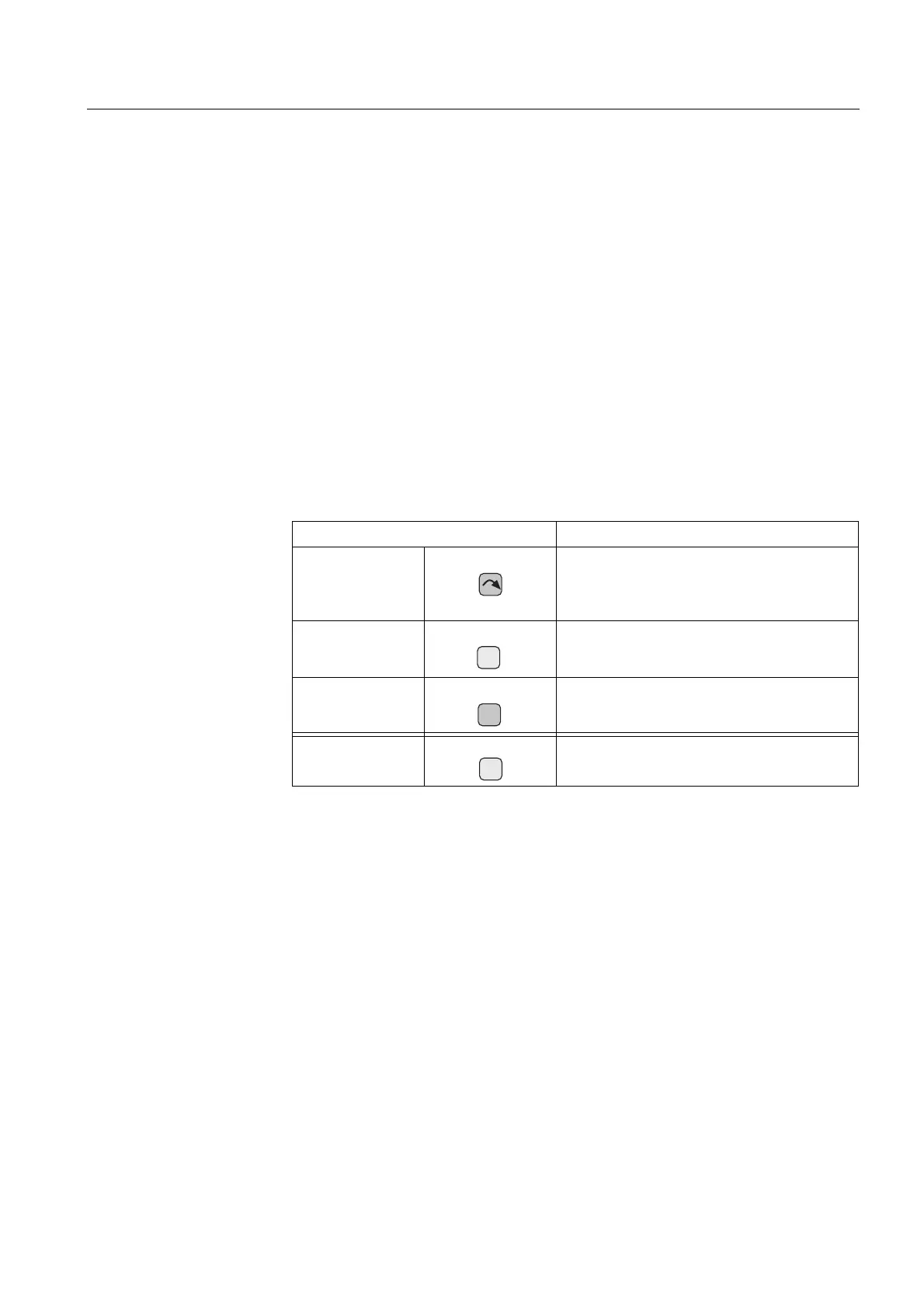1MRS 750500-MUM
)HHGHU7HUPLQDODQG0DFKLQH7HUPLQDO
Operator’s Manual
5(BB
13
5. The cursor is at the first menu item, Select timeout, so you can press [E] to enter
the setting mode
6. Set the active digit (see 7. below) or press [
→] to activate another digit
(range: 10...600 s)
7. Press [
↓] or [↑] to scroll for the desired value for the digit
8. Confirm the setting by pressing [E]
The status of the corresponding object during the interlocking sequence is shown in
the assisting window. Depending on the status of the interlocking function, the open
or close command is either executed or the Interlocking LED indicator is lit if the
command is not allowed.
The control pulse type and width can be adjusted with the parameters “Fixed pulse”,
“Forced pulse”, “Open pulse” and “Close pulse” in MAIN MENU/Control/...(the
control function block).../Actual setting. For more information about the
open and close pulse types, please refer to the manuals of control function blocks
(CD-ROM Technical Descriptions of Functions, 1MRS750889-MCD).
3URJUDPPLQJ
The front panel of the terminal is provided with an optical serial communication
connector for connecting a PC to the terminal via a special RS-232 optolink cable,
type 1MKC950001-1. Additionally, a special PC program is needed for
communication between the PC and the terminal.
7DEOH 2EMHFWFRQWURO
7RFRQWURODQREMHFW
6HOHFW
1. Press the button to step through the available
objects until the desired object is highlighted
• The object remains highlighted until a control
command is given or the time-out has elapsed
&ORVH
2. Press [ I ] to close the selected object if it is
open
2SHQ
3. Press [O] to open the selected object if it is
closed
)UHHO\
SURJUDPPDEOH
[F] button can be programmed for different
purposes
I
O
F