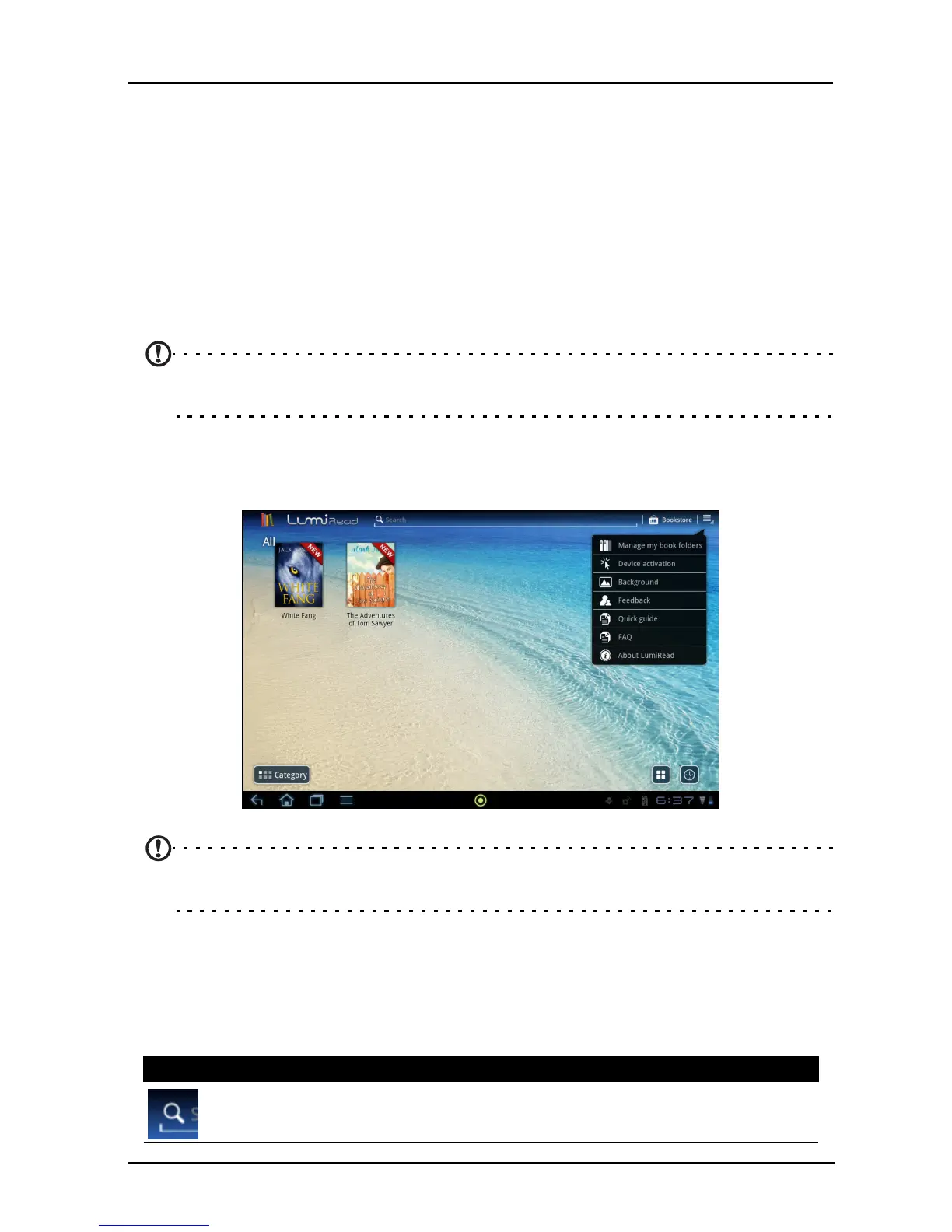44
Reading an eBook or pdf
You can use either
LumiRead
or
Docs To Go
to read pdf or similar files.
However, LumiRead is not included in all regions. To open a file in Docs To Go,
first open the application, then select Local Files. A list will show compatible
files; simply tap to open a file.
LumiRead
The LumiRead application allows you to purchase, store and read books on your
tablet. Tap the LumiRead shortcut in the Application menu, or the eReading
content folder, to open the LumiRead application.
Note: All images are for reference only. The preinstalled books installed on
your tablet can be different from the books shown in illustrations.
The bookshelves
All the books available on your tablet are shown when you open LumiRead.
Note: To add books to the main page, see “Adding books to your tablet“ on
page 48.
Tools
Several tools are available around the screen.
This area displays icons that allow you to
look for new books or change how
books are displayed.
Icon Item Description
Search Searches the Internet or your books for text.