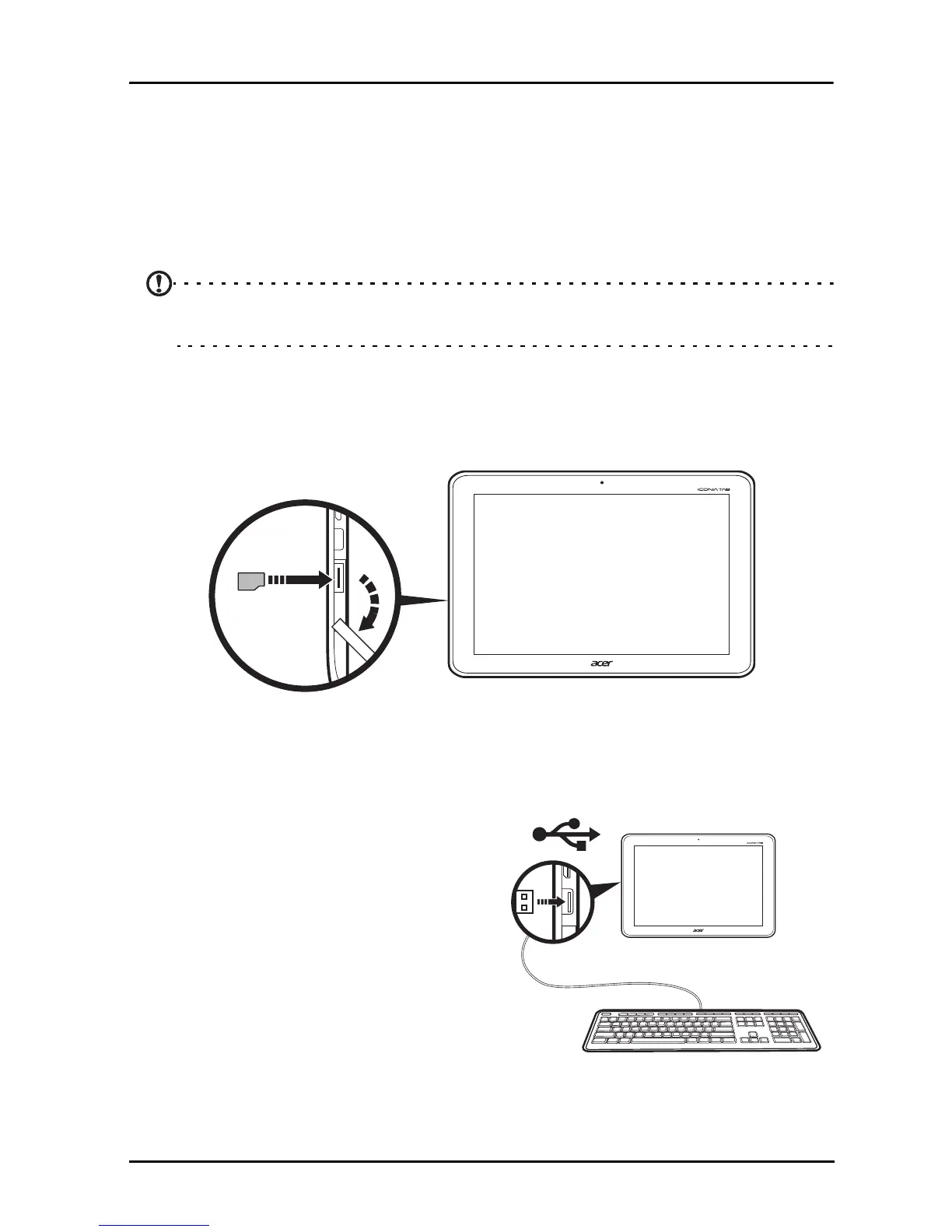25Connecting to AC power
Connecting devices to your tablet
Connecting to AC power
See “Charging your tablet” on page 9.
Inserting a microSD card (optional)
You may install a microSD card to expand your device's storage space.
Note: Your tablet only supports microSD cards that use the FAT or FAT32 file
system.
1. Open the card slot cover.
2. Insert the microSD card as shown. Ensure that the microSD card is inserted all
the way into the card slot.
3. Replace the card slot cover.
Check card capacity in the External SD card section of APPS > Settings >
Storage.
Connecting a USB device to your tablet
USB devices are supported through the
USB port, such as a keyboard, mouse,
game contr
oller, digital camera, or storage
device (including an Android smartphone
acting as external storage device).
As most USB keyboards, mice and game
contr
ollers are designed for desktop
computers and operating systems, some
keys may not function.
