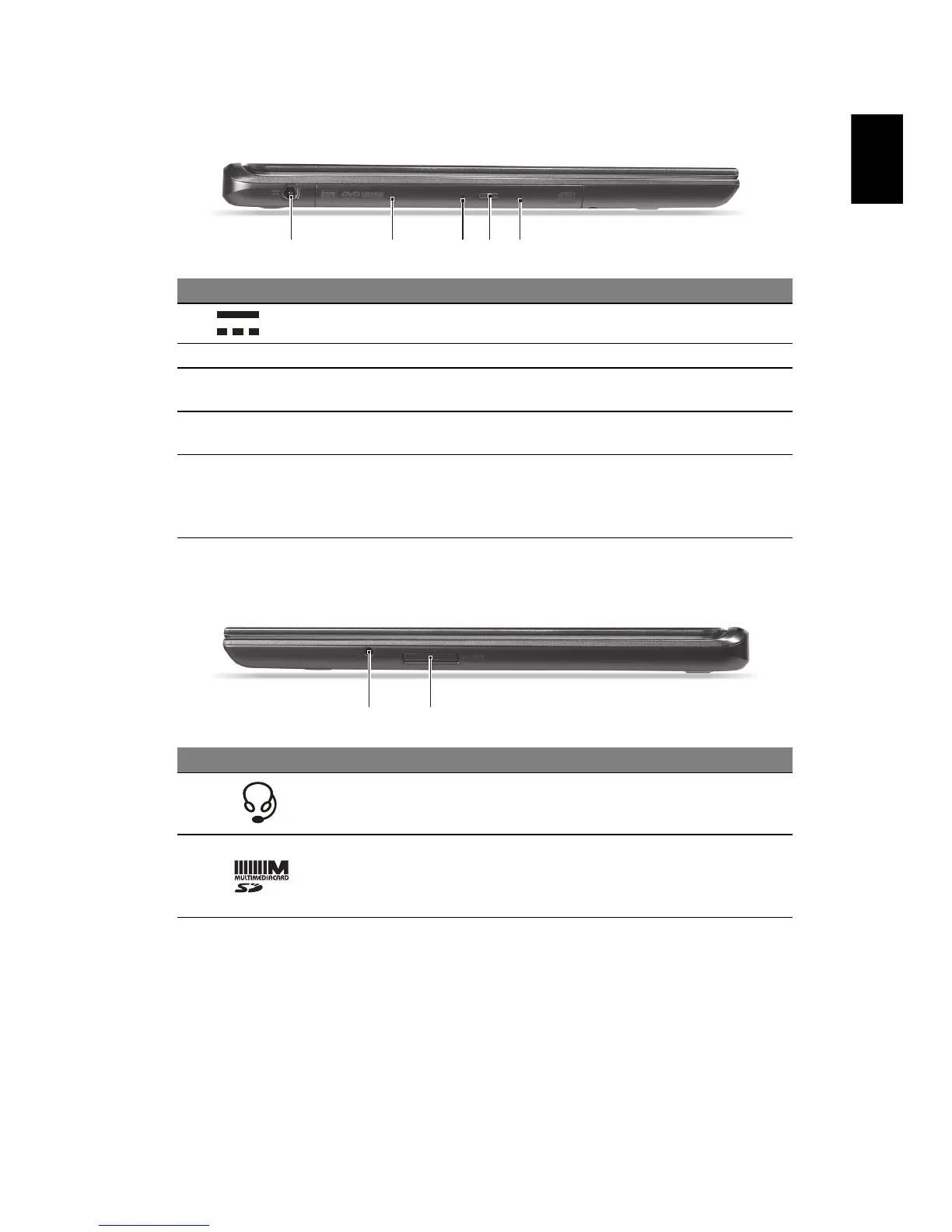Left view
Right view
# Icon Item Description
1 DC-in jack Connects to an AC adapter.
2 Optical drive Internal optical drive; accepts CDs or DVDs.
3
Optical disk access
indicator
Lights up when the optical drive is active.
4
Optical drive eject
button
Ejects the optical disk from the drive.
5 Emergency eject hole
Ejects the optical drive tray when the
computer is turned off.
Carefully insert a straightened paper clip to
eject the optical drive tray.
# Icon Item Description
1 Headset/speaker jack
Connects to audio devices (e.g.,
speakers, headphones) or a headset
with microphone.
2 2-in-1 card reader
Accepts one Secure Digital (SD or
SDHC) card or MultiMediaCard (MMC).
Note: To remove the card, simply pull it
from the slot.