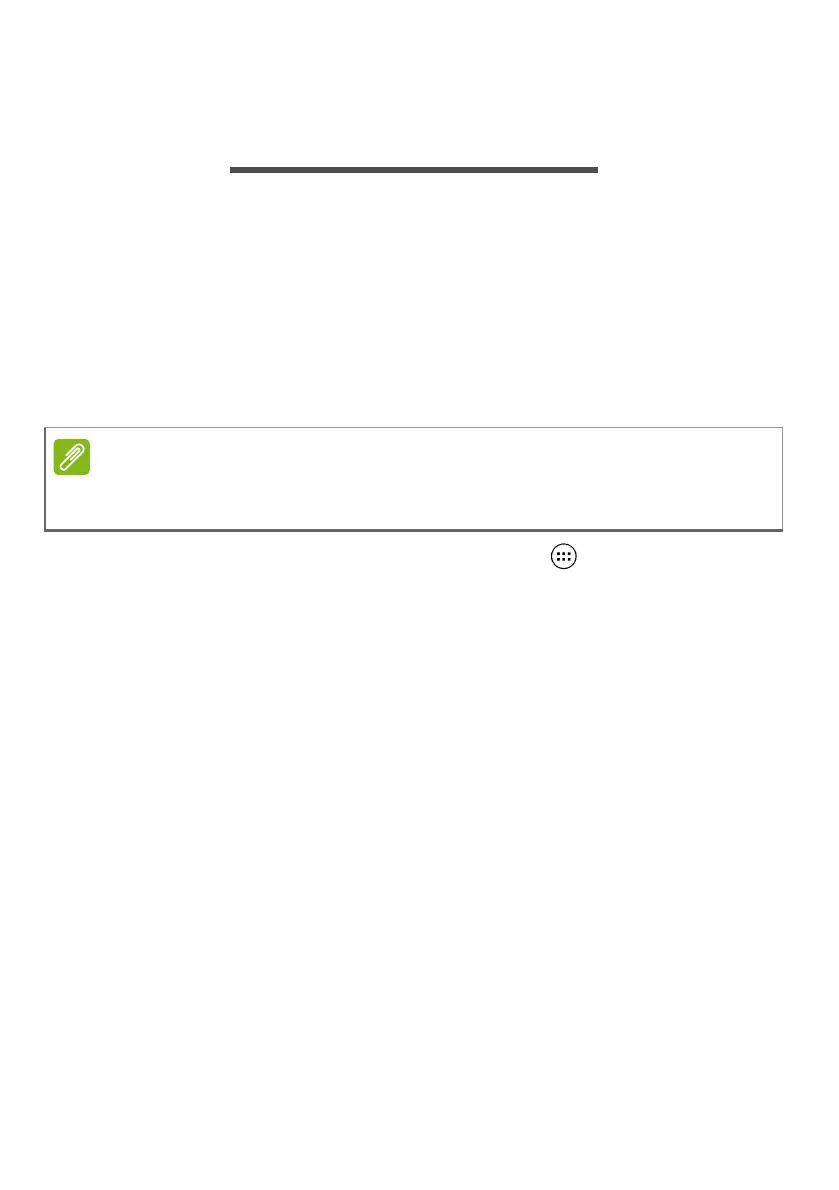Connecting devices to your tablet - 23
CONNECTING DEVICES TO YOUR
TABLET
Connecting to AC power
See Charging your tablet on page 8
Inserting a microSD card
You may install a microSD card to expand your device's storage
space. Ensure that the microSD card is inserted all the way into the
card slot.
To check card capacity, open the Apps list and tap Settings >
Storage. Your card’s current capacity is listed under SD card.
Transferring files between your tablet and a PC
Your tablet and any connected storage devices can be accessed from
a PC with a USB connection.
Connecting to a PC as a USB storage device
If you wish to transfer information between your device and your
computer (either the microSD card in your device or the device’s
internal memory), you can connect your device to a PC using the
supplied USB cable.
1. Plug the USB sync cable into the micro USB connector on your
device.
2. Plug the USB client connector into an available USB port on your
computer.
Your tablet only supports microSD cards that use the FAT, FAT32, exFAT,
and NTFS file systems.
