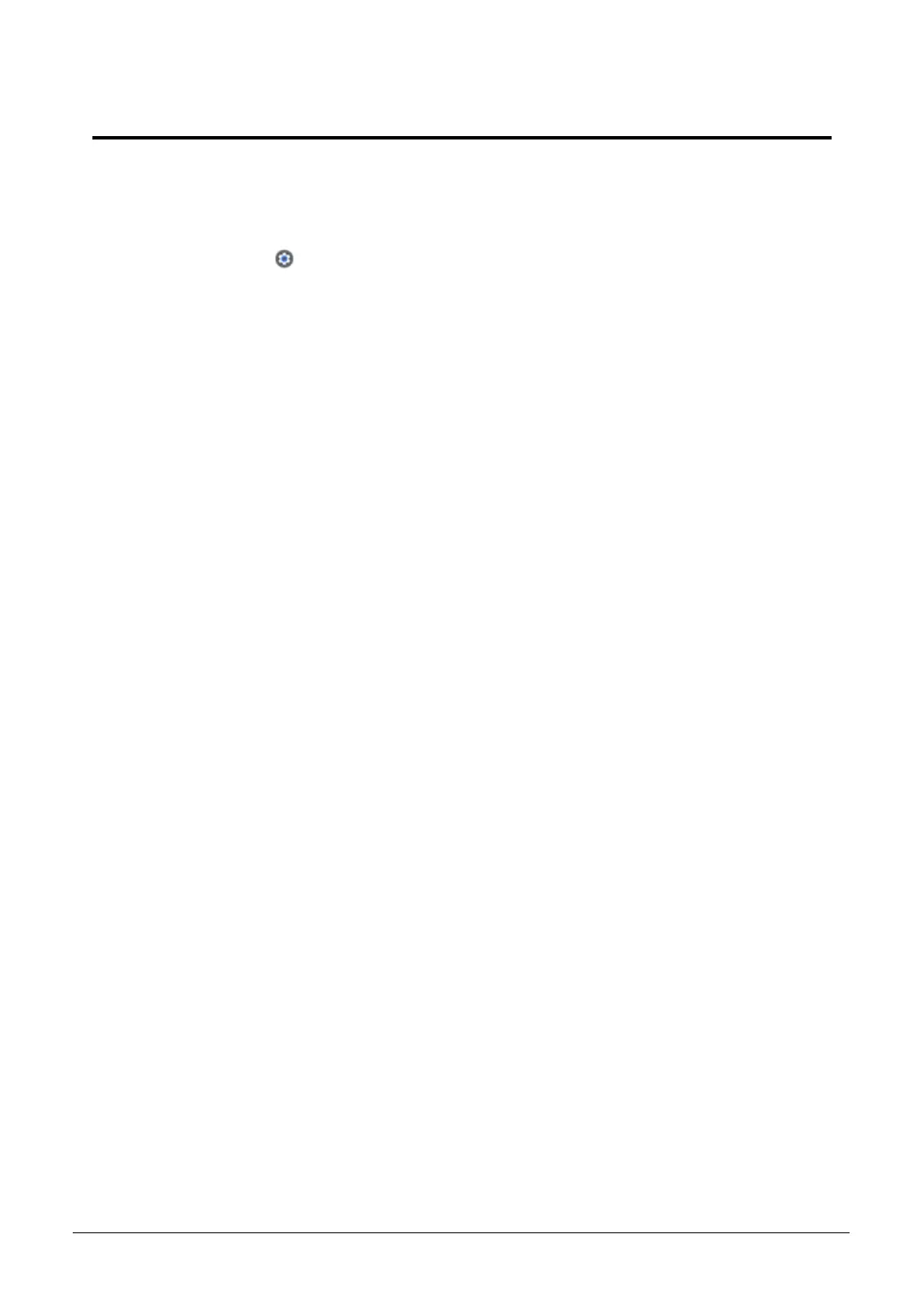Check for updates yourself 1-33
Check for updates yourself
1. Turn on your Chromebook.
2. Connect your Chromebook to Wi-Fi.
3. At the bottom right, select the time.
4. Select Settings .
5. At the bottom of the left panel, select About Chrome OS.
6. Under "Google Chrome OS", you'll find which version of the Chrome operating
system your Chromebook uses.
7. Select Check for updates.
8. If your Chromebook finds a software update, it will start to download automatically.
