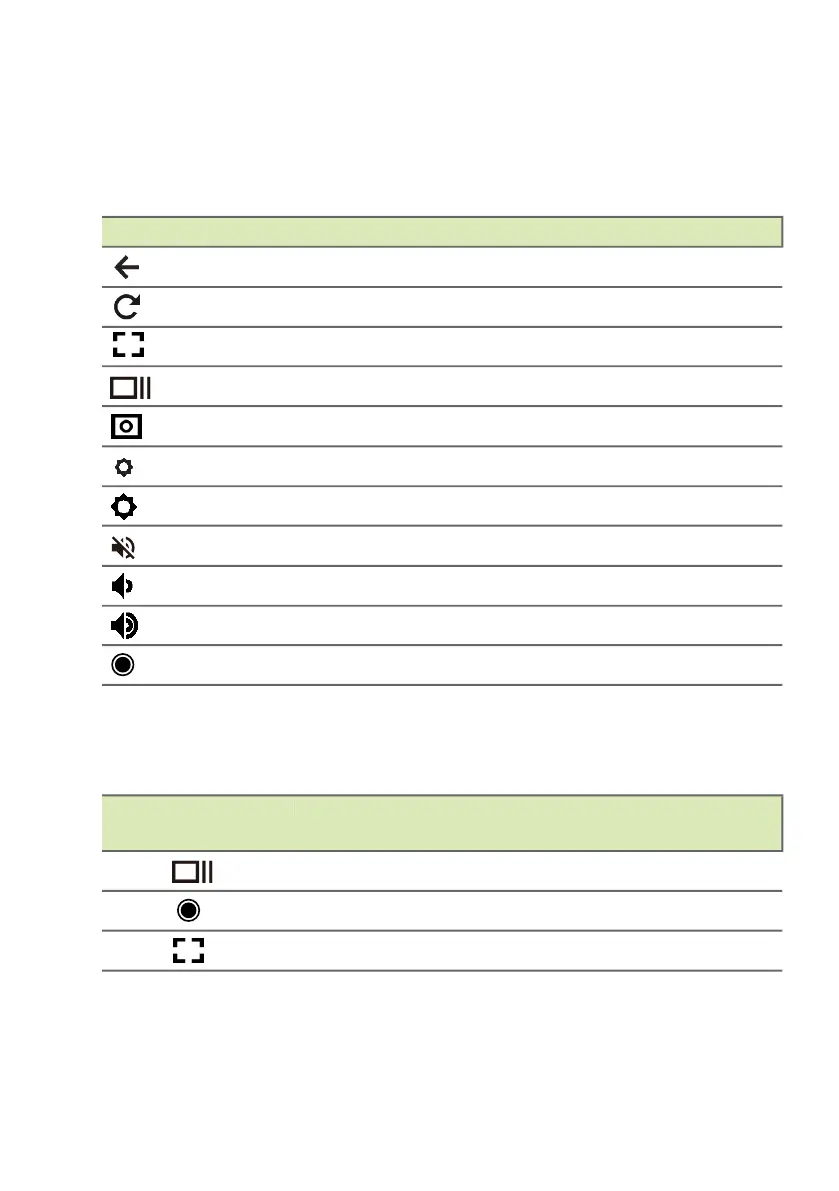8 - Your Acer Chromebook tour
Function keys
The Chromebook uses function keys or key combinations to access
some hardware and software controls, such as screen brightness and
volume. The dedicated function keys each have a specific function.
Common keyboard shortcuts
You can use shortcuts to complete some tasks more quickly.
Note: For a complete list of keyboard shortcuts, press Ctrl + Alt + /
Icon Function Description
Previous Go to the previous page.
Reload Reload the current page.
Full-screen Open the page in full-screen mode.
Next window Switch to the next window.
Screenshot Takes screenshot.
Brightness down Decreases the screen brightness.
Brightness up Increases the screen brightness.
Mute Turns off audio output.
Volume down Decreases the volume.
Volume up Increases the volume.
Launcher Launch the Apps panel.
Keyboard
shortcuts
Description
Ctrl + Takes screenshot.
Alt + Toggles caps lock.
Alt + Projects your screen.
