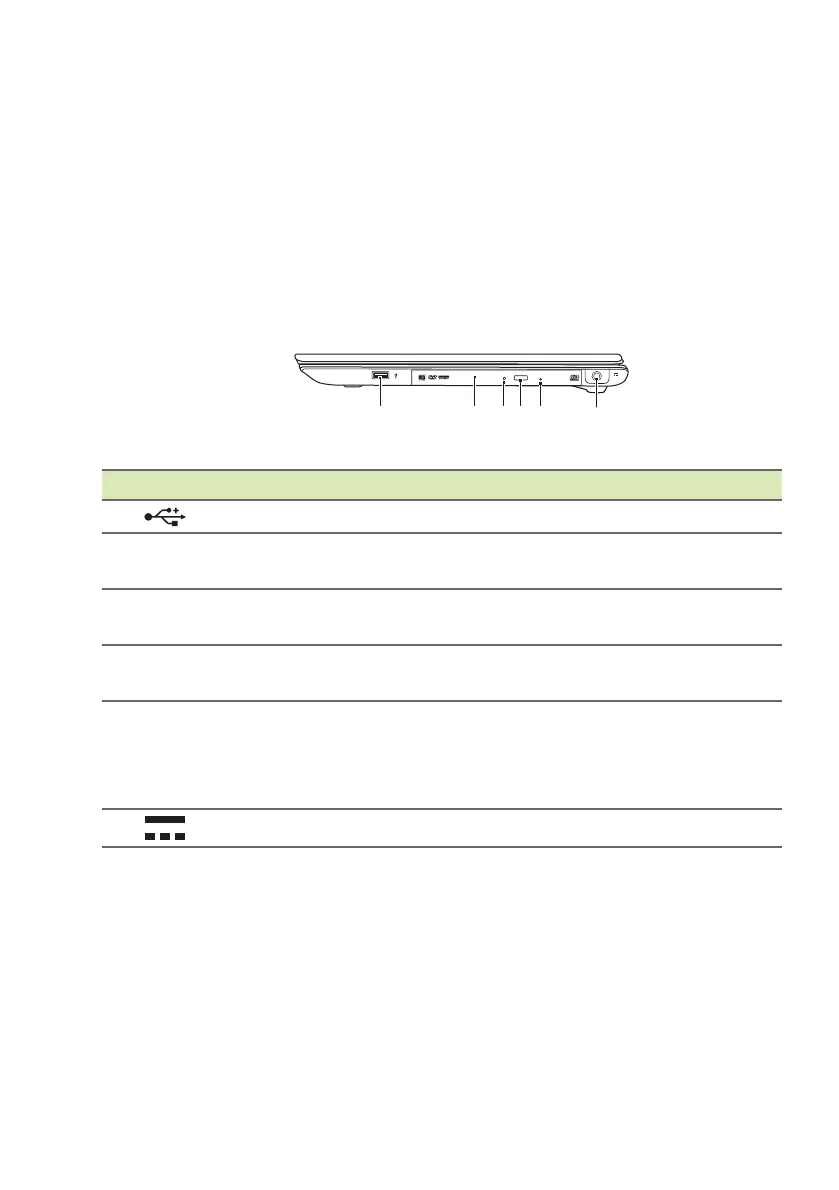Your Acer notebook tour - 13
Information on USB 3.0
• USB 3.0 compatible ports are blue.
• Compatible with USB 3.0 and earlier devices.
• For optimal performance, use USB 3.0-certified devices.
• Defined by the USB 3.0 specification (SuperSpeed USB).
Right view
# Icon Item Description
1
USB port Connect to USB devices.
2 Optical drive
Internal optical drive; accepts CDs or
DVDs.
3
Optical disk access
indicator
Lights up when the optical drive is
active.
4
Optical drive eject
b
utton
Ejects the optical disk from the drive.
5
Emergency eject
ho
le
Ejects the optical drive tray when the
comp
uter is turned off.
Carefully insert a straightened paper
clip
to eject the optical drive tray.
6
DC-in jack Connects to an AC adapter.
