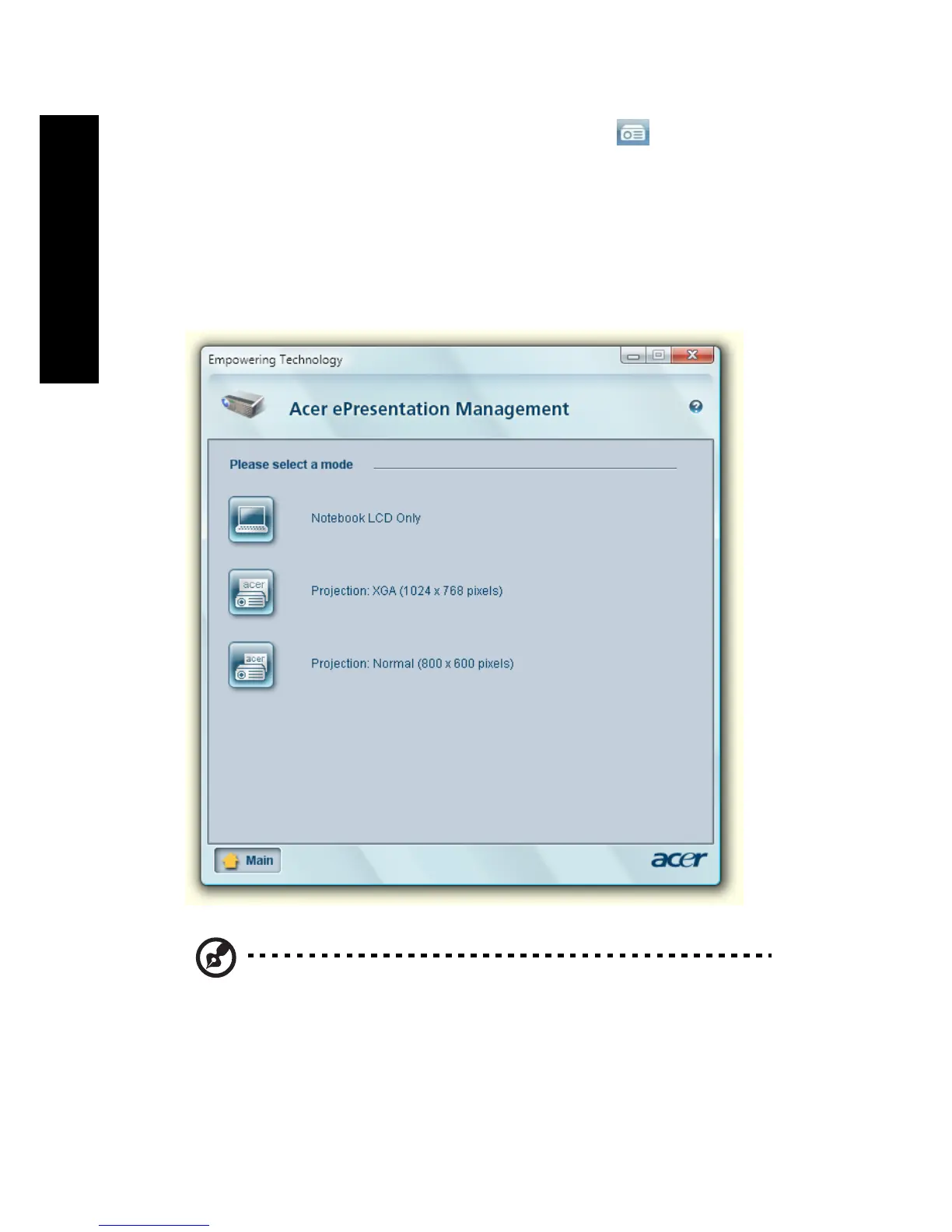6
Empowering Technology
Acer ePresentation Management
Acer ePresentation Management lets you project your computer's display to an
external display device or projector using the hotkey: <Fn> + <F5>. If auto-
detection hardware is implemented in the system and the external display
supports it, your system display will be automatically switched out when an
external display is connected to the system. For projectors and external devices
that are not auto-detected, launch Acer ePresentation Management to choose
an appropriate display setting.
Note: If the restored resolution is not correct after disconnecting a
projector, or you need to use an external resolution that is not
supported by Acer ePresentation Management, adjust your
display settings using Display Properties or the utility provided by
the graphics vendor.
