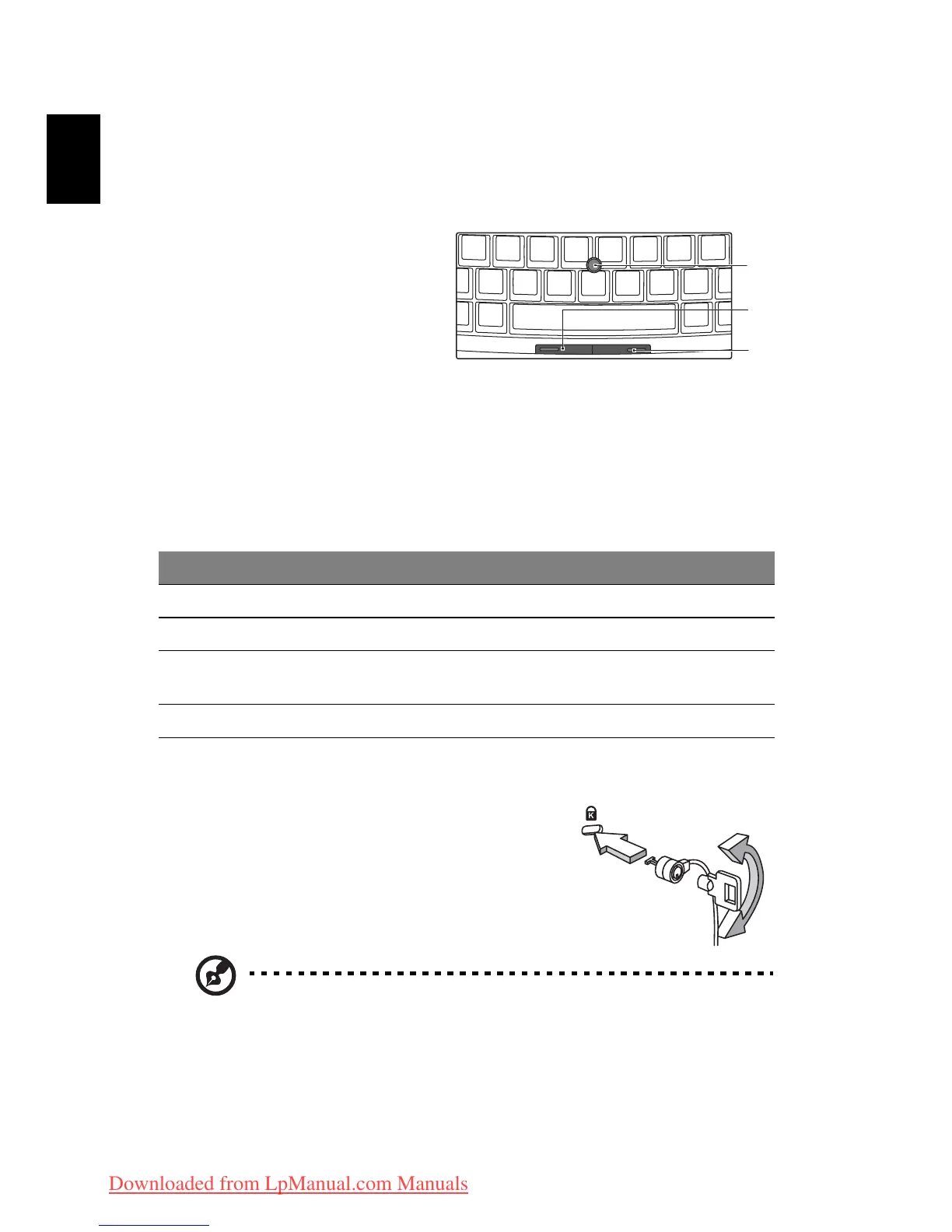14
English
FineTrack and FineTrack buttons
(only for certain models)
The built-in FineTrack is a pointing
device that senses movement on its
surface. This means the cursor
responds as you use your finger to
move the FineTrack. Its central
location on the keyboard provides
optimum comfort and support.
FineTrack basics
The following items show you how to use the FineTrack and FineTrack buttons:
• Using your finger, apply light, steady force on the FineTrack (1) to move
the cursor.
• Press the FineTrack left (2) and right (3) buttons located below the
keyboard to perform selection and execution functions. These two
FineTrack buttons are similar to the left and right buttons on a mouse.
Using a computer security lock
The notebook comes with a Kensington-compatible
security slot for a security lock.
Wrap the computer security lock cable around an
immovable object such as a table or handle of a
locked drawer. Insert the lock into the notch and
turn the key to secure the lock. Some keyless models
are also available.
Note: Illustrations for reference only. The exact configuration of
your PC depends on the model purchased.
Function Left button (2) Right button (3)
Execute Quickly click twice.
Select Click once.
Drag Click and hold, then use finger on
the FineTrack to drag the cursor.
Access context menu Click once.
1
2
3
Downloaded from LpManual.com Manuals
