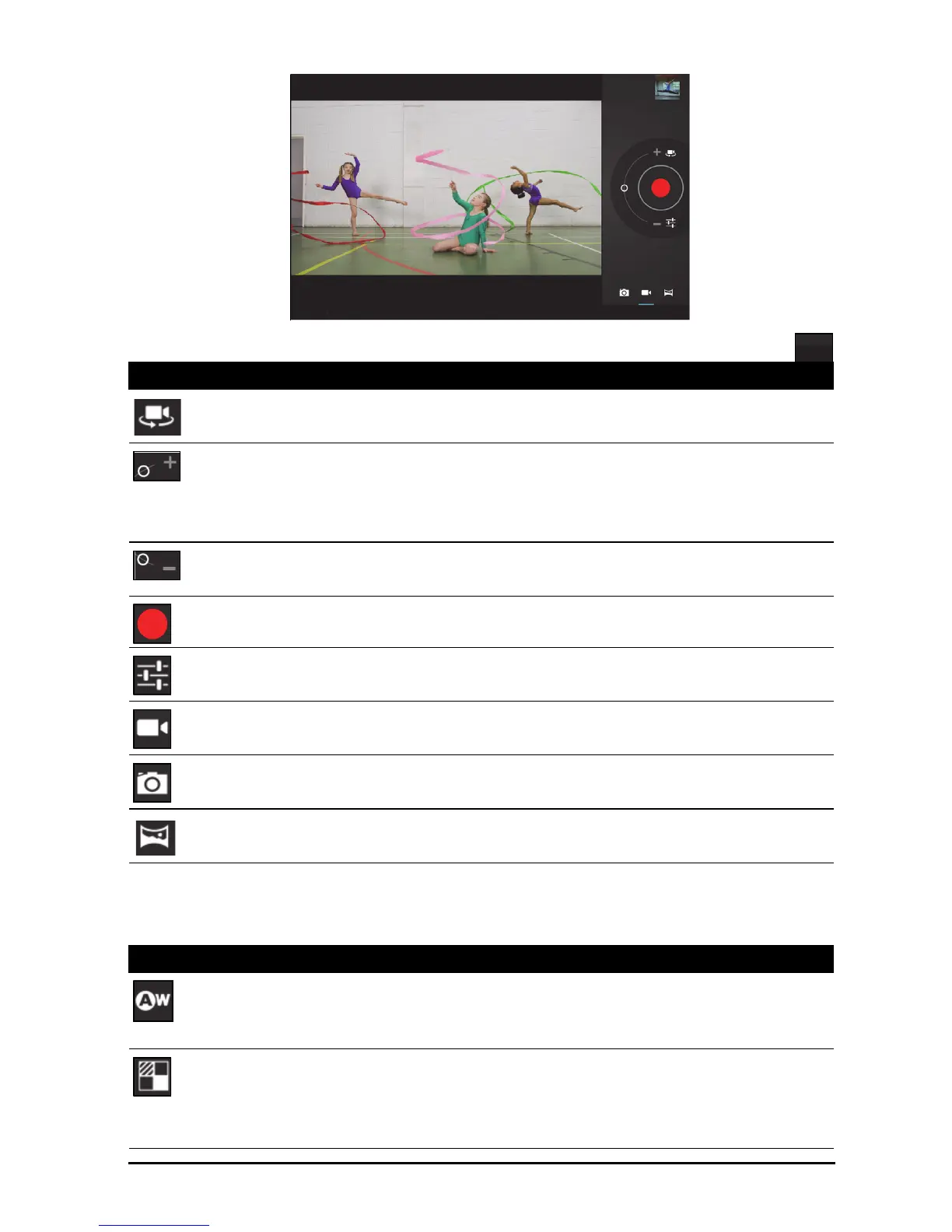48
Camcorder icons and indicators
Tap the camcorder icon to switch to camcorder mode.
Camcorder options
Adjust camcorder options to obtain the best image:
Icon Description
Front/rear camera switch
Toggles between the front and rear camcorder.
Zoom in
Crop and enlarge the center of the screen.
When using zoom, the image on the screen does not represent the
quality of the final video.
Zoom out
You may only zoom out after you have zoomed in.
Start / stop recording
Options
Tap to see camcorder options.
Camcorder mode
Switches to the camcorder (video recorder).
Camera mode
Switches to the camera.
Panorama
Enters panorama mode allowing you to take a picture of a large area.
Icon Description
White balance
Change the color balance to match the lighting: Auto, Incandescent,
Daylight, Fluorescent or Cloudy.
Effects
Add ‘Silly faces’ effects to your video: Squeeze, Big Eyes, Big Mouth,
Small Mouth, Big Nose, Small Eyes. Also, change the backgrounds to
your video: In space, Sunset, Disco, and Choose your own.