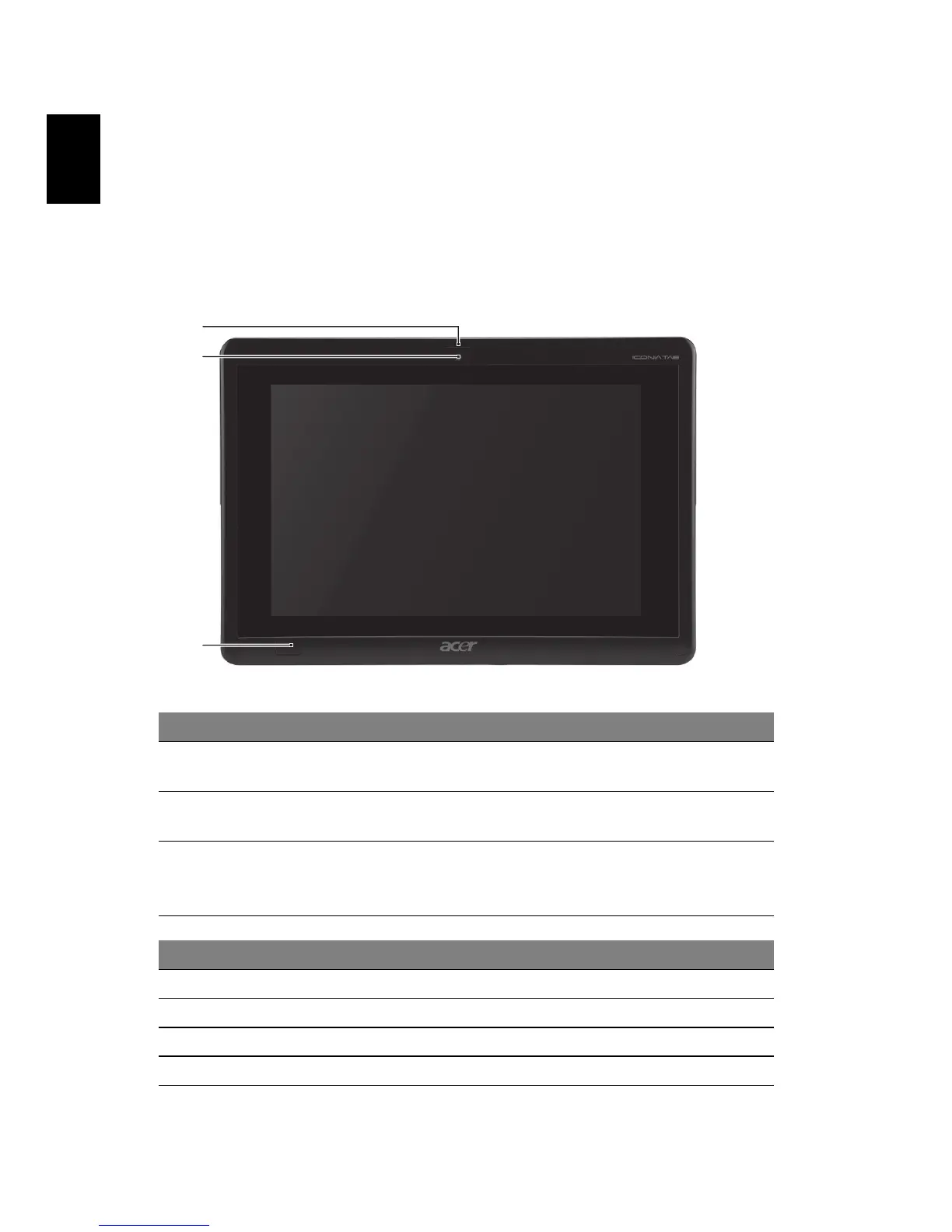Your Acer tablet PC tour 2
English
Tablet PC
Your new computer has two components, the tablet and the docking station /
keyboard. The following set of images will show you the Tablet PC. The views
are labeled as if you are holding the Tablet with the screen towards you and the
cameras at the top.
Front view
No. Item Description
1 Latch Secures the tablet to the docking station / keyboard
when closed.
2 Integrated
webcam
Web camera for video communication.
3 Windows key /
power status
indicator
Press once to open the Start menu.
Press once while holding the power button to perform
the <Ctrl> + < Alt> +<Del> function.
Status indicator color Power status
Blue System turned on.
Slow flash: Orange System in Standby mode.
Flashing: Orange System entering Hibernate mode.
Off System in Hibernate mode or turned off.
1
2
3