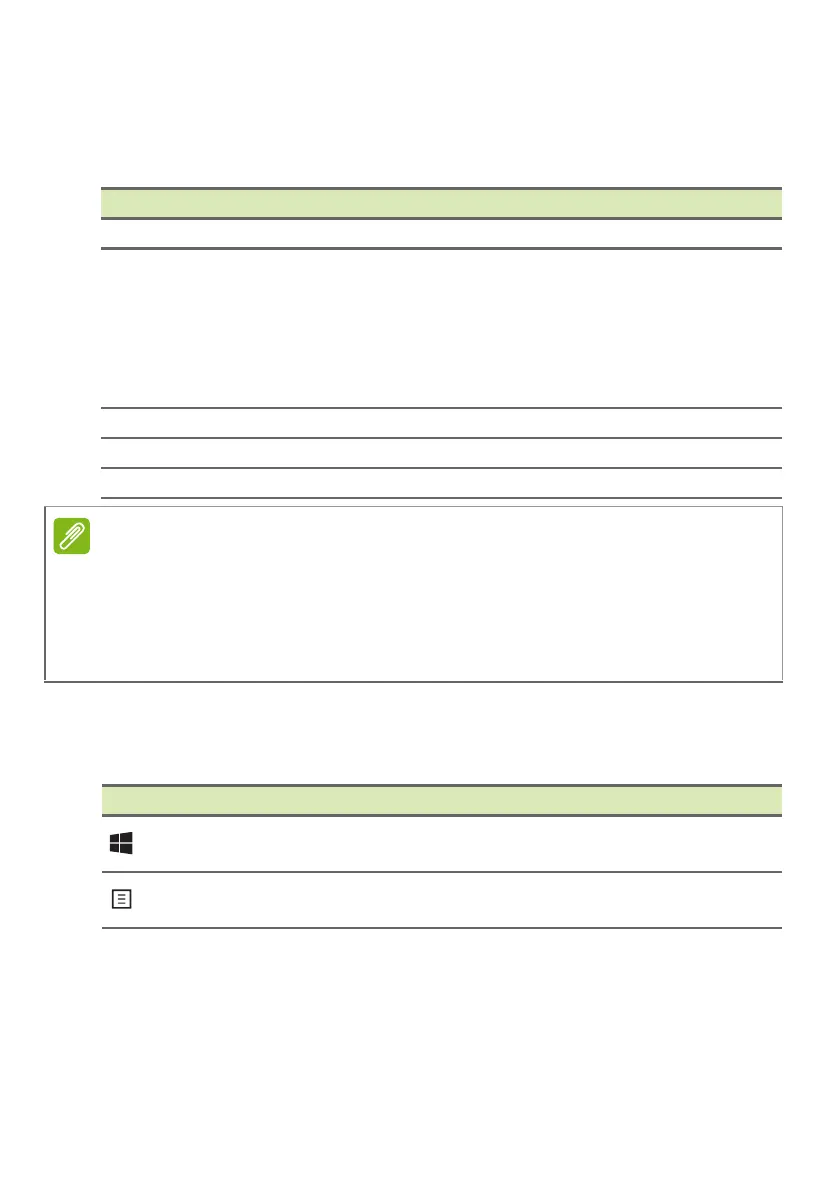Using the keyboard - 19
Hotkeys
To activate hotkeys, press and hold the Fn key before pressing the
other key in the hotkey combination.
Windows keys
The keyboard has two keys that perform Windows-specific functions.
Hotkey Icon Description
Fn + F1-F12 Activates the F1 to F12 keys.
Fn + F
Switches fan mode between Silent,
Normal and Performance.
For more information on how to achieve
optimal cooling efficiency in different
scenarios, please launch Acer Quick
Access application.
Fn + Delete Insert Turns Insert on or off.
Fn + Pg Up Home Scrolls to the beginning of a document.
Fn + Pg Dn End Scrolls to the end of a document.
To swap the hotkey and special function of the F1 to F12 keys, change the
function key setting in the BIOS (to open the BIOS press F2 when starting
your computer, then select the Main menu and change Function key
behavior to Function keys).
(Specifications vary depending on model.)
Key Description
Windows key
Pressed alone it returns to the Start screen
or to return to the last open app.
Application key
This key has the same effect as clicking
the right mouse button.
