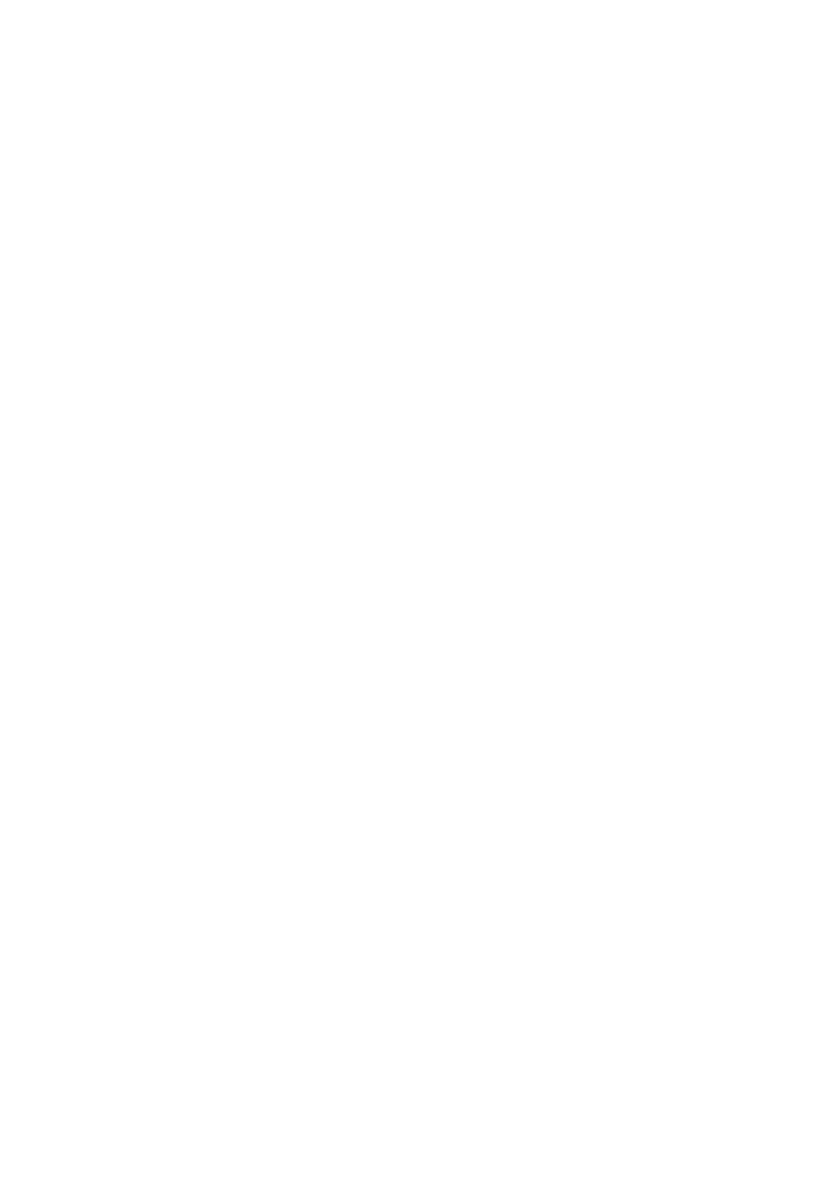72 - Frequently asked questions
• Turn the Slideshow on or off
• Select lock screen apps.
How do I set up the lock screen slideshow?
1. Tap the Windows Start button and select Settings >
Personalization.
2. Under Lock screen, select Slideshow.
3. Tap Add a folder and open the folder you wish to use (your Pictures
folder will open by default). Tap Choose this folder to add the
folder to the lock screen slideshow.
4. Select a folder and tap Remove to remove the folder from the lock
screen slideshow.
5. Change the other settings to suit your needs.
How do I move tiles?
Tap on a tile and drag it to the place on Start that you want it to
appear. Other tiles will be moved to accommodate the tile in its new
location.
Can I arrange tiles in groups?
Yes, you can. Tap and hold a tile until you see the screen dim. Drag
the tile to arrange Start to your liking.
Can I make tiles bigger or smaller?
Yes, you can. Tap and hold a tile until you see the screen dim. Tap
Resize and select a size from the menu that appears.
Can I change the screen resolution?
Yes, you can. Tap search box and use the onscreen keyboard to type
'Resolution' in the text box to display the results; tap Change the
resolution of the display. Alternatively, you can also tap and hold
anywhere on the screen and tap Display settings > Display.
How do I set the alarm?
Your computer can act as an alarm clock. Type ’Alarms’ to search for
the Alarms & Clock app.
