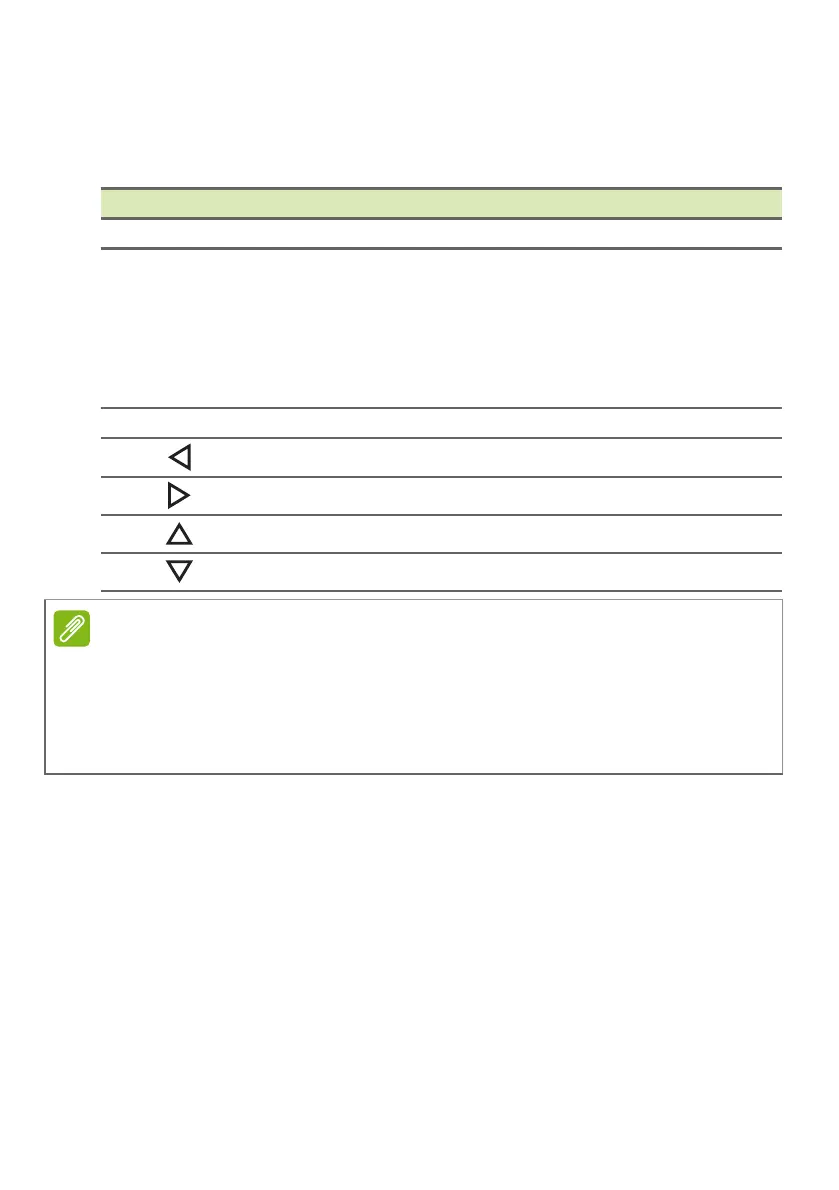18 - Using the keyboard
Hotkeys
To activate hotkeys, press and hold the Fn key before pressing the
other key in the hotkey combination.
Hotkey Icon Description
Fn + F1-F12 Activates the F1 to F12 keys.
Fn + F
Switches fan mode between Silent,
Normal and Performance.
For more information on how to achieve
optimal cooling efficiency in different
scenarios, please launch Acer Quick
Access application.
Fn + delete ins Turns Insert on or off.
Fn +
home Scrolls to the beginning of a document.
Fn +
end
Scrolls to the end of a document.
Fn +
pg up Scrolls up a page in a document.
Fn +
pg dn Scrolls down a page in a document.
To swap the hotkey and special function of the F1 to F12 keys, change the
function key setting in the BIOS (to open the BIOS press F2 when starting
your computer, then select the Main menu and change Function key
behavior to Function keys).
(Specifications vary depending on model.)
