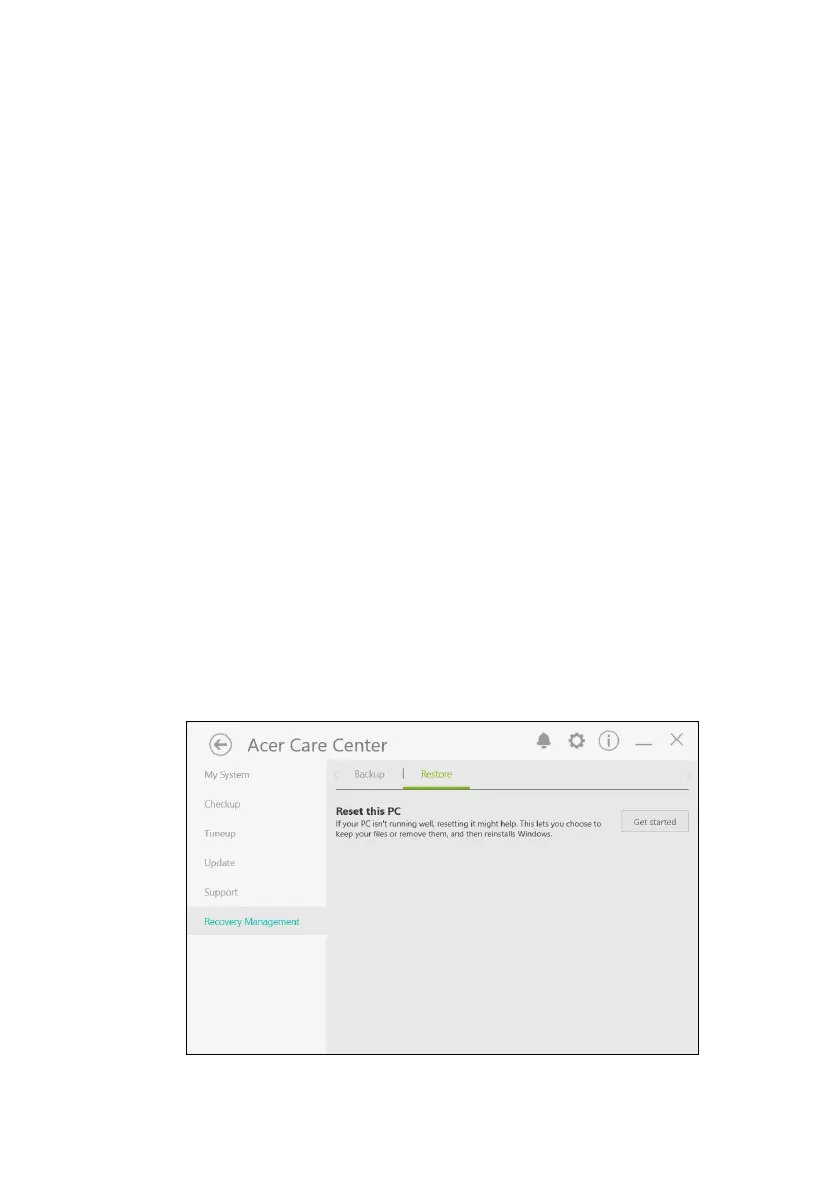Recovery - 27
Backing up your wireless and LAN drivers
Back up your wireless and LAN drivers. You can use these backups to
install the wireless and LAN drivers if you install another operating
system.
1. From Start, select Care Center in all apps list then Recovery
Management.
2. Select the Backup tab and click Get started for Backup wireless
and LAN drivers. Choose a folder to save your drivers and select
OK.
3. You will be shown the backup progress on the screen.
Restoring your computer
Recovery Management allows you to quickly and easily restore your
computer back to its default status. You can choose to keep your files
or remove them before reinstalling Windows.
Reset this PC and keep my files
1. From Start, select Care Center in all apps list then Recovery
Management.
2. Select the Restore tab and click Get started to open the
Recovery
window.
