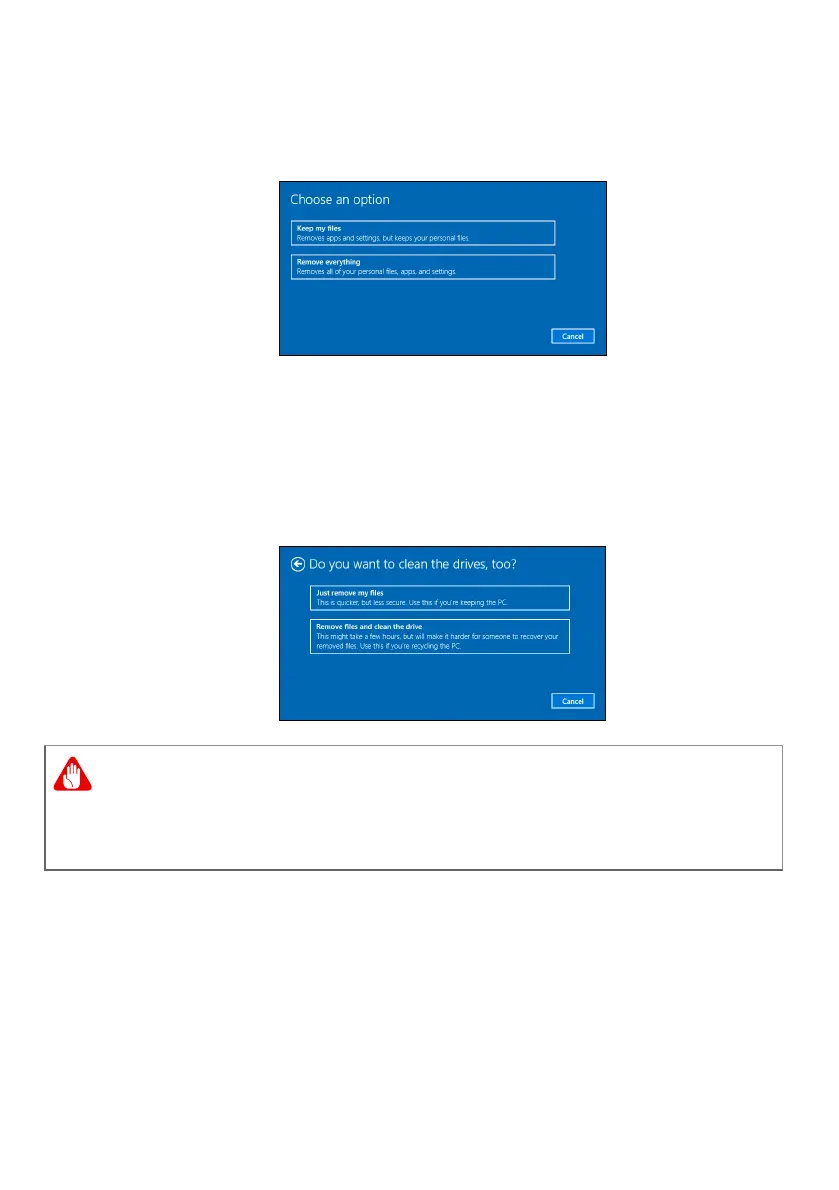Recovery - 23
3. Select Remove everything to reset your PC back to its factory
default. This process will reinstall your operating system and
remove all of your personal files, apps, and settings.
4. Select Just remove my files if you are keeping your computer. This
will be quicker, but less secure. Files may still be recovered with a
file recovery program.
Select Remove files and clean the drive if you are not keeping
your computer. This process will take longer, but will be more
secure.
Selecting "Remove files and clean the drive" will remove all of your
personal files and accounts, along with pre-existing drivers that may
affect your Windows installation.
