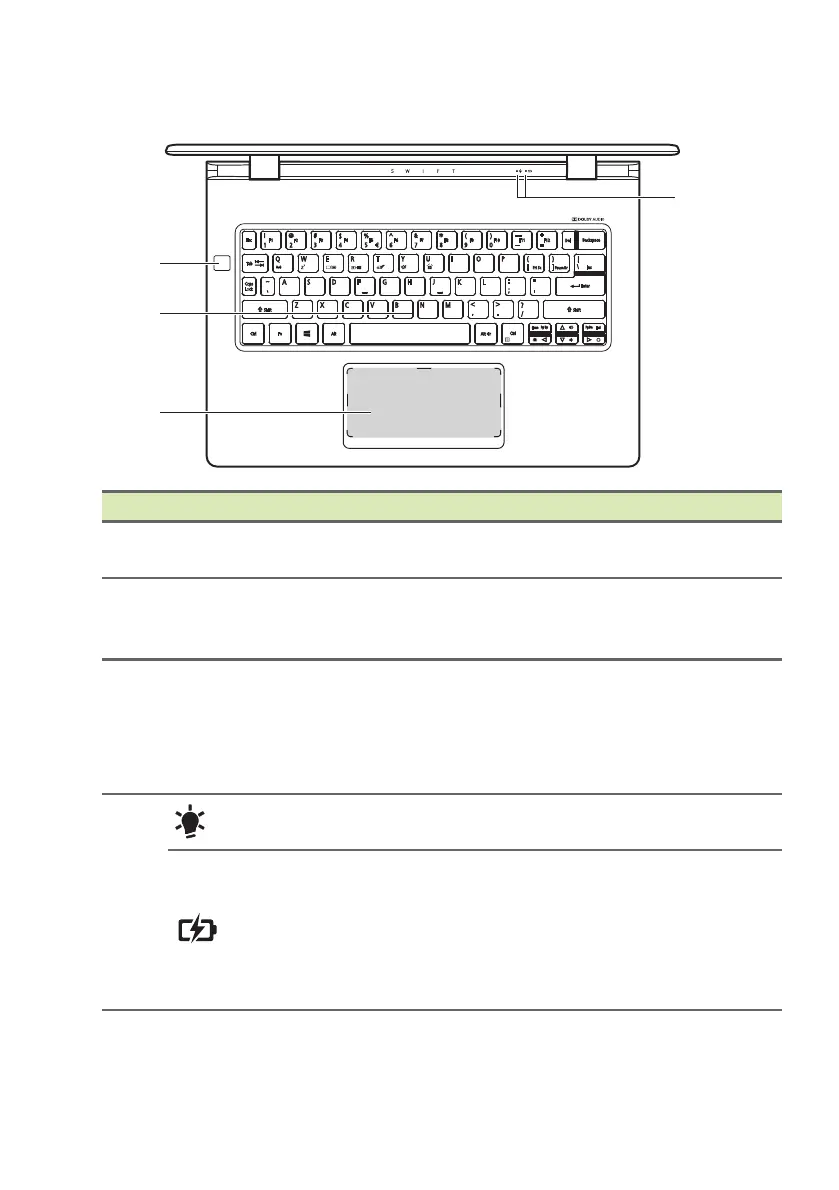Your Acer notebook tour - 9
Keyboard view
# Icon Item Description
1
Fingerprint
reader
Fingerprint reader for Windows Hello
and security.
2 Keyboard
For entering data into your computer.
See "Using the keyboard" on page
12.
3 Touchpad
The marked area is touch-sensitive.
Double-tap in the marked area to
perform a left click.
Tap with two fingers to perform a right
click.
4
Power indicator
Indicates the computer’s power
status.
Battery indicator
Indicates the computer’s battery
status.
Charging: The light shows amber
when the battery is charging.
Fully charged: The light shows blue
when in AC mode.
