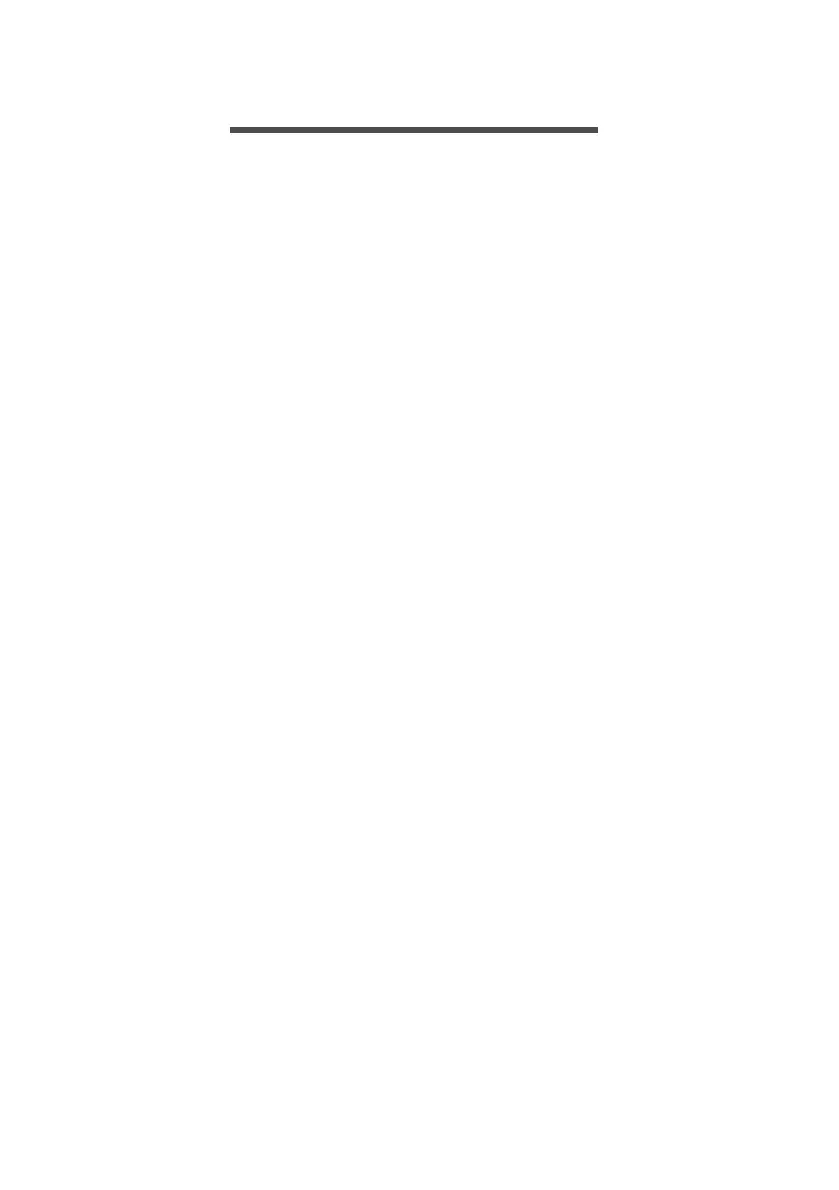Table of contents - 3
TABLE OF CONTENTS
First things first 5
Your guides ............................................. 5
Basic care and tips for using your
computer.................................................. 5
Turning your computer off........................... 5
Taking care of your computer ..................... 6
Taking care of your AC adapter .................. 7
Cleaning and servicing................................ 7
Your Acer notebook tour 8
Screen view ............................................. 8
Keyboard view ......................................... 9
Left view ................................................ 10
USB Type-C information ........................... 10
Right view ............................................. 11
Base view .............................................. 11
Using the keyboard 12
Hotkeys.................................................. 12
Windows keys........................................ 13
Using the Precision Touchpad 14
Touchpad gestures................................ 14
Changing touchpad settings .................. 16
Recovery 18
Creating a factory default backup.......... 18
Backing up your wireless and LAN
drivers.................................................... 20
Restoring your computer ....................... 20
Reset this PC and keep my files ............... 21
Reset this PC and remove everything ...... 22
Using a Bluetooth connection 25
Enabling and disabling Bluetooth .......... 25
Enable Bluetooth and add a device .......... 25
Connecting to the Internet 27
Connecting to a wireless network.......... 27
Connecting to a wireless LAN................... 27
Bluelight Shield 30
Securing your computer 32
Using passwords ................................... 32
Entering passwords .................................. 32
Fingerprint Reader 34
How to use the fingerprint reader .......... 34
BIOS utility 39
Boot sequence....................................... 39
Setting passwords ................................. 39
Power management 40
Saving power......................................... 40
Battery pack 42
Battery characteristics ........................... 42
Charging the battery ................................. 42
Optimizing battery life ............................... 43
Checking the battery level......................... 44
Battery-low warning .................................. 44
Traveling with your computer 45
Disconnecting from the desktop ............ 45
Moving around ....................................... 45
Preparing the computer ............................ 45
What to bring to meetings ......................... 46
Taking the computer home .................... 46
Preparing the computer ............................ 46
What to take with you................................ 47
Special considerations .............................. 47
Setting up a home office ........................... 47
Traveling with the computer................... 48
Preparing the computer ............................ 48
What to take with you................................ 48
Special considerations .............................. 48
Traveling internationally......................... 48
Preparing the computer ............................ 49
What to bring with you .............................. 49
Special considerations .............................. 49
USB Type-C port 51
Video and audio connectors 52
Connecting a monitor............................. 52
Headphones and microphone................ 52
Frequently asked questions 54
Requesting service ................................ 56
Tips and hints for using Windows 10 ..... 57
How do I get to Start? ............................... 57
How do I turn off my computer?................ 57
How do I unlock my computer?................. 57
How do I set the alarm? ............................ 58
Where are my apps?................................. 59
What is a Microsoft ID (account)?............. 60
How do I check for Windows updates?..... 61
Where can I get more information?........... 61
How to turn on the Cellular Data
(depending on your device).......... 62
Troubleshooting ..................................... 66
Troubleshooting tips.................................. 66
Error messages......................................... 66
Internet and online security 68
First steps on the net ............................. 68
Protecting your computer.......................... 68
Choose an Internet Service Provider ........ 68
Network connections................................. 70
Surf the Net!.............................................. 71
Internet security software.......................... 71
