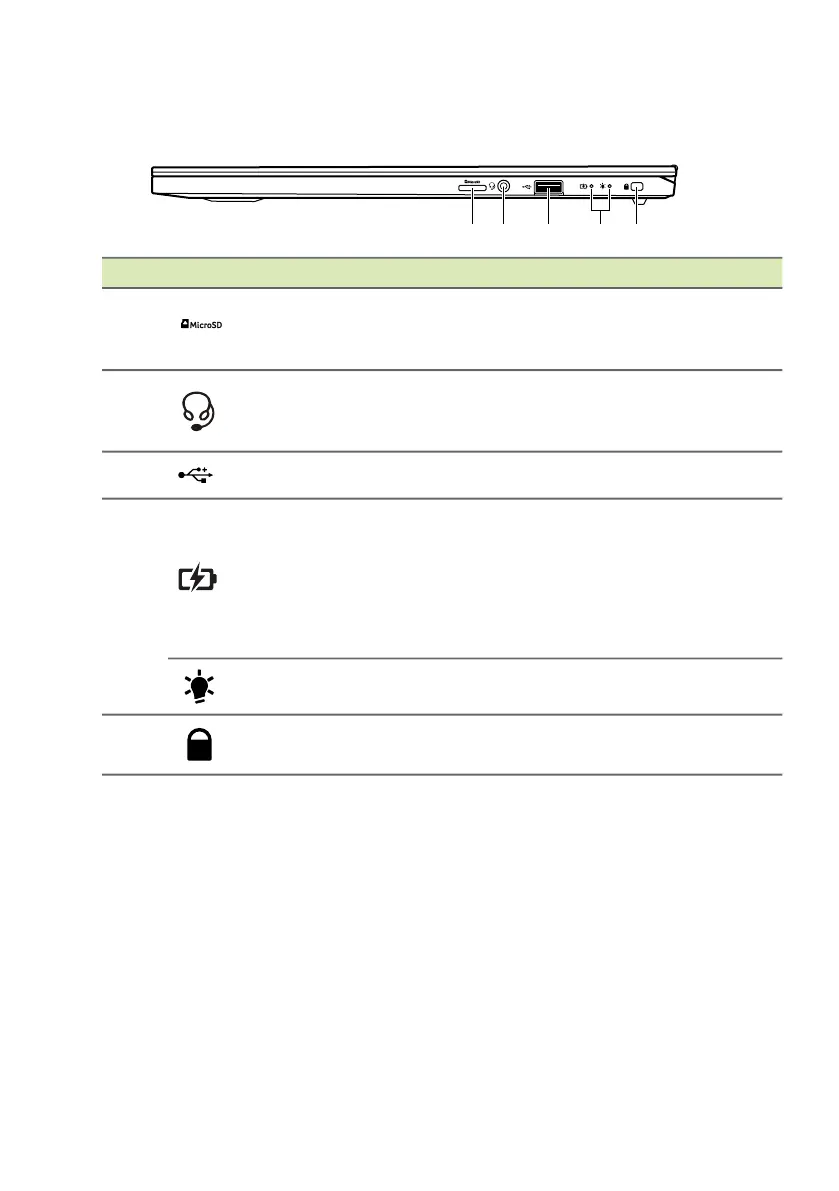Your Acer notebook tour - 15
Right view
USB Type-A information
• USB 3.2 Gen 1 compatible ports are blue.
• Compatible with USB 3.2 Gen 1 and earlier devices.
• For optimal performance, use USB 3.2 Gen 1-certified devices.
• Defined by the USB 3.2 Gen 1 specification (SuperSpeed USB).
# Icon Item Description
1
MicroSD card
reader
Accepts one Secure Digital
(microSD) card.
Only one card can operate at a time.
2
Headset/
speaker jack
Connects to audio devices (e.g.,
speakers, headphones) or a headset
with microphone.
3 USB port Connects to USB devices.
4
Battery indicator
Indicates the computer’s battery
status.
Charging: The light shows amber
when the battery is charging.
Fully charged: The light shows blue
when in AC mode.
Power indicator
Indicates the computer’s power
status.
5 Noble lock slot
Connects to a Noble-compatible
security lock.
