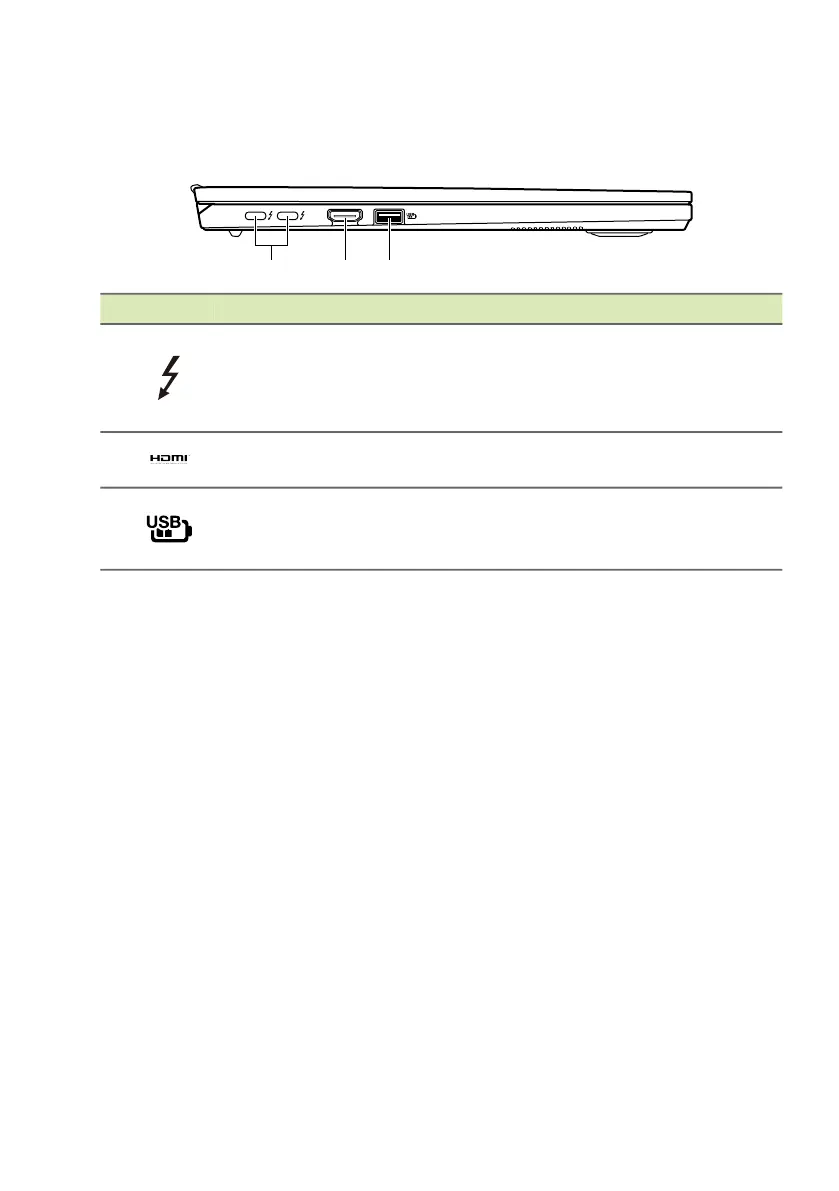14 - Your Acer notebook tour
Left view
SFG14-71/SFG14-71T
USB Type-A information
• USB 3.2 Gen 1 compatible ports are blue.
• Compatible with USB 3.2 Gen 1 and earlier devices.
• For optimal performance, use USB 3.2 Gen 1-certified devices.
• Defined by the USB 3.2 Gen 1 specification (SuperSpeed USB).
USB Type-C information
• Supports DisplayPort
™
audio/video output.
• Compatible with Thunderbolt
™
4.
• Compatible with USB4
®
port.
• Delivers up to 3 A at 5 V DC for USB charging.
• DC-in: requires power adapter or power source providing 100 W at
20 V.
For optimal performance, please use a certified Acer power adapter
or USB Power Delivery device.
# Icon Item Description
1
USB Type-C port
with DC-in
Connects to the provided USB Type-C
power adapter and to USB devices
with a USB Type-C connector.
Supports Thunderbolt
™
4 and displays.
2 HDMI port
Supports high-definition digital video
connections.
3
USB port with
power-off
charging
Connects to USB devices.
