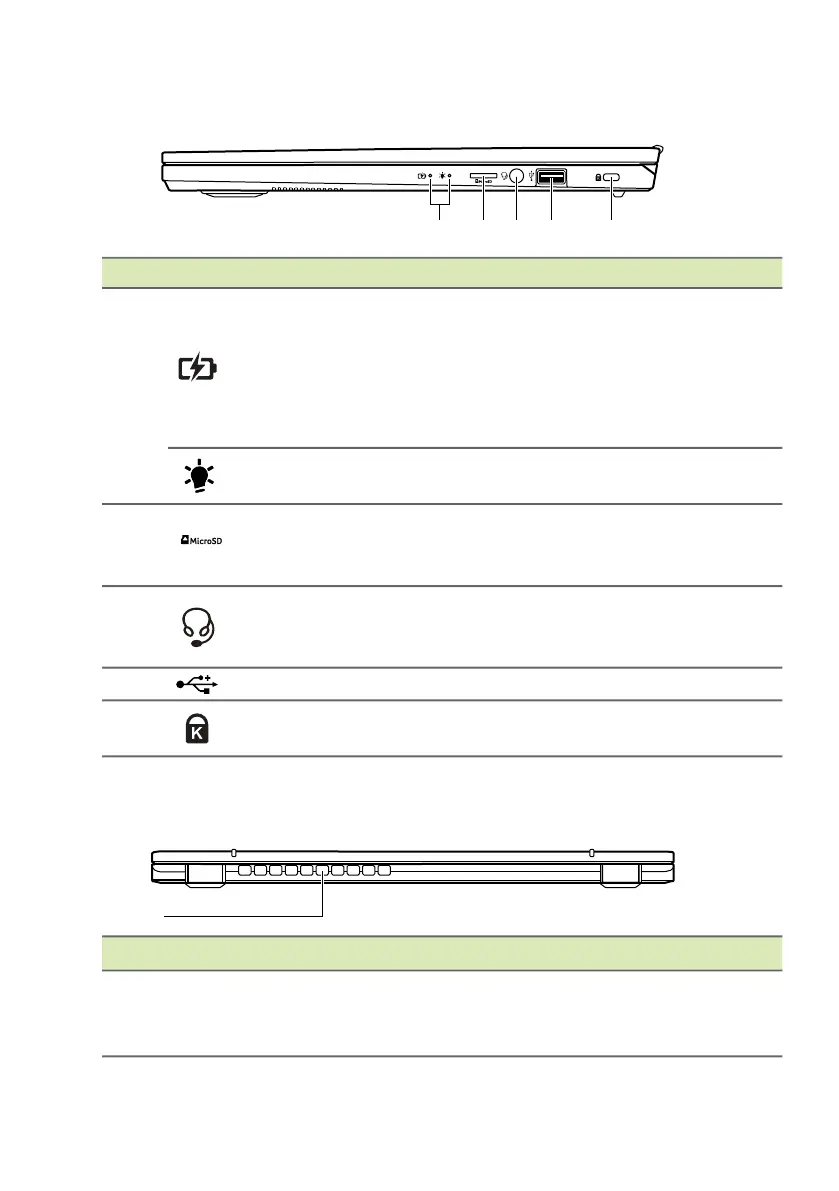16 - Your Acer notebook tour
Right view
Rear view
# Icon Item Description
1
Battery indicator
Indicates the computer’s battery
status.
Charging: The light shows amber
when the battery is charging.
Fully charged: The light shows blue
when in AC mode.
Power indicator
Indicates the computer’s power
status.
2
MicroSD card
reader
Accepts one Secure Digital
(microSD) card.
Only one card can operate at a time.
3
Headset/
speaker jack
Connects to audio devices (e.g.,
speakers, headphones) or a headset
with microphone.
4 USB port Connects to USB devices.
5
Kensington lock
slot
Connects to a Kensington-compatible
security lock.
# Icon Item Description
1
Ventilation and
cooling fan
Allows the computer to stay cool.
Do not cover or obstruct the
openings.