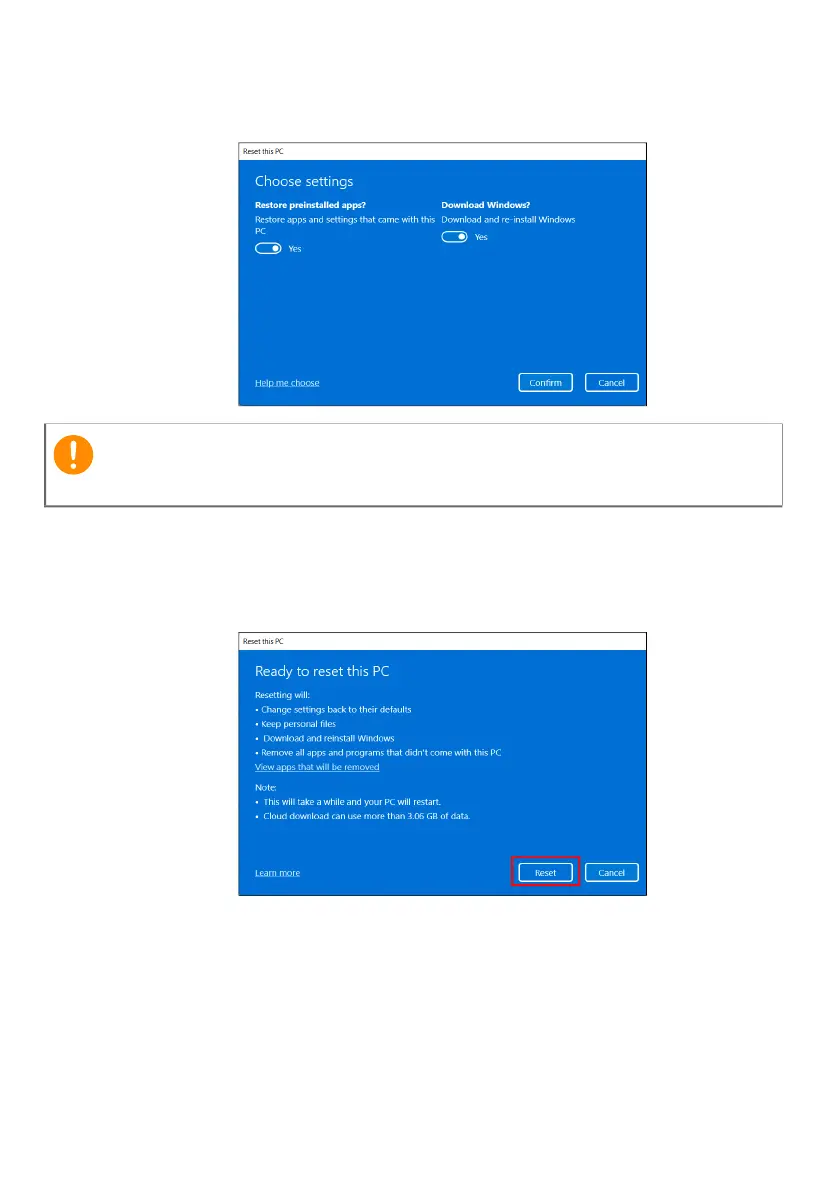Recovery - 31
7.Choose your settings options and follow the instructions on screen.
Click Confirm then Next to continue.
8. Resetting the PC will reinstall Windows, change settings back to
their factory defaults and remove all preinstalled apps and programs
without removing your personal files. Click Reset to continue. This
will take a while and your PC will restart.
9. You will be shown the reset progress on the screen. The screen will
turn off during the reset process.
10.The screen will turn back on when it is installing Windows. Your PC
will restart several times during the reset process.
11.Follow the process until it completes.
Important
If you have apps installed on your PC, they will be removed.
