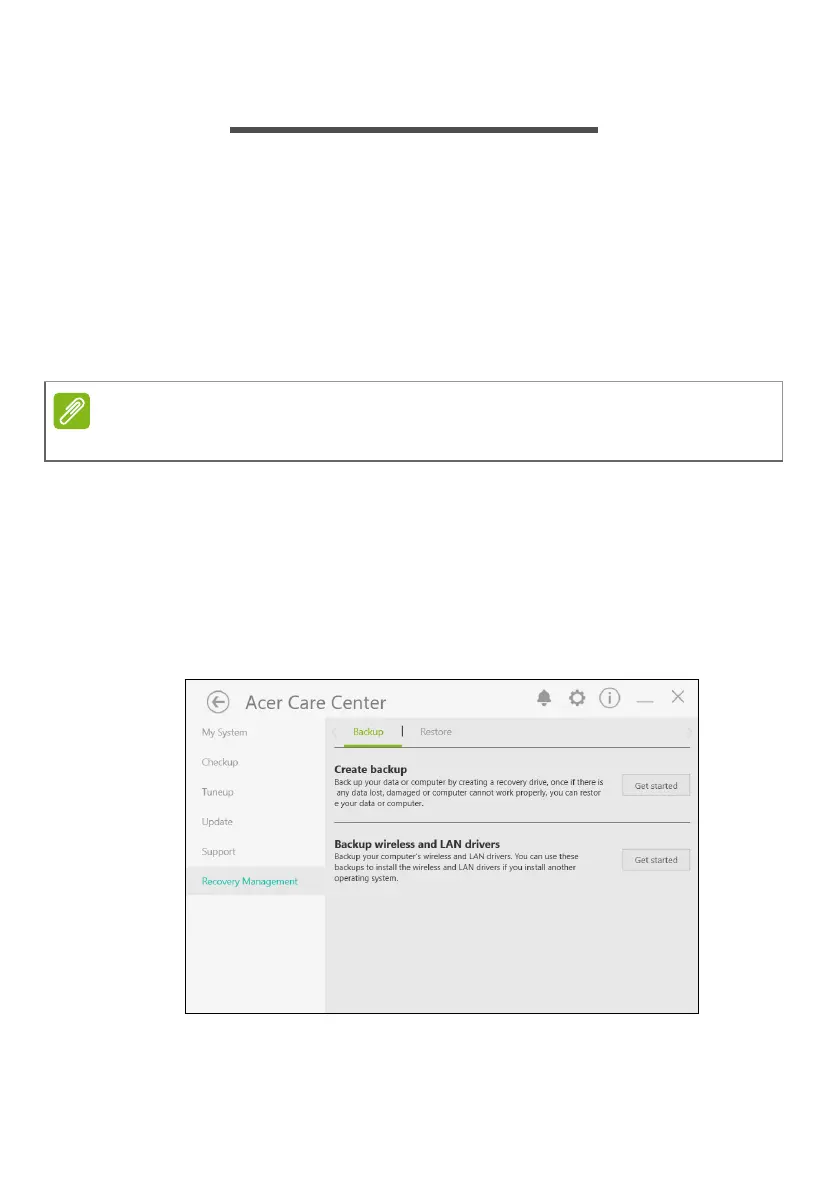Recovery - 23
RECOVERY
If you are having trouble with your computer, and the frequently asked
questions (see Got a question? on page 67) do not help, you can
recover your computer.
This section describes the recovery tools available on your computer.
Acer provides Acer Care Center, which allows you to reset your PC,
refresh your PC, backup files/data or create a factory default backup.
If you cannot access Acer Care Center, click Settings in the Start
menu, select Update & Security and then click Recovery.
Creating a file history backup
Recovery Management allows you to quickly and easily back up your
files and restore them if the originals are lost, damaged or deleted.
1. From Start, select Care Center then Recovery Management.
2. Select the Backup tab and click Get started for Create backup to
open the Backup window.
Acer Care Center vary depending on model or Operating System.
