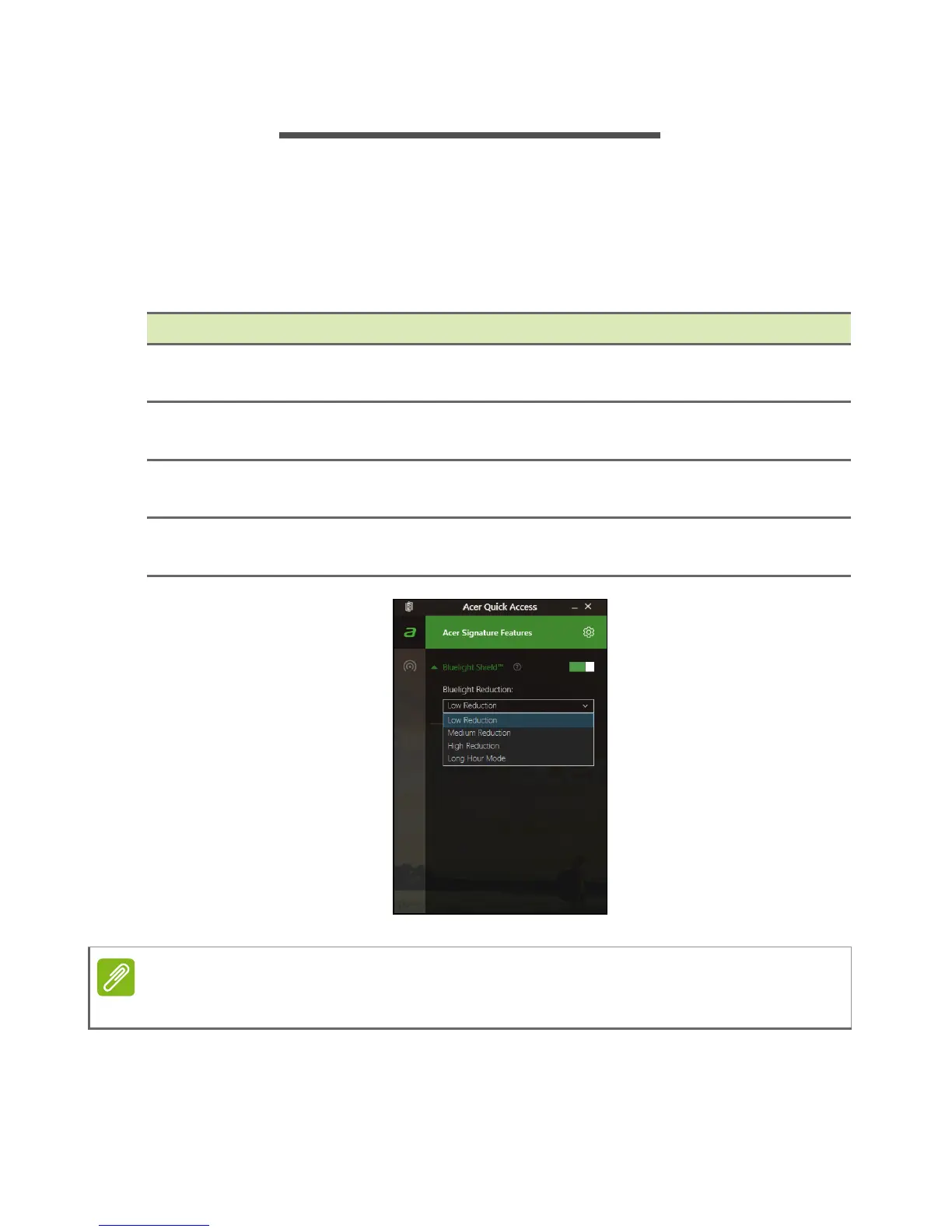Bluelight Shield - 35
BLUELIGHT SHIELD
The Bluelight Shield can be enabled to reduce blue-light emissions
from the screen to protect your eyes.
To configure the Bluelight Shield, Search for ’Acer Quick Access’ in
the Start Menu. From here you can toggle Bluelight Shield on or off,
and you can choose from four different modes to fit your needs:
No. Item Description
1
Low
Reduction
Reduces blue light emission from the LED backlit
screen by 10% to 25% for basic protection.
2
Medium
Reduction
Reduces blue light emission from the LED backlit
screen by 26% to 45% to protect your eyes.
3
High
Reduction
Reduces blue light emission from the LED backlit
screen by 46% to 65% for maximum protection.
4
Long Hour
Mode
Professionally tuned to reduce eye strain over an
extended period of time.