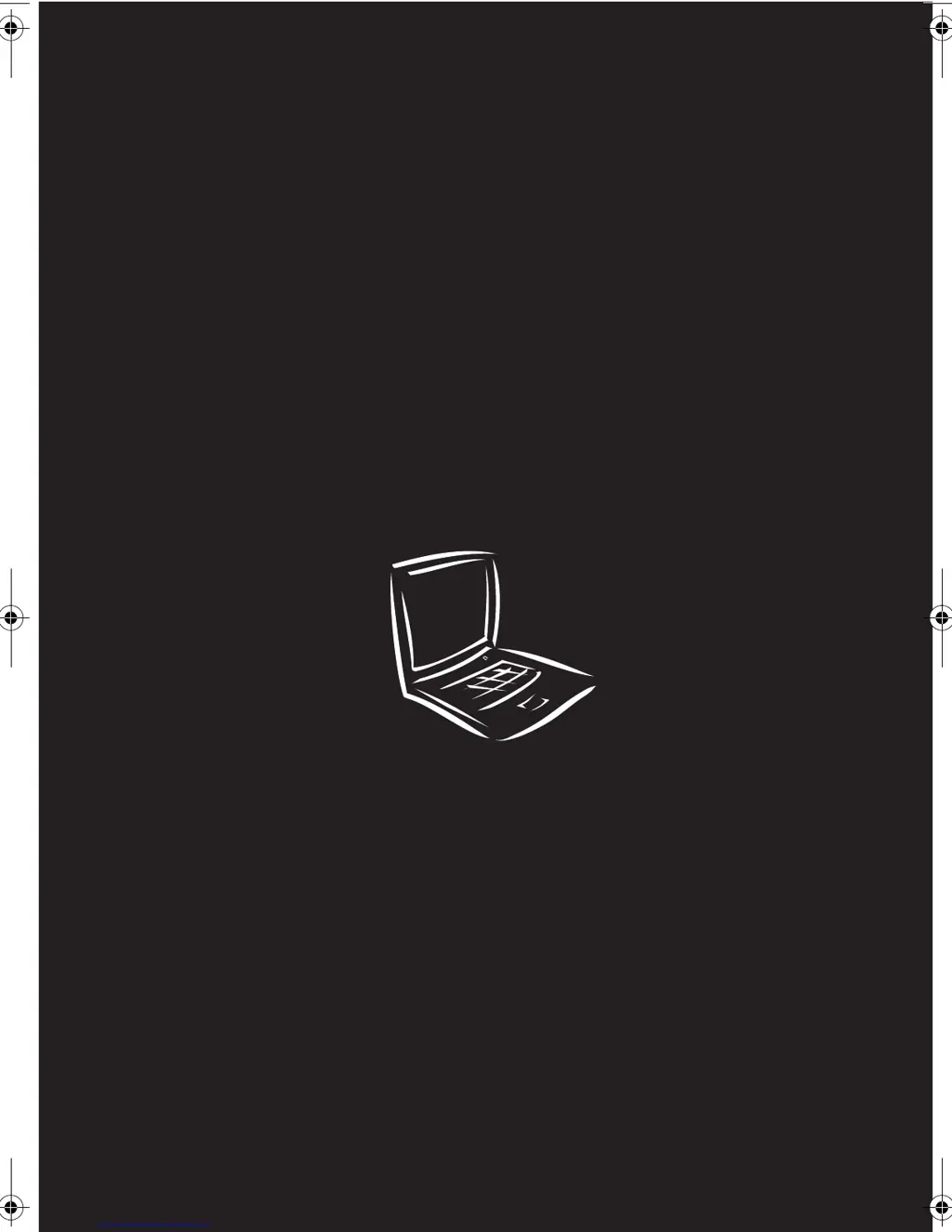What to do if Acer Laptop power indicator does not turn on?
- CChristopher WilsonJul 29, 2025
If your Acer Laptop is experiencing a power failure, indicated by the power indicator not turning on or staying on, consult the "Power System Check" on page 73, the "Power-On Self-Test (POST) Error Message" on page 77, or the "Undetermined Problems" on page 84.