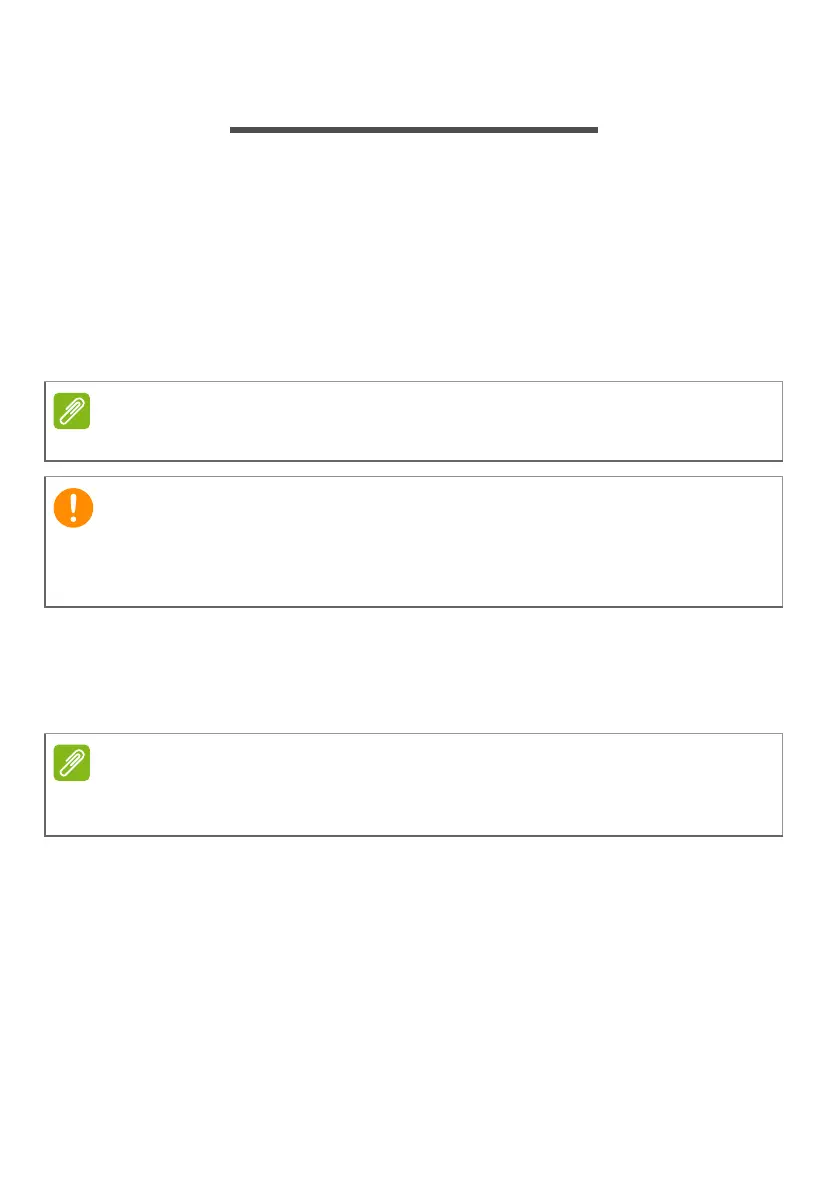Recovery - 21
RECOVERY
If you are having trouble with your computer, and the frequently asked
questions (see Got a question? on page 64) do not help, you can
recover your computer.
This section describes the recovery tools available on your computer.
Acer provides Acer ControlCenter, which allows you to reset your PC,
refresh your PC, or create a factory default backup. If you cannot
access Acer ControlCenter, click Settings in the Start menu, select
Update & Security and then click Recovery.
Creating a factory default backup
Recovery Management allows you to quickly and easily back up your
operating system, installed apps and data.
Acer ControlCenter vary depending on model or Operating System.
We recommend that you create a Factory Default Backup as soon as
possible. In certain situations a full recovery will require a USB
recovery backup.
Since the recovery backup requires at least 8 GB of storage after formatting,
it is recommended to use a USB drive with a capacity of 16 GB or larger.
