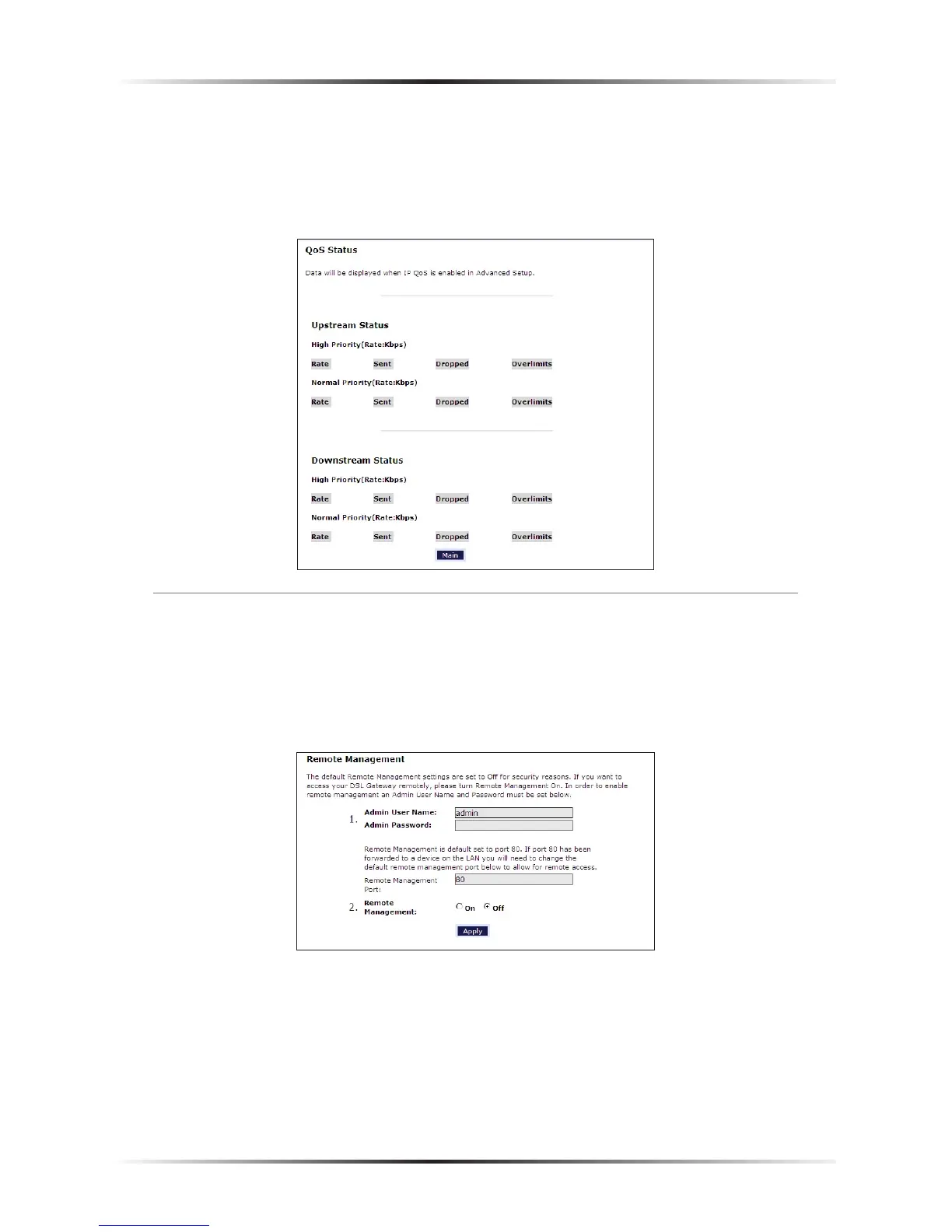QoS Status
Selecting QoS Status from the “Advanced Setup” screen causes the “QoS Status”
screen to appear. This screen displays the status of QoS upstream and downstream
traffic, and differentiates both streams into high priority and normal priority traffic.
Remote Management
Selecting Remote Management in the “Advanced Setup” screen generates the
“Remote Management” screen. Remote management allows access to the Modem
through the Internet via another computer. The Modem will be vulnerable to
other users on the Internet if Remote Management is activated.
To access the Modem remotely:
1. Enter a user name and password in the appropriate text boxes.
2. Enter a port number through which the Modem will be accessed. Port 80 is the
default port number.