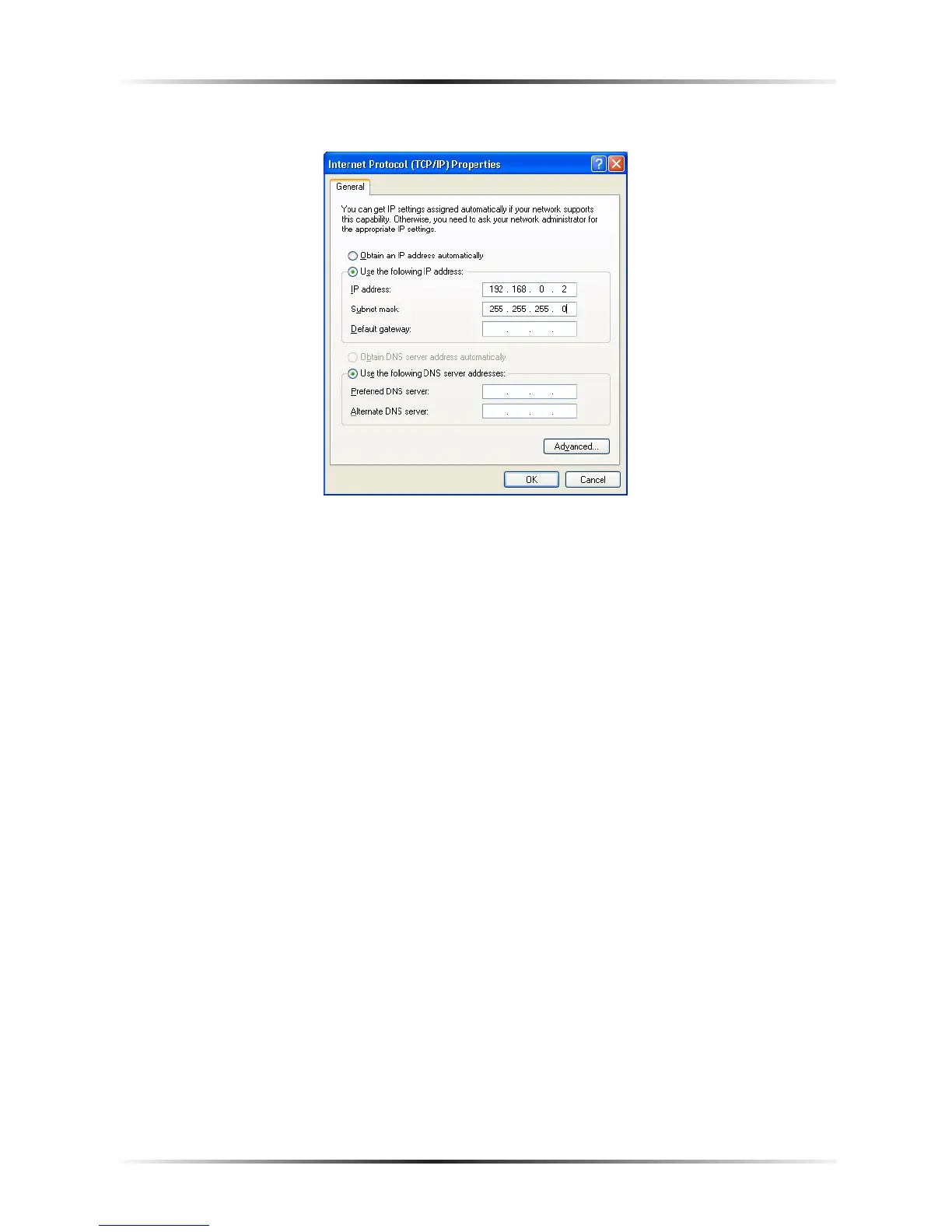7. The “Internet Protocol (TCP/IP) Properties” window appears.
8. In the General tab, make sure the radio button next to “Use the following IP
Address” is active (contains a black dot). If the radio button is already active,
leave it alone.
9. Enter the following address in the “IP Address” text box:
192.168.0.2
Enter the periods in the address by pressing the space bar on the keyboard.
10. Enter the following address in the “Subnet mask” text box:
255.255.255.0
Enter the periods in the address by pressing the space bar on the keyboard.
11. Enter the following address in the “Default gateway” text box:
192.168.0.1
Enter the periods in the address by pressing the space bar on the keyboard.
12. Click OK. The Internet Protocol (TCP/IP) Properties window disappears.
13 In the Local Area Connection Properties window, click Close. The Local Area
Connection Properties window disappears.
14. Click Close in the Local Area Connection Status window. The window
disappears.