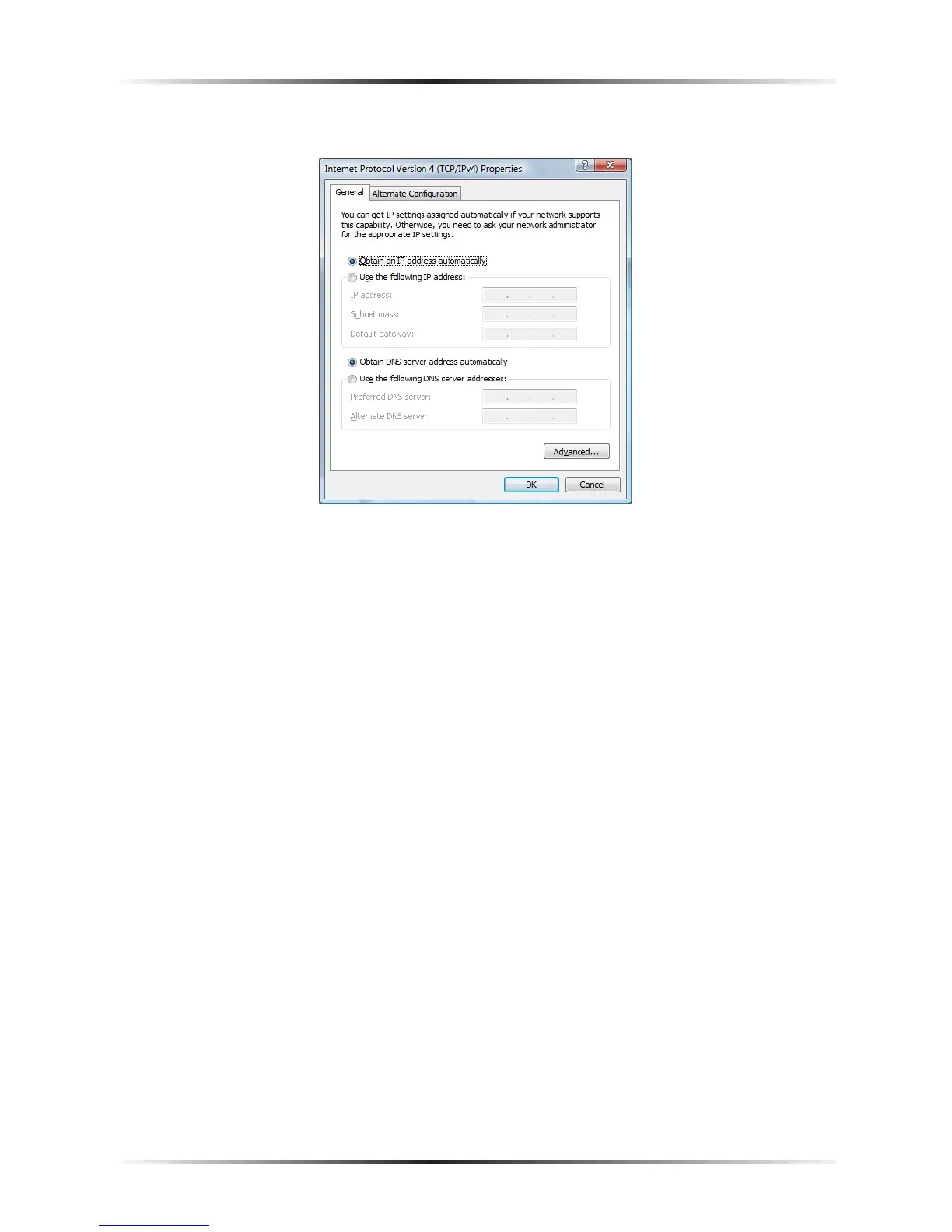86
Actiontec Wireless DSL Modem User Manual
8. The “Internet Protocol (TCP/IP) Properties” window appears.
9. In the General tab, make sure the circle next to “Use the following IP Address”
is selected. When active, a black dot appears in the circle. If the circle already
contains a black dot, leave it alone.
10. Enter the following address in the “IP Address” text box:
192.168.0.2
Enter the periods in the address by pressing the space bar on the keyboard.
11. Enter the following address in the “Subnet mask” text box:
255.255.255.0
Enter the periods in the address by pressing the space bar on the keyboard.
12. Enter the following address in the “Default gateway” text box:
192.168.0.1
Enter the periods in the address by pressing the space bar on the keyboard.
13. Click OK. The Internet Protocol (TCP/IP) Properties window disappears.
14. In the Local Area Connection Properties window, click Close. The Local Area
Connection Properties window disappears.
15. Click Close in the Local Area Connection Status window. The window disappears.
16. Close the rest of the open windows by clicking on the “x” button at the upper
right corner of the window.
The computer is now set up with a static IP address.