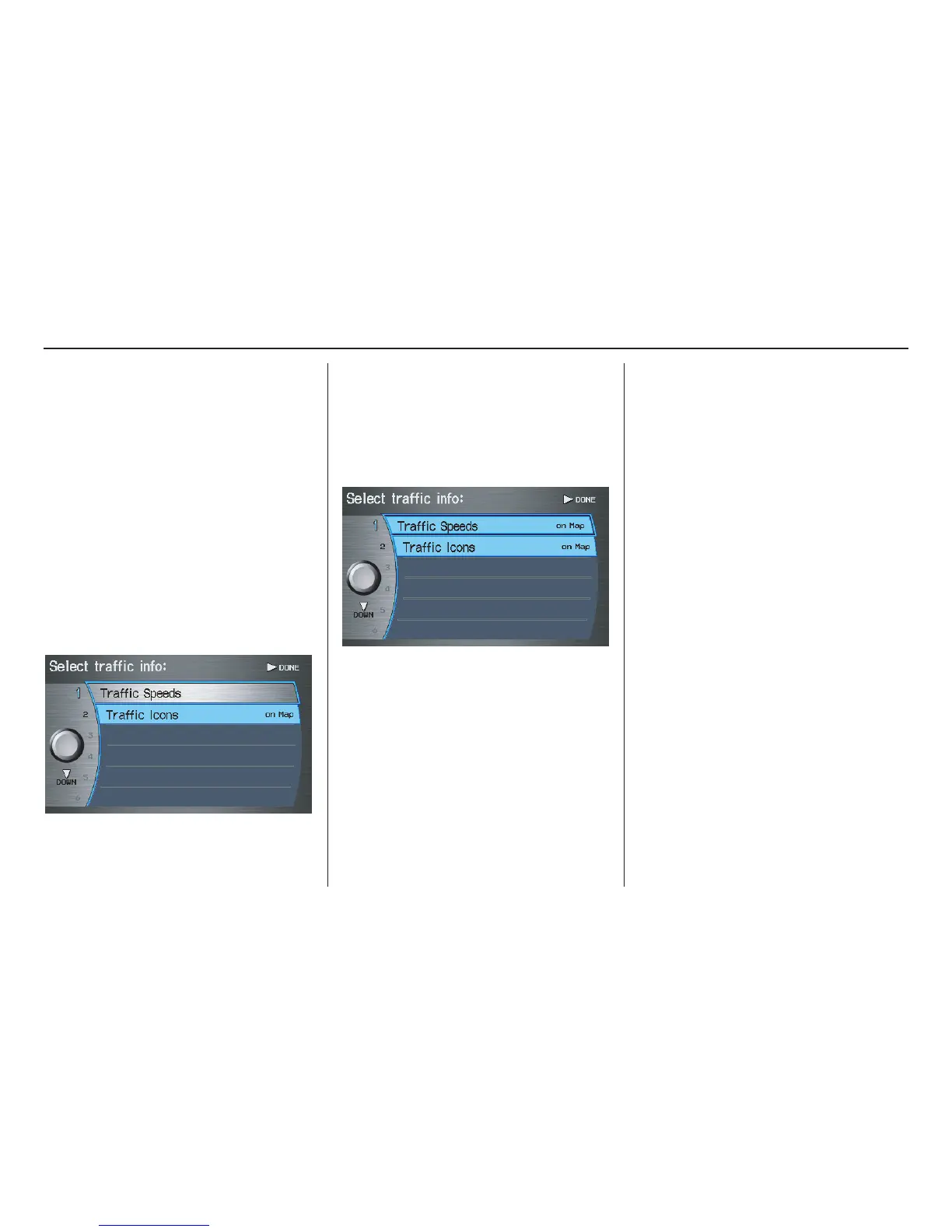66 Navigation System
For instance, let’s assume that your real-
time traffic is not displayed on the map,
and you want to make sure that your
settings are correct. You would do the
following:
• First you would ensure that the
“Traffic” button on the Icon bar is
blue (See Icon Bar above).
• Second, you select ICON OPTIONS
and verify that both traffic options are
also on (blue). This procedure is
explained below.
If you select Traffic from the Select
category for icon settings screen, the
traffic icon options are displayed:
In the example above, only Traffic
Icons is selected and will show up on
the map. To also see Traffic Speeds
flow on the map, this would need to be
turned on by first selecting it and then
pushing in on the Interface Dial to
select it so it appears as below.
Exit, and save your settings by moving
the Interface Dial to the right
(DONE).
NOTE:
• When viewing the map screen, you
can turn some icons on using voice
control.
• “Traffic Speeds” and “Traffic Icons”
must be selected in the “Traffic”
choice of “Icon options” to enable
the traffic display on the map screen.
• You can use voice commands,
“Display (or hide) traffic icons,” or
“Display (or hide) traffic speeds.”
See page 147.
Driving to Your Destination
