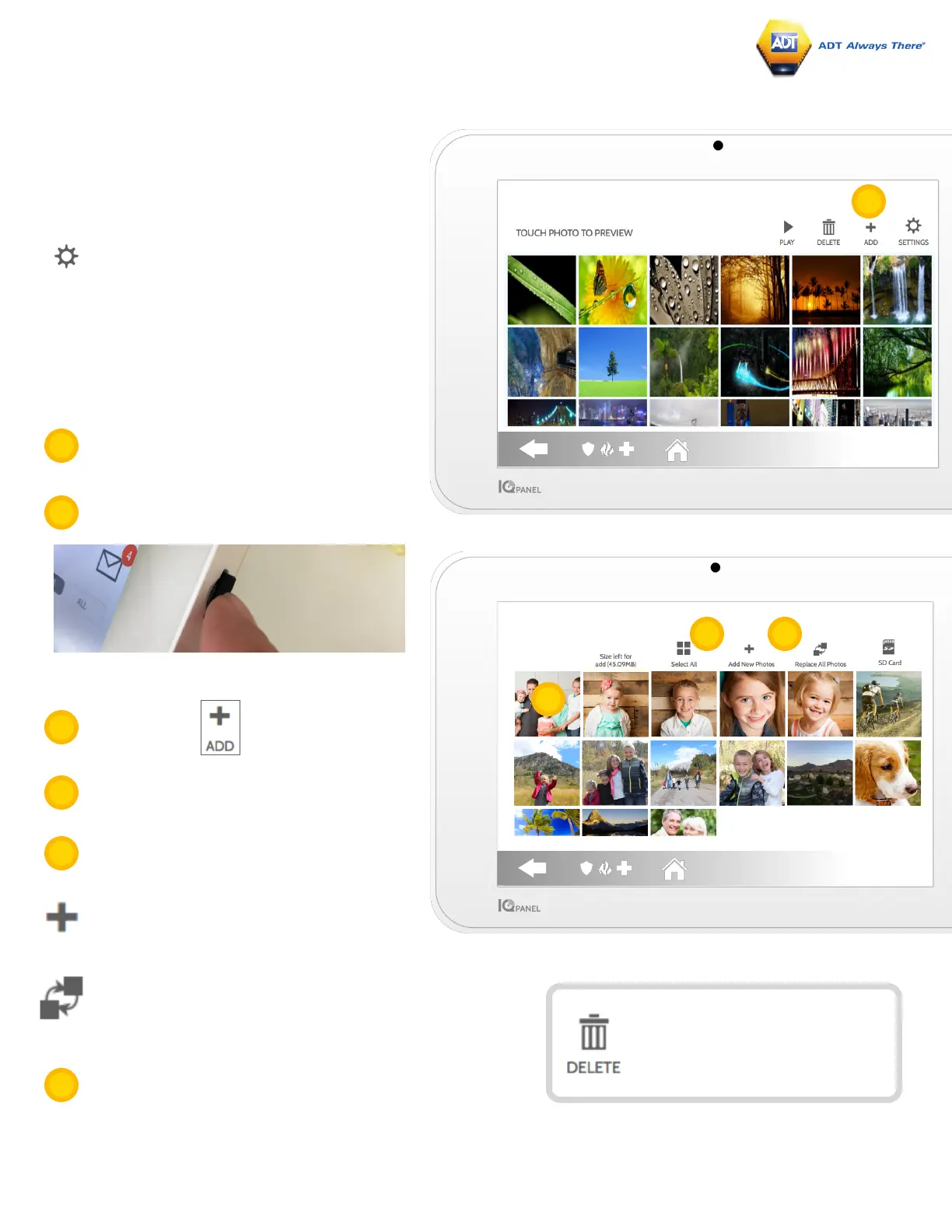Photo Frame
When your panel is not in use, it turns into a
customizable photo frame.
Delete
Touch a photo to select it. Touch
“Delete” to delete it from your panel
Add Photos
To add your own photos:
Touch each photo you wish to use or choose
“Select All”
Save your Photos onto a Micro SD card in a
folder called “Photos”
Insert your SD card into the slot on the side
of the panel
Choose either “Add” or “Replace”
Add: Does not delete the photos already on
the panel, only adds the photos you selected
Replace: Deletes the photos already on the
panel and replaces them with the new
photos you selected
Wait at least 60 seconds after the photos
have copied to remove the SD Card
Settings
Inside settings you can choose whether you
want photos or a weather clock, if you want the
panel to turn itself off automatically in the
evenings, and more.