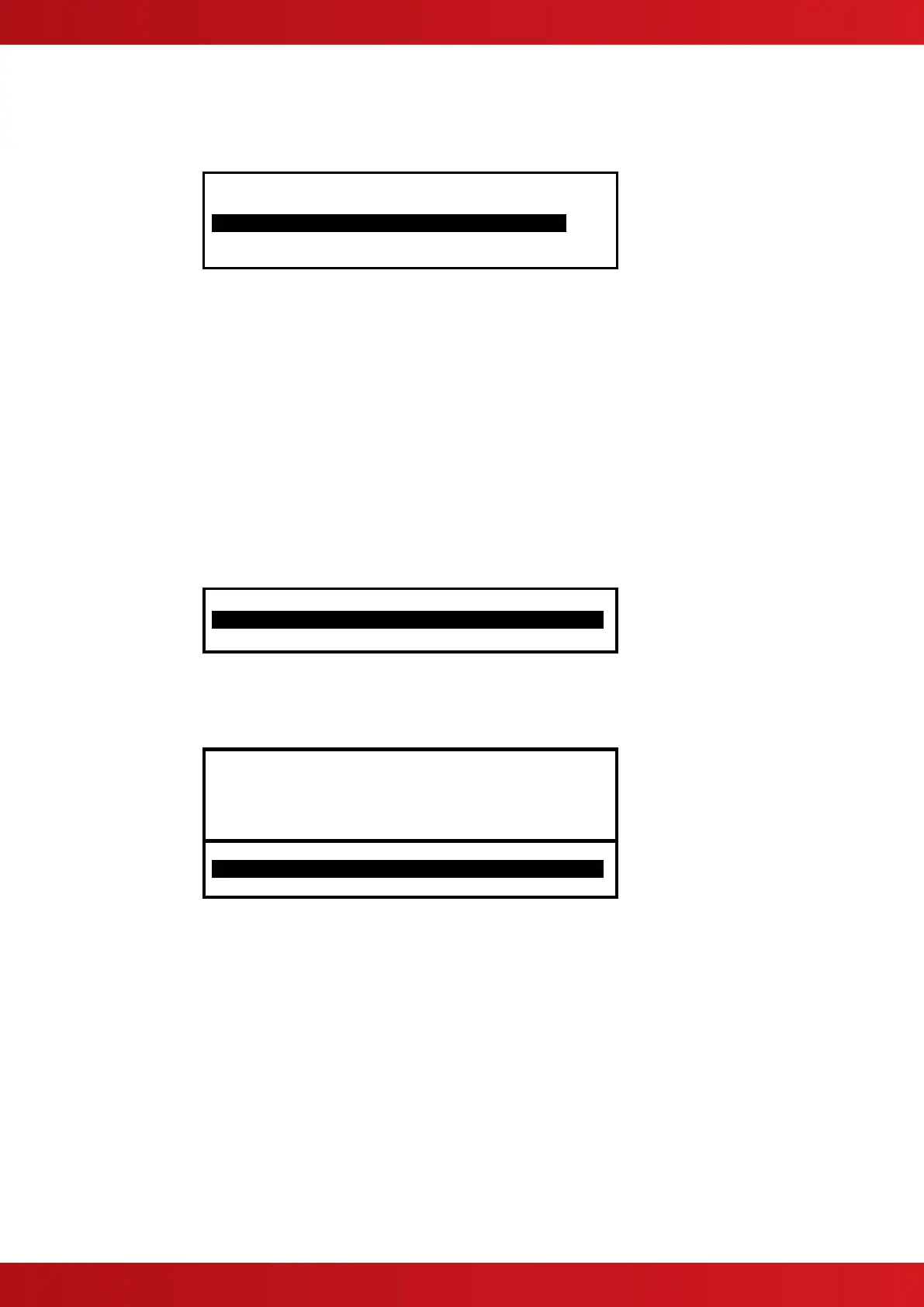3.1.2 Multiple Zones / Detailed Fire Information
If there are multiple zones in fire, it is possible to scroll through each zone by pressing the
keys. The top of the
display will then list each zone in a fire condition. For example:
Zone FIRE-LOCATION More >
0001 SOUTH WING GROUND FLOOR .
0057 SOUTH WING FIRST FLOOR
0082 SERVICE BLOCK PLANT ROOM
If more, detailed information is required on the source of the fire, scrolling right ( key) will give detailed
information on the fires within the zone. For each detector in fire the following information is available: -
Device location text
Loop number
Address number
Device Type
Detector Analogue/Digital value
Building Sector and Network Node address
Pressing the
Esc
key terminates this mode. It will also automatically terminate and revert to showing the fire origin
if the keys are not used for 15s.
3.1.3 Faults, Alarms and Disablements
A summary of all faults, alarms and disablements present is shown at the bottom of the screen. For example:
. 3 Zone With Disablements More >
Scrolling to the right will give more, detailed information.
If a new event occurs, a full description of the detector and the nature of the event is shown at the top of the
screen. For example:
ZONE 0001 PRE-ALARM
SERVICE BLOCK PLANT ROOM
GENERATOR SWITCHGEAR (TEMPERATURE)
. 1 Zone In Alarm More >
3 Zone With Disablements More >
3.1.4 Normal Operation
Under normal operating conditions, the terminal will simply state “Normal System Operation”.
3.2 Manual Display Mode
In addition to the automatic display functions described above, the terminal supports a full range of manually
selectable operations, including viewing, testing, disabling, enabling detectors etc. All these are accessed by
pressing the “Menu” key. For further details, refer to the MX-4000 Series User manual (Document No. 680-015).
Note that the display will revert to the automatic display mode if no key has been pressed in the last 60s (or 15s if a
fire is present).
