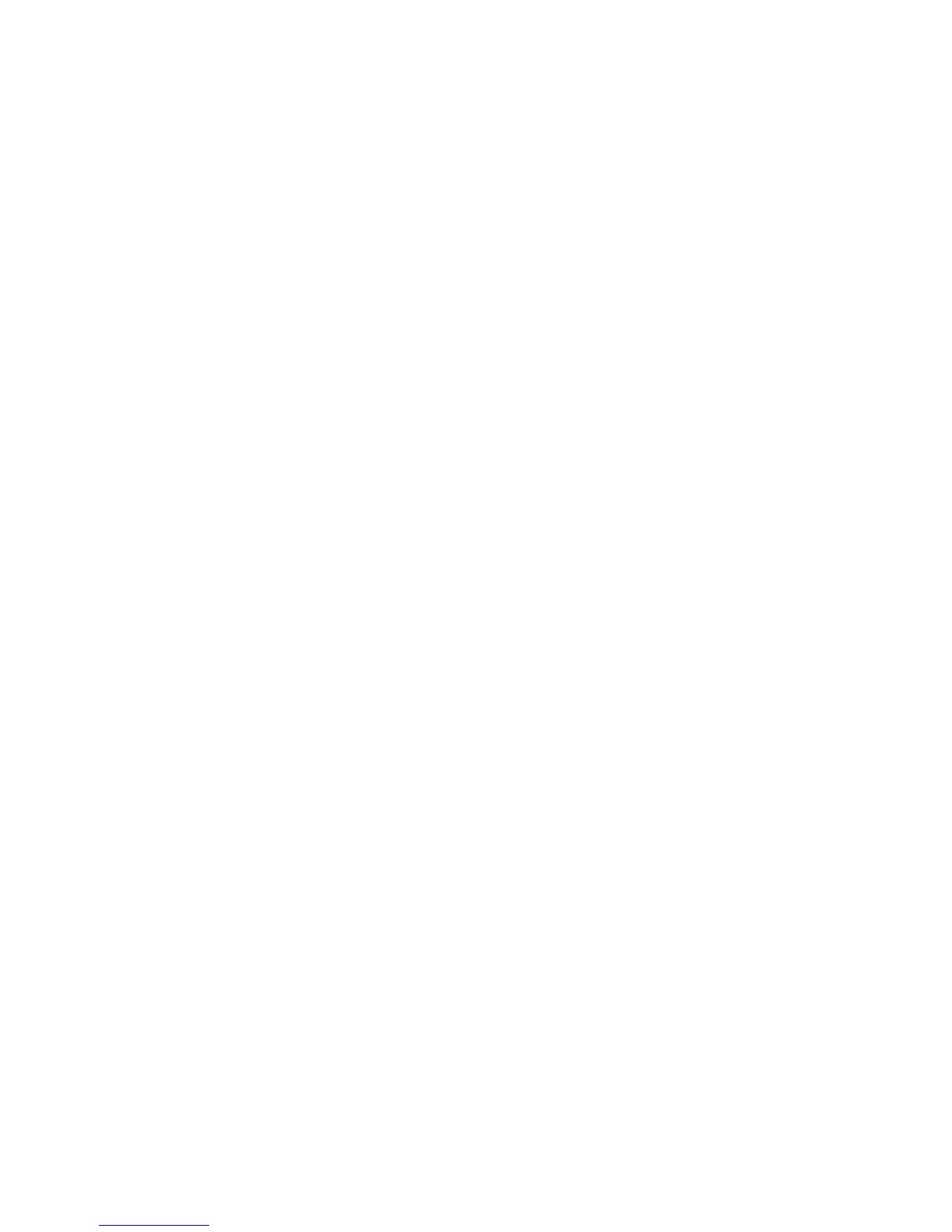4.IfyourMultiSensorhasbeensuccessfullyremovedfromyournetwork,theRGBLEDwillbeactivewithacolourful
gradientfor3seconds.WhenyoupresstheActionButtonontheMultiSensor,itsgreenLEDwillblink.Iftheremovalwas
unsuccessful,thegreenLEDwillstaysolidforafewsecondswhenyoupresstheActionButton.
5.PressanybuttononyourMinimotetotakeitoutofremovalmode.
Ifyou'reusinganexistinggateway(ie.Vera,Smartthings,ISY994iZW,Fibaro,etc):
Youmayneedtorefertoyourgateway'smethodofincludingdevicesifyoudonotknowhowtopairaZWavedevice.You
mayuseanygatewaytoperformanunpair/removalontheMultisensor6eveniftheyarenotpairedtogethertofactory
resettheMultisensor6.
1.PutyourprimaryZWavegatewayintounpairmode,yourZWavegatewayshouldconfirmthatitiswaitingtoremovea
device
2.PresstheActionButtononyourMultiSensor.TheLEDontheMultisensorwillblinkredthenchangeintoacolourful
gradient.
3.IfyourMultiSensorhasbeensuccessfullyremovedfromyournetwork,theRGBLEDwillbeactivewithacolourful
gradientfor3seconds.WhenyoupresstheActionButtonontheMultiSensor,itsgreenLEDwillblink.Iftheremovalwas
unsuccessful,thegreenLEDwillstaysolidforafewsecondswhenyoupresstheActionButton.
Monitoringmotion.
MultiSensorcansendBasicSetCommandtoassociationgroup1,whichissetupviatheAssociationCommandClass,
whenMotionSensordetectsmovementtocontroltheassociateddevicesto“OPEN”state.After4minutesbydefault,ifthe
MotionSensorisnottriggeredagain,theMultiSensorwillsendBasicSetCommandtothesedevicestosetthemtotheir
“CLOSE”state.However,ifMotionSensoristriggeredagainwithin4minutes,MultiSensorwillresetthetimingandstart
timingagain.
WakingupMultisensor6.
InordertoconfiguretheMultisensor6,youmusteither(1)wakeuptheMultisensor6usingthebelowbuttonpress
function,or(2)temporarilyputyourMultisensor6onUSBpower.
1.PressandholdtheMultisensor6Actionbutton
2.WaituntiltheRGBLEDturnsintoaYellow/OrangeColor
3.ReleasetheMultisensor6ActionButton
TheLEDontheMultisensor6willnowrapidlyblinkitsYellow/OrangeLEDwhileitisinitsawakestate.Youmaysendin
anyconfigurationsorcommandsfromyourcurrentgatewaytoconfigureyourMultisensor6.
4.TaptheActionButtonontheMultisensor6toputtheMultisensor6backtosleep,orwait10minutes.(recommendedto
manuallyputitbacktosleeptoconservebatterylife).
TestingHealthConnectivity.
