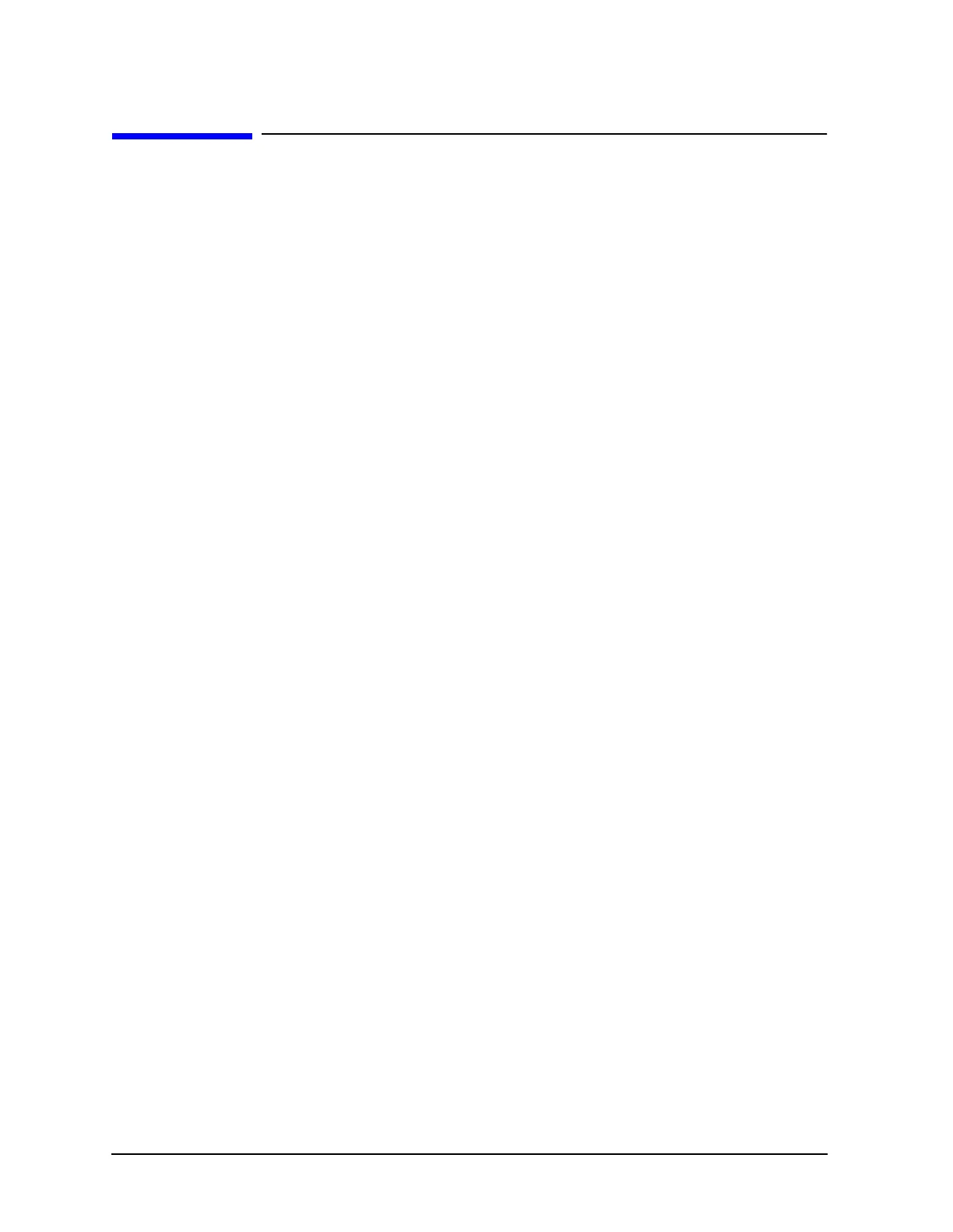Using Functions ESG Family Signal Generators
If You Encounter a Problem
2-16
User’s Guide
If You Encounter a Problem
If the signal generator is not operating as you expected, look for help in the following list of
symptoms and possible solutions. If you do not find a solution here, refer to the service
guide.
No RF Output?
The front panel RF On/Off key must be set to On before the RF signal is available at the
RF OUTPUT connector. Check the annunciator on the display. If it reads
RF OFF, press
RF On/Off once to toggle the RF output on.
RF Output Power too Low?
If the RF output power seems too low, look for an OFFSET or REF indicator in the amplitude
area of the display.
OFFSET tells you that an amplitude offset has been set. An amplitude offset changes the
value shown in the amplitude area of the display but does not affect the output power. The
amplitude displayed is equal to the current power output by the signal generator hardware
plus the value for the offset. To eliminate the offset, press
Ampl > Ampl Offset. Enter 0 using
the numeric keypad and press the
dB terminator softkey.
REF tells you that the amplitude reference mode is turned on. When this mode is on, the
displayed amplitude value is not the output power level; rather, it is the current power
output by the signal generator hardware minus the reference value set by the
Ampl Ref Set
softkey. To exit the reference mode, press
Ampl and toggle the Ampl Ref softkey to Off. You
can then reset the output power to the desired level.
Optional Features are Not Working?
If you enable an option that does not have the required hardware installed, the menus for
that option will be activated but the option cannot operate, despite what the menus may
seem to indicate. Check to be sure that the required hardware is physically installed in the
signal generator.
If a software option is disabled but should be enabled, try the following suggestions for
resolution:
• Verify that the optional hardware is installed.
• Verify that the hardware option is enabled.
• Verify that the software option is enabled with the correct license key. Refer to your
License Key Certificate for the correct license key or, if your option was installed by
Agilent Technologies, contact your local service office with the instrument model
number, the host ID, and the software option that should be enabled.
