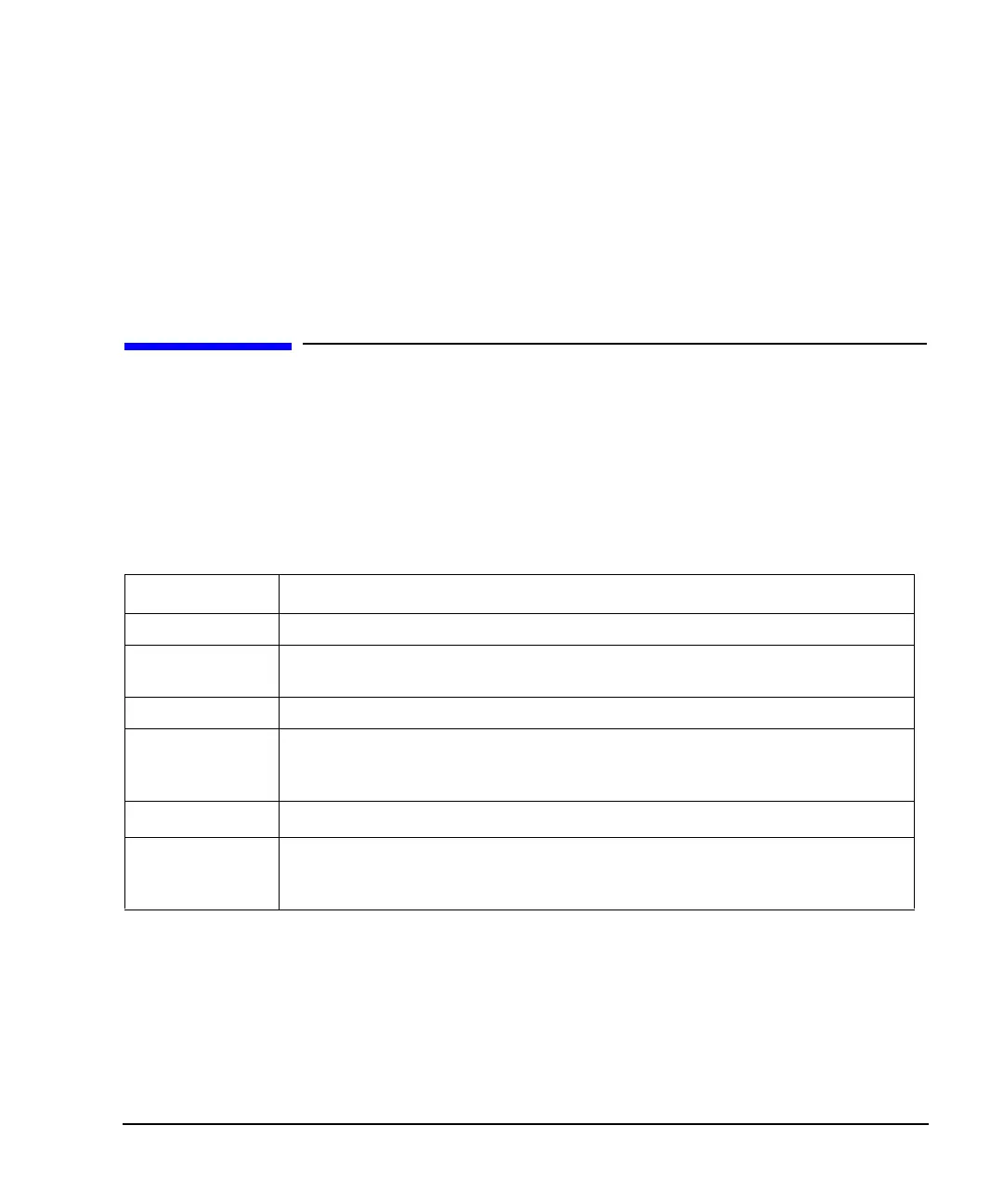Chapter 1 25
Getting Started
Error Messages
If You Have Problems
1. Verify that the baud rate, parity, and stop bits are the same for the computer and signal generator.
2. Verify that the RS-232 cable is identical to the cable specified in Table 1-6.
3. Verify that the application is using the correct computer COM port and that the RS-232 cable is properly
connected to that port.
4. Verify that the controller’s flow control is set to RTS-CTS.
Error Messages
If an error condition occurs in the signal generator, it is reported to both the SCPI (remote interface) error
queue and the front panel display error queue. These two queues are viewed and managed separately; for
information on the front panel display error queue, refer to the User’s Guide.
When accessing error messages using the SCPI (remote interface) error queue, the error numbers and the
<error_description> portions of the error query response are displayed on the host terminal.
Error Message File
A complete list of error messages is provided in the file errormesages.pdf, on the CD-ROM supplied with
your instrument. In the error message list, an explanation is generally included with each error to further
clarify its meaning. The error messages are listed numerically. In cases where there are multiple listings for
the same error number, the messages are in alphabetical order.
Characteristic SCPI Remote Interface Error Queue
Capacity (#errors) 30
Overflow Handling
Linear, first-in/first-out.
Replaces newest error with: -350, Queue overflow
Viewing Entries Use SCPI query SYSTem:ERRor[:NEXT]?
Clearing the Queue
Power up
Send a *CLS command
Read last item in the queue
Unresolved Errors
Errors that must be resolved. For example, unlock.
Re-reported after queue is cleared.
No Errors
When the queue is empty (every error in the queue has been read, or the queue is cleared),
the following message appears in the queue:
+0, "No error"
