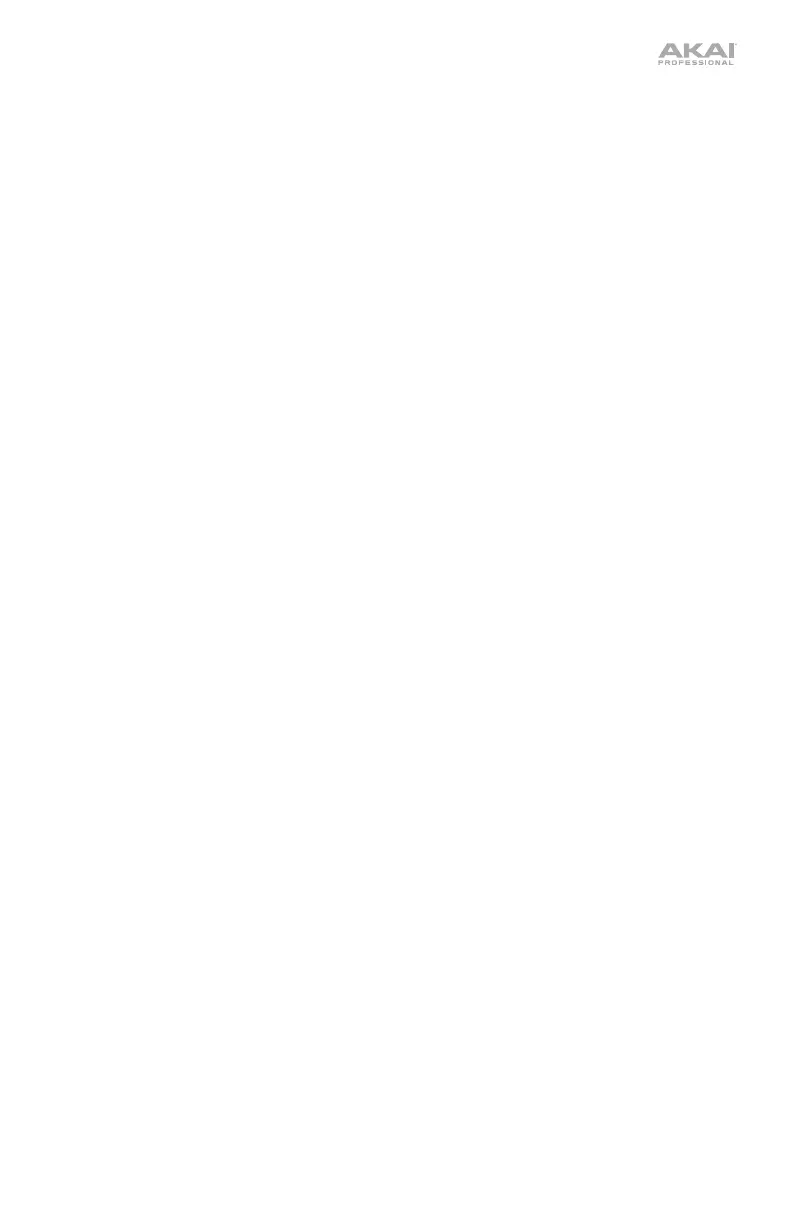5
Pad & Q-Link Controls
6. Pads: Use these pads to trigger drum hits or other samples. The pads are velocity-sensitive and
pressure-sensitive, which makes them very responsive and intuitive to play. The pads will light
up different colors, depending on how hard you play them (ranging from yellow at a low velocity
to red at the highest velocity). You can also customize their colors.
7. Pad Bank Buttons: Press any of these buttons to access Pad Banks A–D. Press and hold Shift
while pressing any of these buttons to access Pad Banks E–H. Alternatively, double-press one of
these buttons.
8. Full Level / Half Level: Press this button to activate/deactivate Full Level. When activated, the
pads will always trigger their samples at the maximum velocity (127), regardless of the amount of
MPC One you use.
Press and hold Shift and then press this button to activate/deactivate Half Level. When
activated, the pads will always trigger their samples at half-velocity (64).
9. 16 Level / Notes: Press this button to activate/deactivate 16 Level. When activated, the last pad
that was hit will be temporarily copied to all 16 pads. The pads will play the same sample as the
original pad, but a selectable parameter will increase in value with each pad number, regardless
of the amount of MPC One you use.
Press and hold Shift and press this button to activate/deactivate Notes mode for the pads.
When activated, you can play musical scales/modes, chords or progressions using the pads
while in any mode. Use Pad Perform Mode to configure the settings for the pads.
10. Copy / Delete: Press this button to copy one pad to another. When the From Pad field is selected,
press the “source” pad (the pad you want to copy). When the To Pad graphic (of all pads) is
selected, press the “destination” pad. You can select multiple destination pads, and you can select
pads in different pad banks. Tap Do It to continue or Cancel to return to the previous screen.
Press and hold Shift and press this button to delete.
11. Note Repeat / Latch: Press and hold this button, and then press a pad to trigger that pad’s
sample repeatedly. The rate is based on the current tempo and Time Correct settings.
Press and hold Shift and then press this button to “latch” the Note Repeat feature. When
latched, you do not have to hold the Note Repeat button for it to be activated. Press Note
Repeat once more to unlatch it.
12. Q-Link Knobs: Use these touch-sensitive knobs to adjust various parameters and settings. The
knobs can control one column of parameters at a time. The lights above the Q-Link Knobs
indicate the currently selected column. Press the Q-Link button to change which column of
parameters they currently control.
13. Q-Link Button: Press this button to change which column of parameters the Q-Link Knobs
currently control (indicated by the lights above the Q-Link Knobs). Each press will select the next
column.
Press and hold Shift and then press this button to select the previous column instead.
Mode & View Controls
14. Menu / Prefs: Press this button to open the Mode Menu. You can tap an option on the Menu
screen to enter that mode, view, etc.
Press and hold Shift and then press this button to open the Preferences page in the Menu.
15. Main / Grid: Press this button to enter Main Mode.
Press and hold Shift and then press this button to enter Grid View Mode.
16. Browse / Save: Press this button to view the Browser. You can use the Browser to locate and
select programs, samples, sequences, etc.
Press and hold Shift and then press this button to to save the current project (including its
samples, programs, sequences, and songs).
17. Track Mix / Pad Mix: Press this button to view the Track Mixer where you can set levels, stereo
panning, and other settings for your tracks, programs, returns, submixes, and masters.
Press and hold Shift and then press this button to view the Pad Mixer where you can set a
program’s levels, stereo panning, routing, and effects.
