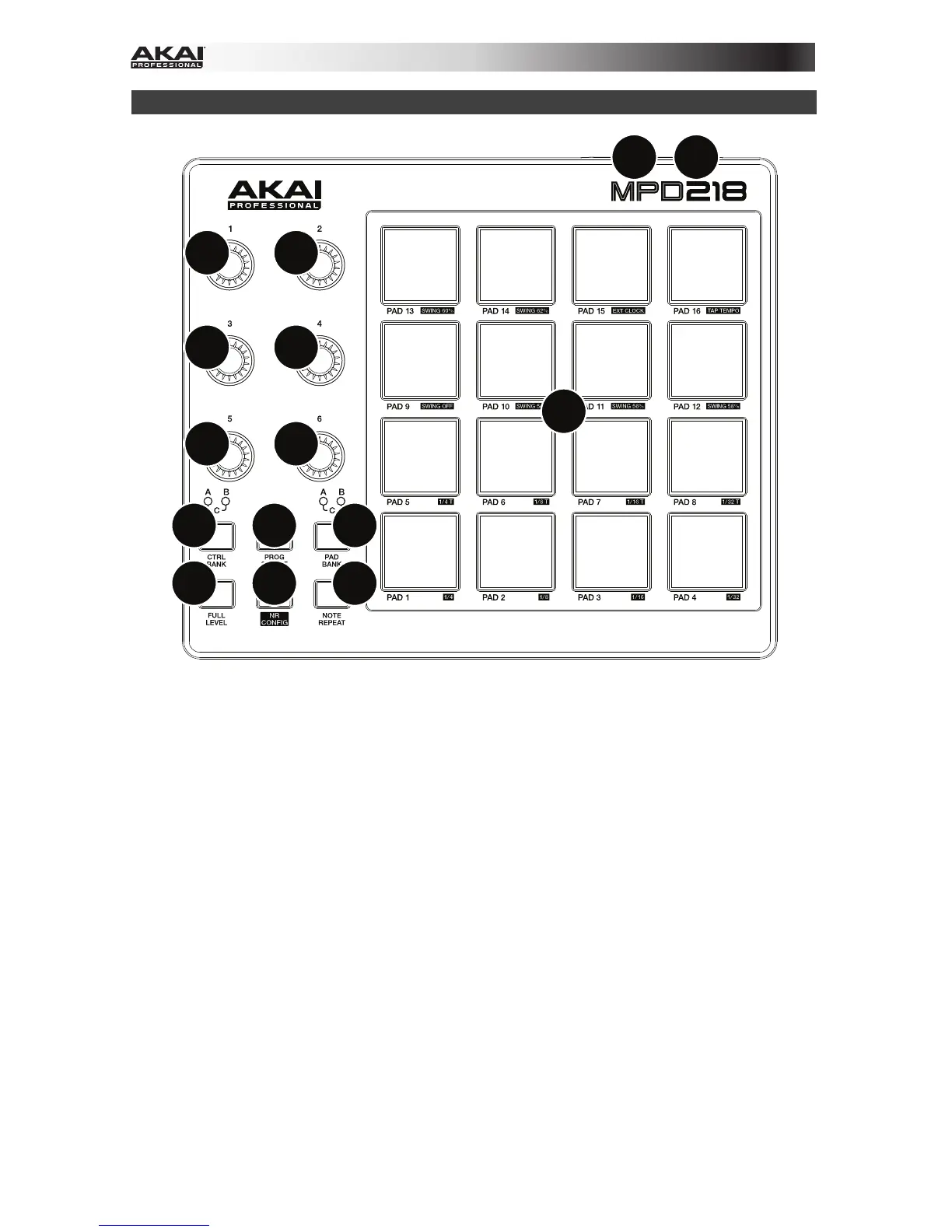4
Features
1
2
33
33
3
4
3
5
6
7
89
10
1. USB Port: Use a standard USB cable to connect this USB port to your computer. The
computer’s USB port provides ample power to MPD218. This connection is also used to
send and receive MIDI data to and from your computer.
2. Kensington
®
Lock: You may use this Kensington lock slot to secure the MPD218 to a
table or other surface.
3. Potentiometers: Use these 360º knobs to send continuous controller messages to your
software or external MIDI device.
4. Control Bank (Ctrl Bank): Use this button to select one of three independent banks of
potentiometers. This lets you control up to 18 independent parameters.
5. Pads: Use these pads to trigger drum hits or other samples in your software or external
MIDI sound module. The pads are pressure- and velocity-sensitive, which makes them
very responsive and intuitive to play.
6. Pad Bank: Use this button to select one of three independent banks of pads. This lets
you access up to 48 different pads (16 pads across 3 pad banks).
7. Full Level: Press this button to activate Full Level Mode in which the pads always play at
a maximum velocity (127), no matter how hard or soft you hit them.
