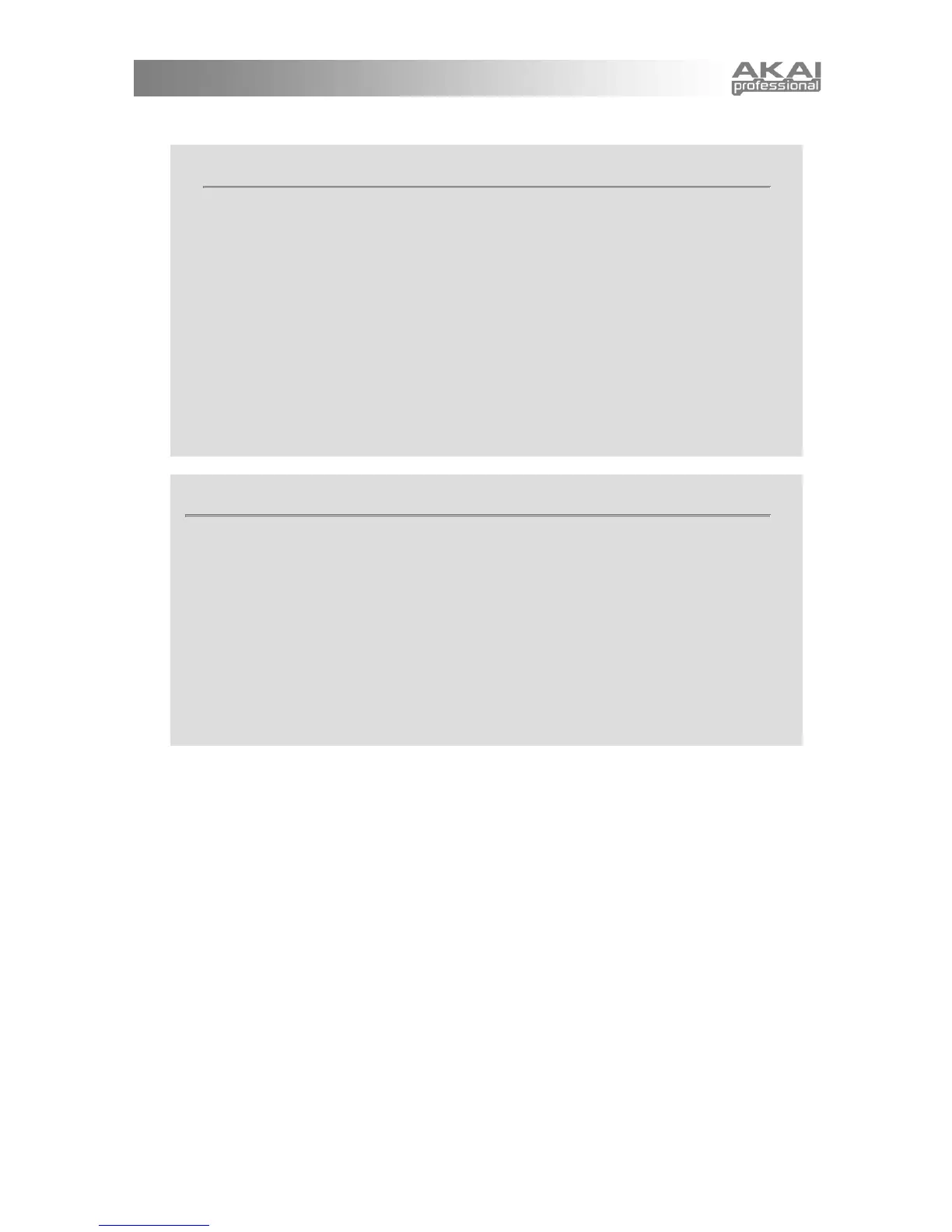5
A NOTE ABOUT USING THE MPK49 WITH SOFTWARE
1. Make sure that the MPK49 and all external devices are connected and that the USB
cable is connected to your computer before opening any software applications on your
computer with which you might want to use the MPK49. If the unit is not plugged in
before, your software application might not recognize the MPK49 as an available
device.
2. In your software application, you will need to set the MPK49 as a default MIDI input
device. This is usually done in the MIDI section of the Preferences menu.
3. If you would like to use tempo-synced features, such as Note Repeat and Arpeggiator,
you will also need to slave the MPK49 to a MIDI Clock generated by your software
DAW. Make sure that your software is set up to send MIDI clock to the MPK49 and that
the unit’s MIDI Clock setting is set to “External” (see Global Mode). This will ensure that
the Arpeggiator and Beat Repeat are synchronized to the tempo selected in your
software DAW.
IMPORTANT
The operation of the MIDI OUT port changes depending on whether or not a USB cable is
connected to the MPK49.
• USB cable connected:
MIDI data from your computer is passed to the MIDI OUT port. When a USB cable is
connected, you should activate "MIDI echo" in your sequencer if you want the MPK49 to
control another external device.
• USB cable not connected:
Whatever you play on the MPK49 is sent to the MIDI OUT port.
Note: If you have another device connected to the MPK49's MIDI IN port, that device's
MIDI information will be ignored.
