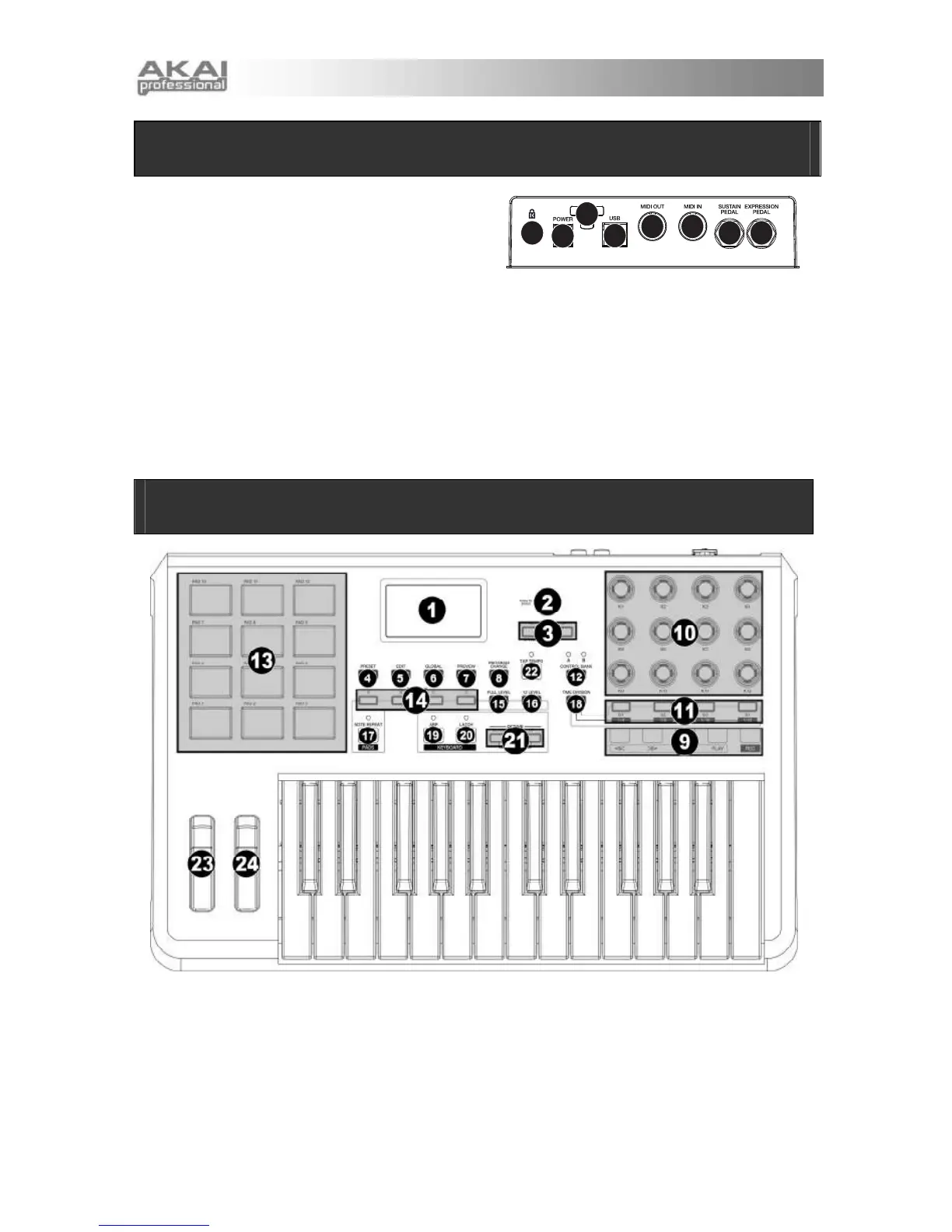6
REAR PANEL OVERVIEW
1. DC POWER ADAPTER INPUT – Plug in a MP6–1
power adapter if you do not wish to power the
MPK25 through the USB connection.
2. POWER ADAPTER RESTRAINT – You can secure
a power adapter cord to this restraint to prevent
accidental unplugging.
3. USB CONNECTION – Plug a standard USB cable
into this outlet and into the USB port of your
computer. The computer’s USB port will provide
power to the MPK25. This connection is used to
send and receive MIDI data to and from your
computer and may also be used to send MIDI data
from your computer to a device attached to the MIDI
OUT port of the MPK25.
4. MIDI OUT – Use a five-pin MIDI cable to connect the
MIDI OUT of the MPK25 to the MIDI IN of an external
device.
1
2
3
4 5
6 78
5. MIDI IN – Use a five-pin MIDI cable to connect the
MIDI OUT of an external MIDI device to the MIDI IN
of the MPK25.
6. SUSTAIN PEDAL – Connect a ¼” TS sustain pedal
to this input.
7. EXPRESSION PEDAL INPUT – Connect a ¼” TRS
expression pedal to this input.
8. KENSINGTON LOCK SLOT – You may use this
Kensington lock slot to secure the MPK25 to a table
or other surface.
1. LCD – The display is used for navigating menus,
displaying data, and affecting change on MPK25’s
options and parameters.
2. [VALUE] (Push to Enter) – This dial is used to
increment and decrement Presets, parameter values
and settings. This dial also functions as an [ENTER]
button when it is pressed down.
3. [<] AND [>] BUTTONS – These buttons are used to
navigate through the fields of menus and options.
The [<] button also functions as a [CANCEL] button.
4. [PRESET] – This button calls up Preset Mode. You
can select and recall different Preset programs in this
mode.
5. [EDIT] – This button calls up Edit Mode, which allows
you to edit the behavior of the keyboard, pads,
knobs, buttons, and default settings for each preset.
6. [GLOBAL] – This button calls up Global Mode,
where MIDI reset commands and global system
preferences are set.
FRONT PANEL OVERVIEW
