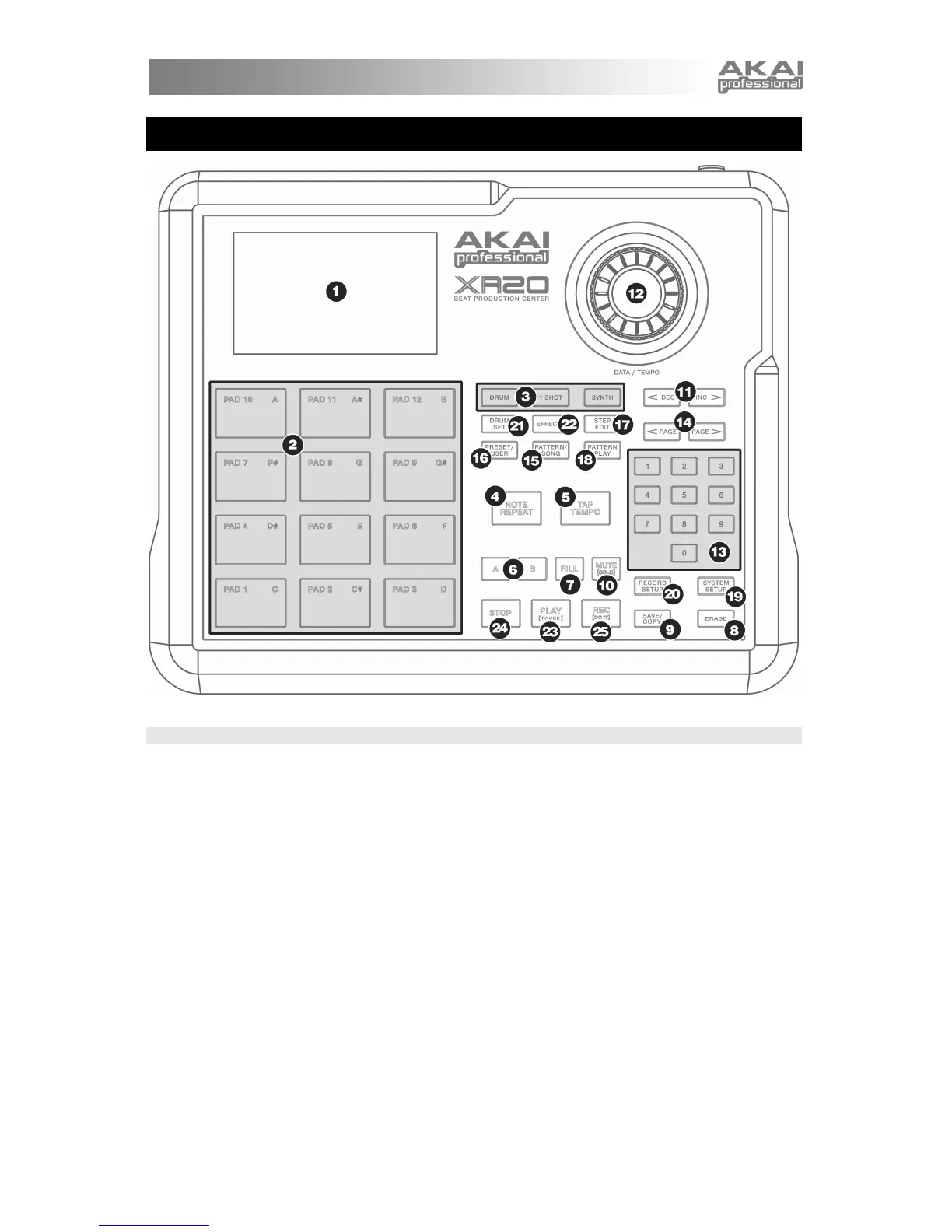9
TOP PANEL PHYSICAL LAYOUT
GENERAL CONTROLS
1. LCD – The display helps you keep track of system parameters and settings as you use the XR20.
2. PADS – The 12 pads are used to trigger sounds on the XR20. The pads can address 3 different
types of sounds: drums, 1-shot and synth. To select which sounds are controlled by the pads,
press one of the three Pad Play buttons (DRUM, 1-SHOT, SYNTH). In addition, the pads can be
used to trigger entire Patterns while in Pattern Play Mode.
3. PAD PLAY BUTTONS – These 3 buttons select which sounds are triggered when you hit the
pads. Press the corresponding button to control the following sounds with the pads:
SYNTH – Selects the Synth sounds associated with the current Drum Set. In addition, you can
hold down this button and use the INC / DEC buttons or the VALUE dial to transpose the synth
sounds up or down an octave.
DRUMS – Selects the Drum sounds associated with the current Drum Set.
1-SHOT – Selects the 1-Shot sounds associated with the current Drum Set.
4. NOTE REPEAT – While programming Patterns, hold down this button and press a pad to create a
roll. The roll will last for as long as the pad is being held down. This lets you play a series of drum
hits without having to repeatedly press the pads, and is typically used to create steady 16th note
hi-hat parts, quarter note kick drum parts, snare rolls, etc. The timing of the Note Repeat
sequence is specified by the Quantization and Swing settings in the Record Setup menu.
5. TAP TEMPO – You can use this button to tap in a tempo. The XR20 will average the time
between successive taps and will derive a tempo. You can also change the tempo by holding
down the TAP TEMPO button and using the VALUE dial or the INC / DEC buttons. The LED will
blink at a rate equal to the tempo displayed on the screen’s bottom right corner.
