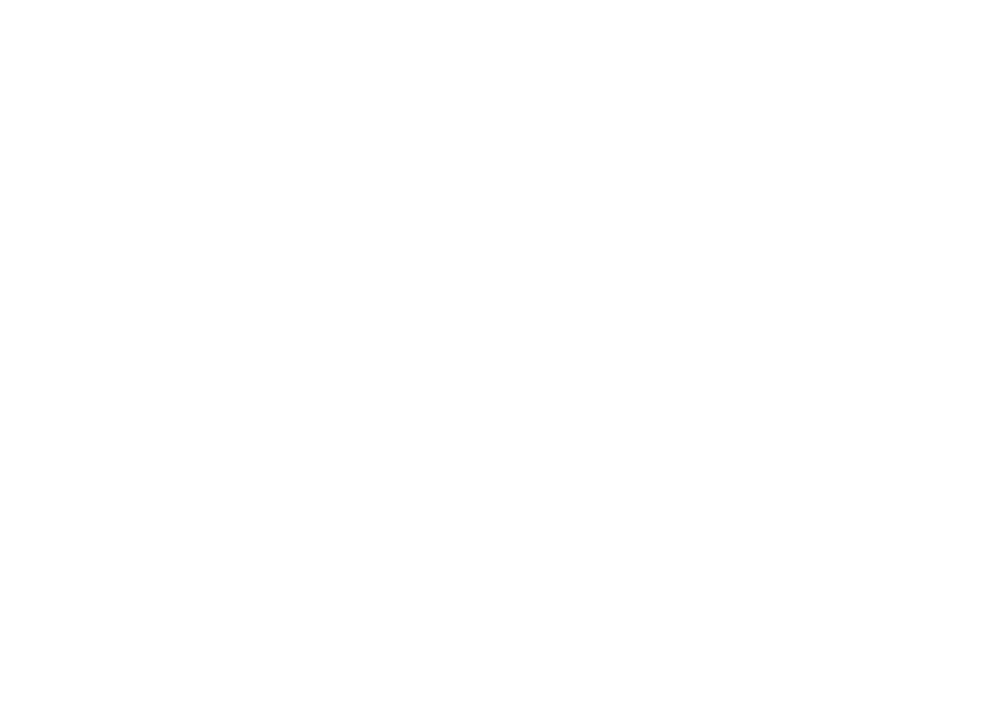4 5
Wi-Fi Protected Setup (WPS) mode
• WPS mode is the preferred way to add
an Alarm.com Wi-Fi camera to the
Smart Gateway’s Wi-Fi network.
• Be sure to add the Smart Gateway to an
Alarm.com account before using WPS mode
to add video cameras to the Wi-Fi network.
• To enter WPS mode, use either the Trigger
WPS feature in MobileTech or press and hold
the WPS button for approximately 1 to 3
seconds. The Wi-Fi LED will slowly flash to
indicate that the device is in WPS mode.
1. Use an Ethernet cable to connect the
Smart Gateway to an open Ethernet
(RJ-45) port on the existing router.
2. Connect the Smart Gateway’s DC power
adapter and plug it in to a non-switched outlet.
NOTE: For optimal Wi-Fi performance, place the
Smart Gateway on top of a table or in another
location free from physical obstructions.
3. Add the device to the account by either
selecting the account in MobileTech or
by using a web browser and entering the
following URL: www.alarm.com/addcamera.
Type in the Smart Gateway’s MAC address
to begin. The MAC address is included
on the label on the back of the device.
Add the Smart Gateway to
an Alarm.com account
